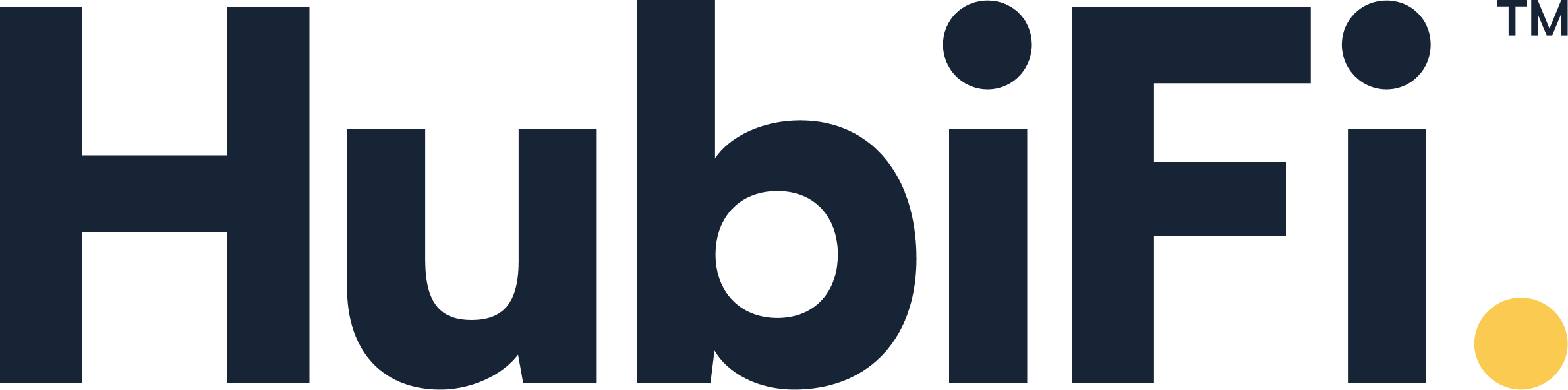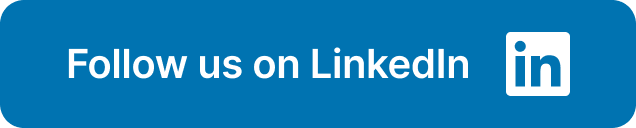Are you confident you know the true profitability of every sale? When you manually reconcile your accounts, it’s easy to overlook the small but significant Stripe fees deducted from each transaction. This can lead to an inflated view of your revenue and a misunderstanding of your actual cash flow. A proper integration between Stripe and QuickBooks Online brings total clarity to your finances. It automatically records the gross sale as revenue and itemizes the fees as a separate expense, giving you a precise look at your margins. This article will show you how to set up this connection to not only save time but also gain the financial insights needed for smarter pricing and strategic planning.
Key Takeaways
- Use a Third-Party Tool to Connect Stripe and QuickBooks: Since there's no direct connection, a dedicated integration app is necessary. This automates the flow of sales, fees, and customer data, saving you from hours of manual entry and ensuring your financial records are consistently accurate.
- Prioritize Tools with Critical Financial Features: Look beyond a basic sync. The best tools will automatically separate Stripe fees, handle sales tax correctly, and allow you to map transactions to specific accounts in QuickBooks, giving you a truly organized and reliable set of books.
- Develop a Simple Routine for Reconciliation: Automation handles the data entry, but you still need to oversee the process. Regularly check that transactions are syncing correctly and learn how to match Stripe’s bundled bank deposits to the individual sales in QuickBooks to keep your accounts balanced and trustworthy.
Why Connect Stripe and QuickBooks Online?
If you’re using Stripe to accept payments and QuickBooks Online for your accounting, you’re already working with two powerful tools. But using them separately means you’re likely spending hours manually transferring transaction data, a process that’s not only tedious but also ripe for human error. Connecting Stripe and QuickBooks is the key to closing this gap.
This integration acts as a bridge, allowing your financial data to flow automatically and securely between the two platforms. Think of it as putting your financial admin on autopilot. Instead of wrestling with spreadsheets and manual entries, you get a clear, real-time picture of your business's health, simplify your bookkeeping, and free up your time to focus on what really matters—growing your business.
Automate Your Payment Processing
Let's be honest: manually entering every single sale, fee, and refund from Stripe into QuickBooks is a major time sink. Integrating the two platforms automates this entire process. When a customer makes a purchase, the transaction details—including sales revenue, processing fees, and customer information—are automatically synced to your QuickBooks account. This eliminates the need for manual data entry, which not only saves you hours of work but also significantly reduces the risk of costly errors. With an automated workflow, you can trust that your books are consistently accurate and up-to-date, giving you a reliable foundation for all your financial reporting and decision-making.
Track Your Finances in Real Time
In business, timing is everything. Waiting until the end of the month to understand your financial position can mean missing crucial opportunities or failing to spot problems before they escalate. When you connect Stripe and QuickBooks, your financial data is updated in near real-time. Every sale, refund, and chargeback is reflected in your books almost as soon as it happens. This gives you an immediate and accurate snapshot of your cash flow and overall financial health. With this level of visibility, you can make smarter, data-driven decisions on the fly, from managing inventory to adjusting your marketing spend. You can find more insights on how to leverage real-time data on our blog.
Simplify Bank Reconciliation
Bank reconciliation—the process of matching the transactions in your accounting software with your bank statements—is a critical but often dreaded task. Stripe typically bundles payments and deposits them into your bank account in batches, which can make it tricky to match a single bank deposit to multiple individual sales. A proper integration tool simplifies this by automatically grouping the individual Stripe transactions to match the payout that lands in your bank account. This makes balancing your books faster and far less complicated, ensuring your financial records are always perfectly aligned with your actual bank balance.
Reduce Manual Data Entry
Beyond just saving time, eliminating manual data entry protects the integrity of your financial records. Every time you manually key in a number, there’s a chance for a typo or a misplaced decimal point. These small mistakes can snowball into significant discrepancies down the line, leading to inaccurate financial reports and headaches during tax season or an audit. By automating the flow of information from Stripe to QuickBooks, you remove the element of human error from the equation. This ensures your data is clean and reliable, freeing you and your team to focus on strategic analysis rather than tedious data correction. You can schedule a demo with us to see this automation in action.
Get a Clearer View of Your Cash Flow
Ultimately, connecting Stripe and QuickBooks is about gaining clarity. When all your sales and expense data is consolidated and categorized correctly in QuickBooks, you can generate comprehensive financial reports with a few clicks. This gives you a crystal-clear picture of your business's performance, helping you understand your revenue streams, track your expenses, and monitor your profit margins. This holistic view is essential for effective cash flow management, accurate forecasting, and strategic planning. With a solid grasp of your financials, you’re better equipped to steer your business toward sustainable growth and profitability.
How Do Stripe and QuickBooks Integrations Work?
Connecting Stripe and QuickBooks isn't as simple as flipping a switch. Because the two platforms don't have a native, built-in way to communicate, you need a third-party tool to act as a bridge. Think of this tool as a translator that takes the sales and payment data from Stripe and reformats it into a language that QuickBooks can understand.
This intermediary app automates the entire process of recording your Stripe transactions in your accounting software. Instead of manually downloading transaction reports and entering each sale, fee, and refund into QuickBooks, the integration tool does it for you. It pulls the data from Stripe at regular intervals—often in real time—and creates the corresponding entries in QuickBooks, like sales receipts, invoices, and expense records for fees. This ensures your financial records are always up-to-date and accurate without the hours of manual work. The right tool not only syncs data but also categorizes it correctly, giving you a clear and reliable picture of your business's financial health.
Direct vs. Third-Party Tools
One of the first things to understand is that QuickBooks Online does not offer a direct, native integration with Stripe. You can’t simply go into your QuickBooks settings and link your Stripe account. To make them work together, you must use a third-party application designed specifically for this purpose.
These apps serve as the essential go-between, pulling transaction data from Stripe and pushing it into QuickBooks. They handle all the complexities of mapping data fields correctly, so your sales, fees, refunds, and payouts appear accurately in your books. While it might seem like an extra step, using a dedicated tool offers more power and flexibility than a basic, built-in connection would. Specialized integrations can handle complex scenarios like multi-currency transactions, sales tax, and detailed fee breakdowns.
What to Know About Security
Handing over access to your financial data can feel nerve-wracking, and it’s smart to be cautious. When you connect a third-party app to your Stripe and QuickBooks accounts, you are granting it permission to access sensitive information. The good news is that security is a top priority for both platforms and reputable app developers.
QuickBooks requires applications listed in its App Store to meet specific security and data protection standards. Before choosing a tool, do your homework. Look for providers that are transparent about their security measures, such as data encryption and secure connection protocols. A trustworthy integration partner will prioritize protecting your financial data, giving you peace of mind that your information is handled responsibly while you benefit from the automation.
How Your Data Syncs Between Platforms
Once you set up an integration tool, it works in the background to keep your financial data in sync. The app automatically pulls all relevant transaction details from Stripe, including individual sales, customer information, processing fees, refunds, and chargebacks. It then creates corresponding entries in QuickBooks. For example, a sale in Stripe becomes a sales receipt in QuickBooks, and Stripe’s processing fee is recorded as an expense.
This automated process ensures that your accounting records accurately reflect your sales activity without manual intervention. The best tools even sync payout data, making bank reconciliation much simpler. Instead of trying to match a bulk deposit from Stripe to dozens of individual sales, the app can provide a detailed breakdown. You can find more insights on how automation can streamline your financial operations on our blog.
What You Need to Get Started
Getting started is straightforward, but you need a couple of things in place first. Before you can integrate, you must have active accounts for both Stripe and QuickBooks Online. If you’re not already using both platforms, you’ll need to set those up. Make sure your basic company information and settings are configured in each account to ensure a smooth connection.
Once your accounts are ready, you can start looking for an integration tool. You can browse options in the QuickBooks App Store directly from your account or search online for standalone solutions. When you find a tool that fits your needs, the next step is to connect your accounts and configure the settings. If you want to see how a powerful integration can transform your workflow, you can schedule a demo to walk through the process.
What to Look for in an Integration Tool
Choosing the right integration tool is about more than just connecting two platforms; it’s about creating a seamless financial workflow that you can trust. With so many options available, it’s easy to feel overwhelmed. The key is to focus on a few core features that will save you the most time and prevent the biggest headaches down the road. A great tool doesn't just move data—it organizes it, keeps it current, and ensures it’s accurate.
Think of this as building the foundation for your financial reporting. You want a tool that works quietly in the background, so you can spend less time wrestling with spreadsheets and more time making strategic decisions. The right integration handles the tedious details, from syncing transactions automatically to tracking every last fee. It should also be flexible enough to grow with your business, whether that means handling multiple currencies or mapping complex sales data. Having seamless integrations is the key to an efficient and scalable financial operation.
Automatic Data Syncing
This is a non-negotiable. The whole point of an integration is to eliminate manual data entry, so you need a tool that automatically pulls your Stripe sales, fees, refunds, and payouts into QuickBooks. This feature is your first line of defense against human error and saves you countless hours of tedious work. Instead of exporting CSV files and uploading them, the sync happens on its own. This ensures your financial records are consistently updated without you having to lift a finger, freeing you up to focus on running your business.
Accurate Fee Tracking
Stripe fees can be tricky to manage. There are processing fees, transaction fees, and sometimes others depending on the payment method. An effective integration tool will itemize these fees for you, so you can see exactly where your money is going. This gives you a clear picture of your net revenue on every single sale. Without accurate fee tracking, you’re flying blind, making it difficult to understand your true profitability. A good tool makes this process transparent and simple, ensuring your books are always precise.
Multi-Currency Support
If you sell to customers around the world, multi-currency support is essential. A tool with this capability will automatically convert foreign sales into your home currency, accounting for exchange rates and international fees. This feature is critical for maintaining accurate financial records when your revenue comes from different countries. It simplifies a complex accounting process, ensuring your global sales are recorded correctly in QuickBooks without requiring you to perform manual calculations. This is a must-have for any business with international ambitions.
Customizable Transaction Mapping
Every business is unique, and your accounting setup should reflect that. Look for a tool that offers customizable transaction mapping, which allows you to match your products and services in Stripe to the correct accounts in QuickBooks. For example, you can map sales from different product lines to separate income accounts. This level of control is crucial for preventing errors and generating detailed, accurate financial reports. It ensures that every transaction is categorized correctly from the start, giving you deeper insights into your business performance.
Real-Time Updates
While automatic syncing is great, real-time updates take it a step further. This means that as soon as a sale, refund, or payment happens in Stripe, it’s instantly reflected in QuickBooks. This feature keeps your financial data completely current, giving you an up-to-the-minute view of your cash flow and business health. When you can trust that your numbers are always accurate, you can make faster, more confident decisions. It’s the difference between looking at last week’s data and knowing exactly where you stand right now.
Proper Sales Tax Handling
Sales tax is one of the most complex parts of accounting, and mistakes can be costly. A reliable integration tool will automatically record the sales tax collected on your Stripe transactions and post it to the correct liability account in QuickBooks. This is vital for staying compliant and ensuring your financial statements are accurate. The tool should handle this process seamlessly in the background, simplifying your tax preparation and giving you peace of mind that you’re meeting your obligations.
What Does It Cost to Integrate Stripe and QuickBooks?
When you connect Stripe and QuickBooks, the cost isn't a single line item. It’s a mix of transaction fees, subscription plans, and potential app costs. Understanding each piece helps you budget accurately and avoid any surprises down the road. Let's break down what you can expect to pay to get these two powerful tools working together for your business.
Stripe's Processing Fees
First things first, let's talk about Stripe's fees. For every successful card payment you process, Stripe takes a standard cut, which is typically 2.9% + 30 cents per transaction. It’s important to remember that these fees are deducted automatically before the money lands in your bank account. You'll need to account for these transaction fees in your financial planning and pricing strategy to ensure your profit margins are protected. This isn't an extra fee for integrating, but rather a fundamental cost of using Stripe to accept payments. A good integration tool will help you track these fees separately so you can easily reconcile your accounts.
Your QuickBooks Online Plan
Next up is your QuickBooks subscription. The cost of your specific QuickBooks Online plan is a fixed part of your monthly expenses. When you add an integration, you need to consider if it will add to that cost. While some integrations are built-in, many of the most robust solutions are third-party apps that come with their own monthly fee. This can be $30 or more, layered on top of what you already pay for QuickBooks and the fees you pay to Stripe. Think of it as part of the total cost of ownership for a fully automated financial workflow.
Third-Party App Costs
Diving deeper into third-party tools, you'll find a wide range of pricing. Some integration apps are designed for simplicity, while others offer complex, enterprise-level features. The cost often reflects this. You might find some tools that offer a free option, which can be perfect when you're just starting out or have simple needs. However, it's crucial to look past the price tag. Paid plans often unlock critical features like historical data syncing, multi-currency support, or dedicated customer service. Evaluate what features are included and whether the tool can scale with your business as it grows.
Potential Hidden Costs
Finally, let's touch on the costs that aren't always obvious. Sometimes, relying on a less-than-ideal app can introduce unexpected complexities or require manual workarounds, which costs you valuable time. This is why many business owners wish for a more direct connection between Stripe and QuickBooks. To avoid any surprises, take the time to thoroughly research your options. Read reviews, understand the setup process, and be clear on what happens if a sync fails. A little due diligence upfront can save you a lot of headaches and ensure you choose a reliable tool that truly automates your work.
Top Tools for Integrating Stripe and QuickBooks
Once you’ve decided to connect Stripe and QuickBooks, the next step is choosing the right tool for the job. There isn’t a single best option for everyone; the ideal choice depends on your sales volume, business complexity, and budget. Some tools offer a simple, one-way sync, while others provide a comprehensive, two-way connection with advanced features for handling complex revenue streams and compliance requirements.
Think about what you truly need. Are you a small business just looking to save a few hours on data entry each week? Or are you a high-volume company that needs to automate revenue recognition and ensure every transaction is audit-proof? Below, we’ll walk through some of the most popular integration tools, from simple connectors to powerful data platforms, so you can find the perfect fit for your business.
HubiFi
If your business handles a high volume of transactions or has complex revenue recognition needs, a standard integration tool might not be enough. HubiFi is designed for businesses that require more than just a basic data sync. Instead of a simple plug-and-play app, we offer a robust data consultation and automation solution that ensures your financial data is not only synced but also compliant with standards like ASC 606. We specialize in creating a seamless flow of information between your systems, providing real-time analytics and dynamic segmentation. This approach is perfect for businesses that need to pass audits, close their books quickly, and make strategic decisions based on accurate, detailed financial data. If you've outgrown basic tools, you can schedule a demo to see how we can help.
Synder
Synder is a popular third-party app designed to automate the recording of your financial data. Its main function is to take your Stripe sales and post them accurately in QuickBooks. According to Tipalti, a key benefit is that it automatically records your Stripe sales, including sales tax, into QuickBooks. This helps ensure your books are balanced without you having to manually calculate and enter sales tax for each transaction. It’s a solid choice for businesses looking to streamline their bookkeeping and reduce the manual workload associated with daily sales reconciliation. Synder helps keep your financial records clean and up-to-date with minimal effort.
Acodei
Acodei is another dedicated connector built specifically to bridge the gap between Stripe and QuickBooks. Its primary purpose is to automate the flow of financial information from your payment processor to your accounting software. As Acodei explains, its main goal is to automatically move financial information between Stripe and QuickBooks, which simplifies the accounting process significantly. This tool focuses on creating a reliable and direct sync, ensuring that transactions, fees, and customer data are transferred accurately. For businesses whose main priority is getting Stripe data into QuickBooks without extra bells and whistles, Acodei offers a straightforward and effective solution.
Commerce Sync
Commerce Sync is designed to automate accounting for small businesses by connecting payment platforms and point-of-sale systems with accounting software. While it works with Stripe, it also supports a variety of other platforms, making it a versatile option if you sell through multiple channels. The tool focuses on transferring your sales activity automatically, saving you from hours of manual data entry. It typically summarizes your sales data and posts it to QuickBooks daily, giving you a clear overview of your performance without cluttering your books with individual transaction entries. This is great for getting a high-level view of your daily revenue.
PayTraQer
PayTraQer, developed by SaasAnt, is known for providing a seamless integration between Stripe and QuickBooks. It’s designed to give you granular control over how your data is synced. The tool allows for the automated syncing of financial data, including sales, fees, refunds, and expenses. One of its standout features is the ability to sync historical transactions, which is incredibly helpful if you're setting up an integration for the first time and need to import past data. PayTraQer is a strong option for businesses that want detailed, transaction-level syncing and the flexibility to manage their data precisely.
Zapier
Zapier isn't a dedicated accounting integrator but a powerful automation platform that connects thousands of different web apps. You can create custom workflows, or "Zaps," to move information between Stripe and QuickBooks. For example, you can set up a Zap to create a new sales receipt in QuickBooks every time a successful sale occurs in Stripe. While Zapier offers incredible flexibility to automate almost any task, it may require more setup than a dedicated connector. It’s a great choice if you already use it for other business processes or have a very specific workflow in mind that other tools don’t support.
OneSaas
OneSaas is an integration platform that connects a wide range of business applications, including ecommerce stores, payment gateways, and accounting software. As noted by QuickBooks, to get Stripe and QuickBooks to work together, you often need a separate app, and OneSaas is a popular suggestion. It allows you to create automated workflows to handle tasks like recording sales and syncing customer information. Because it supports many different apps, it can serve as a central hub for your business automation needs, helping you connect not just Stripe and QuickBooks but other tools in your tech stack as well.
Automate.io
Similar to Zapier, Automate.io is a broad integration platform that lets you connect your favorite cloud applications. It’s also listed by QuickBooks as a popular app suggestion for connecting Stripe and QuickBooks. You can build simple one-to-one integrations or complex workflows that sync data across multiple apps. For instance, you could create a workflow that triggers when a new Stripe charge is made, then creates a corresponding invoice in QuickBooks and sends a notification to a Slack channel. Its flexibility makes it a powerful tool for businesses that want to automate processes beyond basic accounting.
How to Set Up Your Integration
Getting your Stripe and QuickBooks accounts to communicate is a game-changer for your financial workflow. The setup process involves a few key steps, from preparing your accounts to testing the final connection. While it might sound technical, it’s a straightforward process that pays off by saving you countless hours of manual work. Following these steps will help you create a smooth and reliable connection between your payment processor and your accounting software, ensuring your financial data is always accurate and up-to-date. Let's walk through exactly what you need to do to get everything running perfectly.
Prepare Your Accounts
Before you can connect anything, you need to have your foundational accounts ready to go. This means you’ll need an active Stripe account for processing payments and a QuickBooks Online account for your bookkeeping. Make sure both are fully set up and you have your login credentials handy. This is the essential first step because the integration tool will need to access both platforms to sync your data. Think of it as having both houses ready before you build the bridge between them. Taking a few minutes to confirm everything is in order will make the rest of the setup process much smoother.
Choose Your Integration Tool
Stripe and QuickBooks Online don't have a built-in, direct connection, so you'll need a third-party application to act as a bridge. These tools are designed to transfer data between the two platforms automatically. You have several options, from general automation apps like Zapier to more specialized financial tools like Synder or Acodei. For businesses that handle a high volume of transactions and need robust, compliant reporting, specialized solutions like HubiFi are built to handle complex revenue recognition and ensure your data is always audit-ready. Your choice will depend on your transaction volume, budget, and specific accounting needs.
Configure Security Settings
It’s completely normal to feel a bit cautious about giving a third-party app access to your financial data. The good news is that platforms like QuickBooks have security standards for apps available in their marketplace. When choosing your tool, look for information on its security protocols and user reviews that speak to its reliability. Reputable integration tools use encryption and secure connections to protect your information as it moves between Stripe and QuickBooks. This ensures that your sensitive sales and customer data remains confidential and safe from unauthorized access, giving you peace of mind.
Test Your Connection
Once you’ve connected your chosen tool, don't just set it and forget it. The next critical step is to test the connection to make sure everything is working as expected. Run a few small, real-world test transactions through Stripe to see how they appear in QuickBooks. Check that the sales receipts or invoices are created correctly, the customer information is accurate, and the transaction amounts match perfectly. This simple test helps you catch any mapping errors or configuration issues before you sync your entire transaction history, saving you from a major cleanup headache down the road.
Map Your Data Fields
Data mapping is where you tell your integration tool exactly where to put the information from Stripe into QuickBooks. For example, you can map different products or services in Stripe to specific income accounts in QuickBooks. You can also specify how you want sales tax, processing fees, and refunds to be recorded. Taking the time to map your data fields correctly is crucial for maintaining accurate financial records and preventing errors. This customization ensures that your bookkeeping stays organized and your financial reports reflect the true health of your business without needing manual adjustments.
How to Manage Your Integrated Workflow
Connecting Stripe and QuickBooks is a fantastic first step, but the real value comes from building a smooth, repeatable workflow around it. Once the data starts flowing, you need a process to manage it effectively. Think of it less as a "set it and forget it" solution and more as a powerful assistant that still needs your guidance. A solid workflow ensures your financial data remains accurate, your reconciliations are painless, and you have a clear, up-to-the-minute view of your business's health. While automation handles the heavy lifting, establishing these regular habits will help you catch issues early and make smarter decisions. By creating simple routines for monitoring transactions, handling fees, and reviewing your accounts, you can maintain financial clarity without getting bogged down in manual tasks. For more tips on streamlining your financial operations, you can find great articles on the HubiFi blog.
Monitor Daily Transactions
Even with a top-tier integration, it’s wise to keep a pulse on your daily transactions. This doesn’t mean you have to check every single entry, but a quick daily or weekly scan can help you spot anomalies before they become bigger problems. The beauty of an integration is that it automates the sync between platforms, which drastically cuts down on manual data entry and the human errors that come with it. This constant stream of information gives you a real-time look at your sales and cash flow, empowering you to act on insights immediately instead of waiting until the end of the month.
Reconcile Stripe Fees
Understanding how to handle Stripe’s fees is one of the most important parts of this workflow. Stripe deducts its processing fees from a transaction before depositing the net amount into your bank account. This can cause confusion if you’re only looking at the bank deposit. To keep your books accurate, you must record the full, gross amount of the sale as revenue and then record the Stripe fees as a separate business expense. A good integration tool will handle this for you automatically, but knowing the mechanics helps you verify that everything is being recorded correctly and that your profit margins are accurately reflected.
Categorize Payments Correctly
One of the biggest time-savers of an integrated system is its ability to automatically categorize your financial data. A well-configured tool will import sales, processing fees, refunds, and customer information directly from Stripe and place them into the correct accounts within QuickBooks. This eliminates the tedious and error-prone task of manually sorting through transactions. By ensuring every dollar is categorized properly from the start, you create a clean, organized chart of accounts. This not only simplifies your day-to-day bookkeeping but also makes financial reporting and tax preparation significantly more straightforward.
Handle Refunds and Chargebacks
Refunds and chargebacks are a normal part of doing business, but they can create bookkeeping headaches if not managed properly. A seamless integration automatically brings refund and chargeback data over from Stripe and records it correctly in QuickBooks. This means your revenue figures are adjusted in real time, and your financial statements always reflect the true state of your business. Without this automation, you’d be stuck manually tracking each refund and making adjustments, which takes time and leaves room for error. This feature is crucial for maintaining accurate records as your transaction volume grows.
Run Automated Reconciliations
Bank reconciliation—the process of matching the transactions in your books to your bank statements—is often one of the most dreaded accounting tasks. An integration transforms this process. By automatically syncing every sale, fee, and payout, the tool can match the Stripe deposits that land in your bank account with the corresponding sales data in QuickBooks. This includes accounting for details like sales tax. Many tools offer a one-click reconciliation feature that makes closing your books at the end of the month faster and far more accurate. You can see how HubiFi integrates with your existing systems to make this possible.
Schedule Regular Check-ups
Finally, treat your integration like any other important system in your business: give it regular check-ups. Set aside a little time each week or month to review your workflow. Confirm that transactions are syncing as expected, that fees are being categorized correctly, and that your reconciliations are running smoothly. This isn't about micromanaging the automation; it's about ensuring the system continues to work for you as your business evolves. A quick review can provide peace of mind and help you maintain the long-term integrity of your financial data. If you want to see how a fully managed solution works, you can schedule a demo to explore your options.
How to Fix Common Integration Problems
Even the best integrations can hit a snag. When you're dealing with two powerful platforms like Stripe and QuickBooks, small issues can pop up from time to time. The good news is that most problems have straightforward fixes, and understanding them ahead of time can save you a lot of stress. Instead of getting frustrated by an error message, you’ll know exactly what to look for. Let's walk through some of the most common challenges and how you can solve them quickly.
Syncing Errors
Syncing errors happen when data fails to transfer correctly from Stripe to QuickBooks. This could be due to a temporary glitch, an incorrect setting, or a change in one of the platform's APIs. You might notice that recent sales are missing or that sales tax hasn't been recorded properly. The most reliable way to prevent these errors is by using a robust third-party app that is built to handle these complexities. A quality tool will automatically record your Stripe sales, fees, and taxes in the right accounts, ensuring your books are always accurate. If you encounter a sync error, your first step should be to check your integration tool’s dashboard for any notifications and ensure your account mapping is set up correctly.
Connection Issues
Because QuickBooks doesn't have a built-in, direct way to connect with Stripe, you must rely on a third-party tool to bridge the gap. Occasionally, that connection can be interrupted. This is usually caused by something simple, like an expired password, updated security settings, or a change to an API key that requires you to re-authenticate the app. To fix this, go into your integration tool’s settings and follow the prompts to reconnect your Stripe and QuickBooks accounts. It’s usually a quick fix that involves logging back into both platforms to re-establish the secure link. If the problem persists, the app's support team should be your next stop.
Mismatched Data
Have you ever looked at a Stripe payout in your bank account and wondered which specific sales it includes? This is a classic case of mismatched data. Stripe often bundles multiple customer payments, and sometimes refunds, into a single deposit. This makes it difficult to match that lump sum to the individual sales invoices in QuickBooks. A smart integration tool solves this by automatically breaking down each Stripe payout. It matches the deposit to the corresponding sales, fees, and refunds in QuickBooks, which makes it much easier to balance your books and maintain a clean audit trail. Without this, you’re left manually untangling every deposit.
Incorrect Fee Tracking
One of the most common accounting mistakes is failing to track Stripe fees correctly. Stripe automatically deducts its processing fees before depositing the remaining funds into your bank account. If you only record the net deposit amount, you are understating your total revenue and missing out on tracking a valid business expense. A proper integration will handle this for you. It should record the full gross sale as revenue and then create a separate expense entry for the Stripe fee. This ensures you have an accurate picture of your company’s performance and that you’re properly tracking your expenses for tax purposes.
Unmatched Transactions
After your transactions are synced, the final step is to reconcile them in QuickBooks. In your banking feed, you should see the Stripe payout from your bank account and be able to match it to the deposit entry created by your integration tool. If they don’t match, it’s a red flag that something is off. The discrepancy could be due to incorrect fee tracking, a missed refund, or a sync error. A powerful integration platform like HubiFi ensures that the transactions recorded in QuickBooks are a perfect mirror of your Stripe activity, making this final reconciliation step a simple click of the "match" button.
Related Articles
Frequently Asked Questions
Why can’t I just connect Stripe and QuickBooks directly? Think of Stripe and QuickBooks as two people who speak different languages. While both are experts in their fields—payments and accounting—they don't have a native way to communicate. You need a third-party tool to act as a translator, taking the raw transaction data from Stripe and formatting it into a structure that QuickBooks understands, like sales receipts, expenses, and deposits. This ensures your financial records are accurate and organized correctly.
I'm a small business. Is a paid integration tool really worth the cost? When you're just starting out, it can be tempting to handle the data entry yourself to save money. However, as your sales grow, that manual work quickly becomes a major time drain and a source of costly errors. A reliable integration tool automates this entire process, saving you hours each month and ensuring your fee tracking and bank reconciliations are precise. The monthly cost is often a small price to pay for financial accuracy and the freedom to focus on growing your business instead of doing data entry.
How exactly does an integration handle Stripe’s fees and payouts? This is one of the most valuable features of a good integration. Instead of just recording the net deposit that hits your bank, the tool records the full, gross amount of the sale as revenue. It then creates a separate expense transaction for the Stripe processing fee. This gives you a much clearer picture of your true revenue and expenses. It also makes bank reconciliation a breeze because the tool can automatically match the lump-sum payout from Stripe to the corresponding group of sales and fees in QuickBooks.
What’s the difference between a general tool like Zapier and a specialized one like HubiFi? A tool like Zapier is a fantastic general-purpose automator that lets you build your own custom workflows. It's flexible, but you are responsible for setting up and maintaining the logic. A specialized financial integration tool is purpose-built for this one job, offering features like detailed fee tracking and automated reconciliation out of the box. A solution like HubiFi goes even further, providing a managed data consultation service for high-volume businesses that need to ensure compliance with accounting standards and require a truly audit-proof system.
Will connecting a new tool mess up my existing QuickBooks data? This is a common and valid concern. Reputable integration tools are designed to prevent this. They won't alter your past records unless you specifically instruct them to sync historical data. When you set up the connection, you can typically choose a "start date" for the sync to begin. To be safe, it's always a great practice to test the connection with a few recent transactions to ensure everything is mapped and flowing correctly before letting it run automatically.