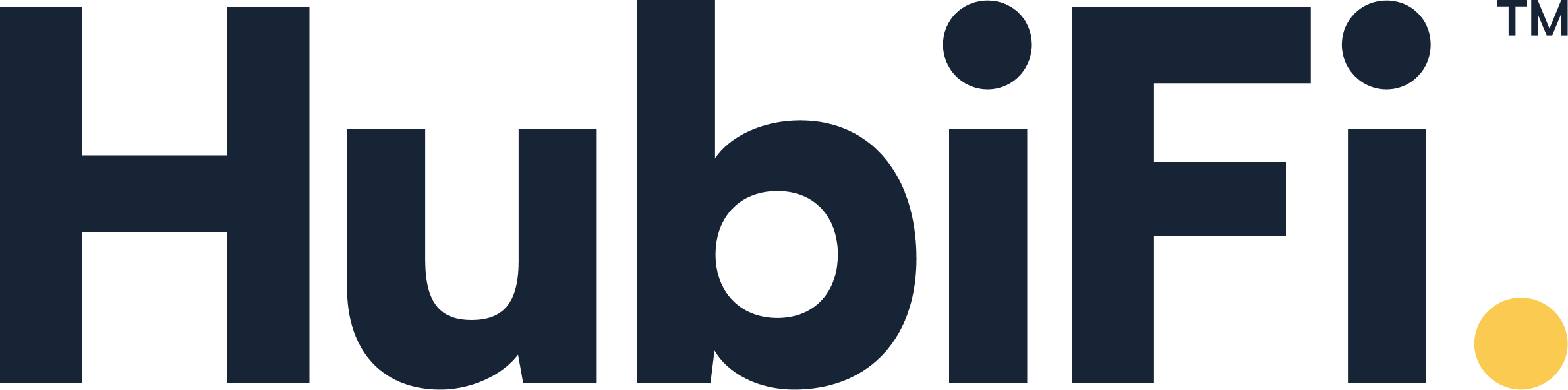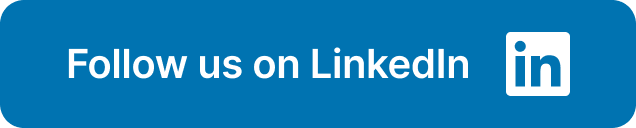Manually entering every Stripe sale, fee, and refund into your books is a fast track to burnout, especially as your transaction volume increases. While automation is the ultimate goal for achieving efficiency and accuracy, it’s crucial to first understand the mechanics of what you’re automating. Knowing how the money flows from the customer to your bank account is key. This guide breaks down the fundamentals of accounting for Stripe fees in QuickBooks Online. By mastering these manual steps, you’ll not only clean up your current books but also gain a deeper appreciation for how a powerful automated system can transform your entire financial workflow.
Key Takeaways
- Build a Solid Foundation in QuickBooks: To ensure clean books, start by creating three essential accounts: a virtual Stripe bank account for holding funds, a specific expense account for tracking fees, and a clearing account to simplify matching deposits. This structure is your first line of defense against reconciliation errors.
- Separate Your Sales from Your Fees: Always record the full, gross sales amount as revenue first. Then, document the Stripe fee as a distinct business expense. This simple habit gives you a true picture of your company's sales performance and operational costs.
- Use Automation to Scale Your Financial Operations: As your transaction volume increases, manual entry becomes unsustainable. Implementing an automated solution eliminates human error, saves countless hours, and provides the reliable, real-time financial data you need to make strategic business decisions with confidence.
First, What Exactly Are Stripe Fees?
Before we get into the how-to of recording transactions in QuickBooks, let's start with the basics: what are Stripe fees and why do they deserve your attention? Think of payment processing fees as the cost of convenience. Stripe provides a secure and seamless way for your customers to pay you, and in return, they take a small cut from each transaction. Understanding this simple exchange is the first step to keeping your financial records clean, accurate, and audit-proof. It ensures that the money you see in your bank account matches the revenue you've actually earned, without any confusing gaps.
A Quick Look at Stripe's Processing Fees
Stripe's standard fee for processing payments online is 2.9% plus 30 cents for every successful card charge. This fee is automatically deducted from the total amount your customer pays. So, if you make a $100 sale, you won't see a $100 deposit land in your bank account. Instead, Stripe will take its fee ($2.90 + $0.30 = $3.20), and you'll receive the remaining $96.80. While other rates can apply for different services like international cards or ACH transfers, this pay-as-you-go model is what most businesses encounter. It’s a predictable operational cost for using their platform to handle transactions securely.
Why These Fees Matter for Your Books
This is where things get important for your accounting. When Stripe sends a payout, the deposit amount is net of fees. If you only record the final deposit amount, your revenue will be understated, and you'll lose track of a key business expense. To keep your financial records accurate, you need to account for the full sale amount (the gross payment) and then record the Stripe fee as a separate expense. The good news? These processing fees are a necessary cost of doing business, which means they are generally tax-deductible. Tracking them properly not only gives you a clearer picture of your profitability but also helps you maximize your deductions come tax time.
How to Prep QuickBooks Online for Stripe
Before you can accurately record a single transaction, you need to set up your QuickBooks Online account to properly handle the flow of money from Stripe. Think of it as building the right foundation. A few key adjustments now will save you from countless hours of frustrating reconciliation work down the road. Getting this structure right from the start is the secret to clean, audit-proof books that give you a true picture of your financial health. This prep work involves creating three specific accounts that will work together to track your sales, fees, and payouts with total clarity. Let's walk through exactly what you need to do.
Create a Dedicated Stripe Bank Account
First things first, you need a dedicated place in QuickBooks to mirror your Stripe account. This isn't your actual business checking account; it's a virtual bank account that acts as a holding pen for your Stripe funds. Every sale you make will land here first, and every fee and payout will be recorded from this account. This simple step keeps your Stripe activity completely separate from your main bank feed, making it infinitely easier to track and reconcile.
To set this up, head to your Chart of Accounts in QuickBooks and create a new account. Choose 'Bank' as the account type and give it a clear name like "Stripe Holding Account" or "Stripe Payouts." This account will help you track the gross sales, the fees Stripe deducts, and the net amount that eventually gets transferred to your real bank account. This is a core principle for creating seamless integrations between your financial tools.
Configure Your Fee Expense Categories
Next, let's make sure you're tracking Stripe's fees correctly. While it might be tempting to lump them into a generic "Bank Charges" category, giving Stripe fees their own dedicated expense account provides a much clearer view of what you're spending on payment processing. Over time, this data is incredibly valuable for analyzing your profitability and making strategic decisions about your pricing or operations.
In your Chart of Accounts, create another new account. This time, select 'Expenses' for the Account Type and 'Bank Charges' or 'Commissions and Fees' for the Detail Type. Name it something unmistakable, like "Stripe Processing Fees." Now, every time you record a transaction, you can assign the fee portion directly to this category. This level of detail is what separates messy books from those that provide valuable insights into your business.
Set Up a Clearing Account (and Why You Need One)
This final setup step is the one that trips most people up, but it's arguably the most important for accurate accounting. You need to create a clearing account. A clearing account is a temporary account that helps you manage the timing difference between when you make a sale and when the money actually lands in your bank. Since Stripe batches payments and sends them as a single deposit, the lump sum in your bank account rarely matches a single invoice.
The clearing account solves this by acting as an intermediary. Your total sales go in, and the Stripe payouts go out, leaving only the fees behind. This ensures your revenue is recorded correctly at the time of sale, even if the cash arrives days later. To create it, set up a new 'Bank' type account in your Chart of Accounts and name it "Stripe Clearing." If managing clearing accounts and revenue recognition feels overwhelming, it might be time to see how automation can help. You can schedule a demo to see how a system can handle this for you.
The Right Way to Record Stripe Transactions
Once you have your accounts set up, it’s time to get into the nitty-gritty of recording your transactions. The key is to treat each part of a Stripe transaction—the sale, the fee, and the deposit—as a separate piece of the puzzle. This approach keeps your financial reporting clean and gives you a true understanding of your business's performance. Let's walk through exactly how to handle each component in QuickBooks Online.
Record the Gross Sales Amount
It’s tempting to just record the money that hits your bank account, but that’s a fast track to messy books. You need to record the full sales amount before Stripe takes its cut. For example, if a client pays you $1,000 and Stripe takes a $10 fee, you’ll only see $990 deposited. However, your books must show the full $1,000 as revenue. Recording the gross amount is the only way to get a true picture of your total sales. This practice is a cornerstone of accurate financial reporting and provides the clear data you need to make informed business decisions. For more on financial best practices, you can find additional insights in the HubiFi blog.
Document the Processing Fees
Those Stripe fees aren’t just disappearing into thin air; they’re a cost of doing business. You need to record them as a business expense. After you’ve recorded the gross sale, you’ll create a separate entry for the Stripe processing fee, categorizing it under the expense account you set up earlier (e.g., "Stripe Fees" or "Merchant Processing Fees"). By tracking income and fees separately, your Profit and Loss report will accurately reflect your total revenue and the expenses you incurred to earn it. While you can do this manually for each transaction, many businesses use automated solutions to split these entries perfectly every time, saving hours of work.
Handle Refunds and Chargebacks
Refunds and chargebacks add another layer to your bookkeeping, but the principle remains the same: track everything. When you issue a refund, you’ll record it as a reduction in your sales income. It’s important to note that Stripe often doesn't refund the original processing fee. If that’s the case, this non-refundable fee becomes its own business expense. You’ll need to record it as such to ensure your books are balanced. Diligently tracking these details ensures your financial statements are precise and that you have a clear record of not just sales, but also the costs associated with customer returns and disputes.
Use Your Clearing Account Correctly
This is where your clearing account becomes your best friend. Think of it as a temporary holding area for your funds before they officially land in your bank. When a sale occurs, the full gross amount ($1,000 in our example) is recorded in your Stripe clearing account. From there, you create an entry that moves the fee ($10) to your expense account. The remaining balance ($990) is what you’ll transfer from the clearing account to your actual bank account in QuickBooks. This final transfer will perfectly match the deposit from Stripe, making bank reconciliation incredibly straightforward. You can schedule a demo to see how HubiFi can automate this entire workflow for you.
Your Step-by-Step Stripe Reconciliation Guide
Once you have your transactions recorded, it’s time for the most important part: reconciliation. This is where you confirm that the numbers in your accounting software line up perfectly with the deposits Stripe sends to your bank. Think of it as a final check-up to ensure your financial records are accurate and complete. Getting this right is key to understanding your true profitability and staying prepared for tax season. Let’s walk through the process, step by step.
Match Deposits to Your Bank Feed
When Stripe processes a payment, they take their fee before sending the rest to you. For example, if a customer pays you $100, Stripe might take a $3 fee, and you’ll see a $97 deposit in your bank account. For your books to be accurate, you can’t just record the $97. You need to record the full $100 sale and then separately account for the $3 fee as a business expense.
The goal of reconciliation is to match the deposit in your bank feed with the individual transactions you’ve recorded in QuickBooks. This means confirming that the gross sale minus the fees and any refunds equals the exact payout amount you received. This process is much smoother when your systems are connected, which is why seamless integrations between your payment processor and accounting software are so valuable.
What to Do When Numbers Don't Match
It’s common to hit a snag where the numbers don’t quite line up. Often, the fix is simple. A frequent error occurs if you forget to enter the Stripe fee as a negative number when splitting a deposit. Since the fee is a deduction from your gross sale, it has to be entered as a negative value to make the math work.
Refunds are another common reason for discrepancies. If a payout includes a customer refund, you’ll need to add another line item to that deposit entry. You can use the same income account you used for the original sale but enter the refund amount. This correctly reduces your total income for that deposit without messing up your overall sales data. For more tips on handling these kinds of financial details, you can find plenty of helpful insights on our blog.
Follow a Monthly Reconciliation Checklist
Consistency is your best friend when it comes to bookkeeping. Set aside time each month to go through your Stripe reconciliation. A simple, repeatable checklist can make this process feel less like a chore and more like a routine. Start by ensuring every gross sale from Stripe is recorded in QuickBooks. Next, confirm that every corresponding processing fee has been documented as an expense. Finally, match the net payout amounts from Stripe to the deposits in your bank feed, accounting for any refunds.
Following this checklist regularly helps you catch small errors before they snowball into major problems. It keeps your financial data clean, reliable, and ready for analysis. If you find that this manual process is taking up too much of your time, it might be a sign that you’re ready for an automated solution. You can always schedule a demo to see how automation can handle this for you.
Ready to Automate Your Stripe Fee Management?
Manually entering every Stripe sale, fee, and refund into QuickBooks Online can feel like a full-time job, especially as your business grows. If you're spending more time on data entry than strategy, it's a clear sign to start automating. Automation not only gives you back precious hours but also drastically reduces the risk of human error, ensuring your financial data is consistently accurate and reliable. This is where you move from simply managing your books to truly understanding your business's financial health.
Explore Your Integration Options
Connecting Stripe directly to QuickBooks Online is a great first step. Several apps are designed to bridge this gap, automatically syncing your sales data and saving you from tedious manual entries. These tools can pull in gross sales, record Stripe's processing fees in the correct expense account, and even handle refunds without you lifting a finger. This level of automation helps you maintain cleaner books and frees up your time for more important tasks, like analyzing your performance and planning for growth. You can find a variety of apps that connect Stripe and QuickBooks to handle these basic synchronization tasks, giving you a solid foundation for a more efficient workflow.
How HubiFi Makes This Process Seamless
While basic integrations are helpful, businesses with high transaction volumes need a more powerful solution. This is where HubiFi steps in. We go beyond simple syncing to offer a complete automated revenue recognition system. Our platform is built to handle complex scenarios, ensuring every transaction is recorded in compliance with standards like ASC 606. HubiFi automatically pulls in your Stripe data, correctly allocates fees, and prepares your financials for a quick and painless month-end close. Our system provides the detailed, accurate data you need to pass audits with confidence and make strategic decisions. See how our platform works with your existing tools by exploring HubiFi's seamless integrations.
Streamline Your Financial Workflow
The ultimate goal is to create a financial workflow that runs smoothly and supports your company's growth. By automating your Stripe fee management, you're not just saving time—you're building a scalable system that delivers trustworthy data. Imagine closing your books in days, not weeks, and having real-time visibility into your revenue streams. This efficiency allows you to focus on what matters most: interpreting your financial data to drive your business forward. When your accounting for sales, fees, and refunds is both easy and accurate, you gain the clarity needed for strategic planning. If you're ready to see how this can transform your operations, schedule a demo with our team today.
Take Your Fee Management to the Next Level
Once you have a solid system for recording your Stripe sales and fees in QuickBooks Online, you can start tackling some of the more advanced scenarios that come with a growing business. As your company expands, you’ll likely encounter things like international payments, changing fee structures, and the ever-important tax season. Getting these details right is crucial for maintaining a clear financial picture and making strategic decisions.
Think of this as moving from basic bookkeeping to true financial management. Properly handling these complexities ensures your records are not just clean, but also audit-proof and insightful. It allows you to accurately calculate profit margins on every sale, no matter where your customer is or how they paid. At HubiFi, we've seen firsthand how mastering these areas helps businesses scale with confidence. By understanding the nuances of your transaction fees, you can protect your bottom line and prepare your company for long-term, sustainable growth. Let’s walk through a few key areas where you can refine your approach.
Manage Multi-Currency Transactions
Selling to customers around the world is an exciting milestone, but it introduces a new layer of complexity: foreign currency. When you make an international sale, Stripe handles the currency conversion for you. As one guide on best accounting practices explains, "Stripe holds money for your business in a special account. It takes payments from customers, pays for fees (like processing fees), and issues refunds from this account."
The challenge is that exchange rates fluctuate, and additional conversion fees may apply. If you only record the final deposit amount in your home currency, you lose visibility into your true revenue and the exact costs associated with that sale. To maintain accuracy, you need a process that accounts for the original sale amount, the currency conversion, and any related fees. This is where automated integrations become invaluable, as they can parse this data correctly for you.
Account for Volume-Based Fees
It’s a common misconception that Stripe fees are always the same. While the standard fee is often cited as "2.9% plus 30 cents for each successful card payment," this isn't the whole story. Your actual processing rate can vary based on factors like the customer's card type (e.g., American Express), their location, and even your own sales volume. As your business grows, you might qualify for volume-based discounts, which further complicates manual calculations.
Trying to track these slight variations for every single transaction is a recipe for errors and a massive time sink. For high-volume businesses, these small discrepancies can add up to significant amounts over time. An automated system can account for these dynamic fees, ensuring that your expense records are always precise and your financial reporting is reliable.
Understand the Tax Implications
Here’s where your diligent record-keeping really pays off. All those Stripe processing fees you’ve been carefully tracking are generally considered a necessary cost of doing business. According to Stripe, "Payment processing fees are generally considered necessary business expenses and can be deducted from your taxes in many places, including the United States."
This means every dollar you pay in fees can reduce your taxable income, ultimately lowering your tax bill. However, you need immaculate records to back up these deductions in case of an audit. Having a clear, transaction-by-transaction breakdown of your fees in QuickBooks Online gives you the documentation you need to file with confidence. If you want to ensure your records are always audit-ready, you can schedule a demo to see how automation can provide that peace of mind.
How to Avoid Common Recording Mistakes
Managing Stripe fees in QuickBooks can feel like a smooth process until a tiny error throws your books out of whack. These small mistakes can snowball, leading to confusing reports and a stressful month-end close. The good news is that most of these issues are completely avoidable. Let's walk through some of the most common recording mistakes and, more importantly, how you can sidestep them for cleaner, more accurate financials.
Sidestep Common Fee Entry Errors
One of the simplest yet most frequent errors happens during data entry. When you record a payment, you enter the gross sale and then the Stripe fee. That fee needs to be entered as a negative number. As one QuickBooks expert puts it, you should "always make sure to put a minus sign (-) in front of the fee amount when you're resolving the difference." This isn't just a formatting quirk; it’s how you tell QuickBooks to subtract the fee from the total sale. Forgetting this step can overstate your income and make it impossible to match the net deposit that actually hits your bank account. Make it a habit to double-check for that minus sign every time.
Solve Frequent Reconciliation Headaches
Procrastinating on reconciliation is a guaranteed path to a headache. It’s crucial to regularly match up Stripe fees in QuickBooks so your financial records are correct. Don't wait for the end of the month to tackle a mountain of transactions. After your transactions are synced, you need to match them up in QuickBooks. This means confirming that the payout amounts from Stripe correspond to the sales and fees you've recorded. If you're dealing with a high volume of sales, this manual process can be draining. This is where automated integrations can be a lifesaver, handling the matching for you and flagging discrepancies instantly.
Know Your Documentation Requirements
Your work isn't quite done once the numbers match. You also need a solid paper trail. Stripe fees are a cost of doing business and are generally tax-deductible, but you need proof. You should "always save invoices, receipts, and statements that show the fees you paid. This proof is important if the tax authorities ever ask questions." Create a system for saving your monthly Stripe statements and any relevant transaction receipts. Keeping these documents organized will not only make tax time easier but also provide essential backup during an audit. It’s a simple step that provides major peace of mind and keeps your business compliant.
Related Articles
Frequently Asked Questions
Why can’t I just record the final deposit amount from Stripe? Recording only the net deposit that lands in your bank account is a common shortcut, but it gives you a distorted view of your business's health. It understates your total revenue and completely hides a key business expense—the processing fees. To get a true picture of your sales performance and profitability, you need to record the full sale amount first and then account for the Stripe fee as a separate expense.
This clearing account sounds complicated. Do I really need one? I know it can seem like an extra step, but the clearing account is the secret to stress-free reconciliation. Think of it as a temporary sorting station for your money. Since Stripe often bundles multiple sales into a single payout, that lump-sum deposit rarely matches any single invoice. The clearing account holds all your individual sales, allowing you to easily match them to the batched payout, which keeps your books perfectly balanced and easy to follow.
My business is small. Is all this setup work necessary for just a few transactions a month? Even if you only have a handful of sales, setting up your books correctly from the start is one of the best things you can do for your business. It establishes good financial habits and creates a clean, accurate history of your performance. This foundation makes it much easier to track your profitability, prepare for taxes, and scale your operations without having to face a massive cleanup project down the road.
What do I do when a single Stripe deposit covers sales from several different days? This is a perfect example of why the clearing account is so helpful. You should record each sale in QuickBooks on the day it actually occurs, placing the gross amount into your Stripe clearing account. When the batched deposit finally arrives in your bank a few days later, you simply record a transfer from the clearing account to your bank account. The transfer amount will perfectly match the deposit, neatly tying everything together.
When should I consider switching from manual entry to an automated solution? The right time to automate is when you find yourself spending more time on data entry than on analyzing your business. If you're consistently dedicating hours to recording sales and fees, if reconciliation feels like a frustrating puzzle, or if you're worried about making errors as your sales volume grows, it's a clear sign. Automation gives you back your time and provides the confidence that your financial data is always accurate and reliable.