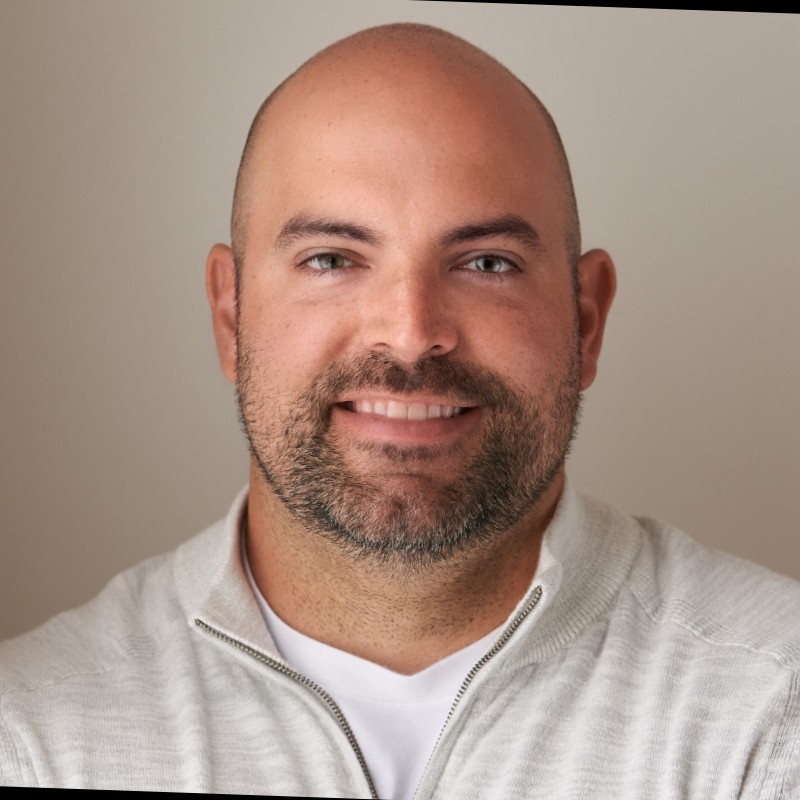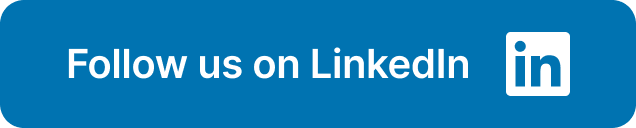Running an online business means juggling multiple platforms, and keeping track of everything can be overwhelming. If you're using Stripe and QuickBooks Online, you know that reconciling transactions and accounting for those pesky Stripe fees can be a real pain. This guide offers a practical, no-nonsense approach to accounting for Stripe fees QuickBooks Online, providing clear steps and helpful tips to simplify the process. We'll cover everything from setting up your chart of accounts to automating your workflow, so you can spend less time on bookkeeping and more time focusing on what matters most—growing your business.
Key Takeaways
- Accurate Stripe fee tracking is essential: Record Stripe fees as a separate expense in QuickBooks Online to maintain accurate financial reports and make informed business decisions.
- Automation simplifies reconciliation: Integrate Stripe with QuickBooks Online to automatically import transactions, saving you time and reducing the risk of manual errors.
- Regularly reconcile transactions: Reconcile your Stripe transactions and bank statements frequently to identify discrepancies early and ensure your financial records are accurate and audit-ready. A dedicated Stripe bank account in QuickBooks Online further streamlines this process.
What Are Stripe Fees and Why They Matter in QuickBooks Online?
This section clarifies what Stripe fees are and why keeping track of them is essential for accurate bookkeeping in QuickBooks Online. Understanding these seemingly small fees can significantly impact your financial reporting.
What are Stripe fees?
Stripe, a popular payment processor for online businesses, charges a small fee for every transaction processed. These fees vary based on factors like your business type, card type, and transaction amount. Think of it as a small commission Stripe takes for facilitating your payments. Unlike some processors with monthly fees, Stripe deducts its fees directly from each payment before it hits your bank account. This can create a discrepancy between what you see in your Stripe dashboard and your bank statement, making accurate reconciliation with QuickBooks Online crucial. This difference is important to understand because it directly affects how you record transactions in QuickBooks. For example, if a customer pays you $100 and Stripe's fee is 2.9%, you'll only receive $97.10 in your bank account. It's this $97.10 that will appear on your bank statement, not the original $100. You can learn more about accurately documenting these fees in QuickBooks.
Why track Stripe fees for accurate reporting?
Properly accounting for Stripe fees is crucial for maintaining accurate financial records in QuickBooks Online. Without tracking these fees, your income will appear inflated in QuickBooks, leading to inaccurate profit calculations and potential tax issues. Imagine thinking you made $100 when you actually made $97.10 after fees—that small difference adds up over time. By meticulously tracking Stripe fees as a separate expense, you gain a clear picture of your true revenue and expenses. This allows you to make informed business decisions based on reliable financial data. Plus, when it comes time for tax season or an audit, you'll have the documentation you need to show exactly where your money went. Accurately tracking these fees also simplifies the reconciliation process between your bank statements and QuickBooks Online, saving you time and headaches. For more best practices, check out resources on accounting for Stripe and other payment processors.
Set Up an Expense Account for Stripe Fees in QuickBooks Online
This section walks you through setting up your QuickBooks Online account to accurately track Stripe fees. A dedicated expense account makes tax time easier and gives you a clearer picture of your processing costs.
Create an expense account (step-by-step)
First things first: create a dedicated expense account specifically for your Stripe fees. This keeps your financial records organized and makes it easy to see exactly how much you're spending on processing. Here’s how to do it in QuickBooks Online:
- Go to the "Accounting" tab and select "Chart of Accounts."
- Click the "New" button.
- Choose "Expenses" as the "Account Type."
- Select "Bank charges" as the "Detail Type."
- Name the account something descriptive, like "Stripe Processing Fees." Clear naming conventions will help you locate information quickly.
- Save and close the account setup.
Name and categorize your accounts
Setting up the right expense account is the first step. Now, let’s talk about best practices for naming and categorizing everything. A well-organized chart of accounts is key to clean financial reporting. For more in-depth guidance on setting up your chart of accounts, resources like the QuickBooks support forum can offer helpful tips.
Think of your chart of accounts as a filing cabinet for your finances. You want to be able to quickly find the information you need. A dedicated "Stripe Merchant Fees" expense account ensures all your Stripe fees are tracked accurately. This simplifies accounting and gives you a better understanding of your business expenses.
Also, consider setting up a separate bank account for your Stripe transactions. This extra step can make a big difference when it comes to reconciling your finances. Articles on best practices for Stripe and QuickBooks integration often recommend this approach. Having all your Stripe income and expenses in one place streamlines the reconciliation process.
Record Stripe Transactions and Fees
This section covers how to accurately record your Stripe transactions and fees within QuickBooks Online. Doing this correctly ensures accurate financial reports and gives you a clear view of your income and expenses.
Record transactions manually or automatically?
You have two options for recording Stripe transactions in QuickBooks Online: manually or automatically. Manually downloading transactions from Stripe and entering them into QuickBooks Online works if you have the time. However, this can become a burden for businesses with high transaction volumes. QuickBooks Online offers services to automate this process, automatically deducting the gross payment and the Stripe fee. This automation saves you time and reduces the risk of manual errors. Choose the method that best suits your business needs and resources. If you process many transactions, automating the process offers a significant advantage.
Categorize transactions
Accurate categorization is essential for insightful reporting. Before Stripe deducts fees, record the gross sales (the total amount before deductions) in QuickBooks Online. This provides a clear picture of your total revenue. Record the Stripe fees as a separate expense. This practice lets you track processing costs and understand their impact on your profitability. When a customer pays via Stripe, mark the corresponding invoice as paid in QuickBooks Online. This keeps your accounts receivable current and provides a clear overview of outstanding invoices. This guide on Stripe and QuickBooks Online offers further insights.
Create a separate bank account for Stripe
Creating a separate bank account in QuickBooks Online specifically for Stripe funds is a best practice. This dedicated account reflects the money Stripe holds and simplifies reconciliation. Think of it as a virtual holding account. When Stripe sends you a payout, the deposit will be less than your invoice amount because of the deducted fees. A separate account makes tracking these deductions and reconciling your Stripe payouts with your bank statements easier. For more on best practices, check out this article on accounting for Stripe and QuickBooks.
Reconcile Stripe Transactions with Bank Statements
Reconciling your Stripe transactions with your bank statements is crucial for maintaining accurate financial records. It might seem tedious, but staying on top of this process helps you catch discrepancies early and ensures your books are always audit-ready. A clear view of your financials also empowers you to make informed business decisions.
Manage transactions with the 'For Review' tab
In QuickBooks Online, the "For Review" tab is your starting point. Go to the Reconcile page, enter your ending balance and statement date, and click "Start Reconciling." QuickBooks then automatically matches transfers and deposits, marking those transactions as reconciled. This automation saves you time and reduces the risk of manual errors. For a more detailed explanation of the reconciliation process within QuickBooks, check out this helpful guide.
Match bank transactions and invoices
Matching your bank transactions with corresponding invoices is key to clean reconciliation. In QuickBooks, select the correct bank account and find the Stripe payment. Click "Find match," filter the transactions to "Show all open invoices," and adjust the date range as needed. Select the correct invoice and, if there's a difference due to fees, use the "Resolve Difference" feature. Categorize the fee amount to your Stripe fees expense account (we covered setting that up in the previous section!). Intuit offers a detailed walkthrough on correctly matching Stripe payments and fees within QuickBooks.
Streamline reconciliation
While manual reconciliation is always an option, automating this process can significantly lighten your workload. QuickBooks Online offers integrations, like the Stripe Sync, that automatically import your Stripe transactions and itemize the gross payment and Stripe fee for each transaction. This eliminates manual data entry and ensures accuracy. Learn more about reconciling Stripe payouts and how it can simplify your accounting workflow. Automating this frees up your time to focus on what matters most—growing your business.
Are Stripe Fees Tax-Deductible? Documentation and Implications
This section clarifies the tax implications of Stripe fees and outlines best practices for managing them within QuickBooks Online. Accurate record-keeping is essential for informed financial decision-making and a smooth tax season.
Stripe fee tax deductibility
Good news! Stripe fees are generally tax-deductible as a necessary business expense. This means you can deduct the cost of processing payments through Stripe from your taxable income. However, remember only fees directly tied to processing payments are deductible. Fees for other features or services might not qualify, so it's always best to double-check. For example, fees you paid to process customer payments are deductible, but fees for add-on services might not be. Learn more about deductible business expenses.
Essential tax documentation
Keep meticulous records of all your Stripe fees. Download and save your monthly statements and organize them clearly. Detailed records and receipts are crucial for supporting your deductions during tax season. Consult with a tax professional for personalized guidance. They can help ensure you're claiming all eligible deductions and complying with current tax laws.
QuickBooks Online record-keeping best practices
Properly accounting for your Stripe fees in QuickBooks Online is crucial for maintaining accurate financial records. Services like Greenback simplify Stripe accounting by integrating with QuickBooks, automating the process of syncing sales, fees, and refunds. Create a dedicated bank account in QuickBooks specifically for Stripe to track the funds held on their platform. This provides a clear view of your Stripe activity. Also, set up a separate expense account for Stripe fees to simplify tracking and analysis of your processing costs. Learn more about setting up a chart of accounts in QuickBooks. These practices, combined with a solid understanding of how QuickBooks integrates with Stripe, will help you maintain accurate financial records.
Automate Stripe Fee Accounting
Manually tracking Stripe fees in QuickBooks Online can be a real headache. Thankfully, there are ways to automate this process and save yourself time and potential errors. This section covers the benefits of automation and how specific tools can simplify your workflow.
Integration tools and benefits
Connecting your Stripe account to QuickBooks Online is key to automated fee tracking. Several integration tools bridge the gap between these platforms, syncing transaction data seamlessly. Services like Greenback offer a direct QuickBooks integration, automating the flow of sales, fees, and refunds. This eliminates manual data entry and ensures accurate financial records. Automating this process frees up time to focus on other business aspects, like improving customer relationships or developing new product lines. Plus, accurate, automated accounting helps you make informed decisions based on reliable financial data. Check out the integrations HubiFi offers to see how we can streamline your data processes. For more information on pricing, visit our pricing page.
Sync sales, fees, and refunds automatically
With the right integration, syncing your Stripe activity with QuickBooks Online is a breeze. The Stripe sync with QuickBooks Online automatically imports your Stripe transactions, itemizing the gross payment and the associated Stripe fee for each. This means no more manual entry or complex spreadsheets. You'll have a clear view of your Stripe activity directly within QuickBooks, making reconciliation simple and accurate. This automation saves you time and reduces the risk of human error, ensuring accurate financial reports. Ready to explore how HubiFi can automate your revenue recognition? Schedule a demo to learn more. Learn more about HubiFi by visiting our about us page.
Avoid These Stripe Fee Accounting Mistakes
Even with the best bookkeeping practices, mistakes happen. Here are a few common pitfalls to watch out for when managing your Stripe fees in QuickBooks Online. Avoiding these will save you time and headaches down the road.
Don't overlook fee deductions
Stripe fees are deducted before the money hits your bank account. What you see in your Stripe dashboard isn't what you'll see on your bank statement. This can be confusing, especially if a single deposit represents multiple customer payments. As Szweda Consulting points out in their guide to Stripe and QuickBooks Online, "the deposit transfer from Stripe will be less than your invoice amount." Always account for those deductions to keep your books balanced.
Categorize transactions correctly
Accurate categorization is key for clean financial reporting. Misclassifying Stripe fees can skew your profit and loss statement. Create a dedicated expense account specifically for these fees, as QuickBooks recommends. This keeps things organized and makes tax time much easier.
Reconcile regularly
Reconciling your Stripe transactions with your bank statements should be a regular habit. Don't wait until the end of the month (or quarter!). Start by recording the gross sales amount in QuickBooks before Stripe deducts their fees, as advised by Acodei in their guide to reconciling Stripe fees. Then, when the deposit hits your bank account, QuickBooks can usually automatically match these transactions, simplifying the reconciliation process. Regular reconciliation helps you catch discrepancies early and maintain accurate financial records. Consider automating this process with HubiFi to save time and reduce errors.
Analyze Stripe Fee Impact with Reports
Once you’ve set up your QuickBooks Online account to track Stripe fees, generating reports to analyze their impact is key. This analysis helps you understand processing costs and make informed decisions about pricing and your overall financial strategy.
Key reports for tracking fees
QuickBooks Online offers several helpful reports. The Profit & Loss report is a good starting point. Use it to see your overall revenue and expenses, including your Stripe fees, over a specific period. You can customize this report to show just the expense account you created for Stripe fees, giving you a clear view of those costs. The Transaction Detail Report provides a granular view of all your transactions, including the associated Stripe fees for each one. Downloading these transactions from Stripe is the first step in using this report effectively. A dedicated bank account for Stripe in QuickBooks ensures the accuracy of these reports. For more information on integrating Stripe and QuickBooks, check out resources like the TaxDome Help Center.
Interpret fee data for insights
Generating reports isn’t enough; you need to understand the data. Look for trends in your Stripe fees. Are they increasing or decreasing? Are certain products or services incurring higher fees? This information can be invaluable. For example, consistently high fees for a particular product might lead you to adjust pricing. Accurately tracking your income and expenses, including Stripe fees, is crucial for maintaining a balanced bank reconciliation in QuickBooks Online. Resources like this QuickBooks support article offer guidance on documenting these transactions. Even though Stripe fees are deducted before they hit your bank account, tracking them in QuickBooks is essential for a complete financial picture. This QuickBooks article reiterates the importance of this practice. Properly accounting for these fees is the foundation of accurate financial records, as emphasized by the TaxDome Help Center. Understanding your Stripe fee data empowers you to make strategic decisions that improve profitability.
Manage Stripe Fees Effectively: Best Practices
This section covers smart ways to handle Stripe fees in QuickBooks Online, ensuring your financials stay accurate and efficient.
Review and adjust accounting practices
Stripe deposits often don't match your invoice totals. This happens because fees are deducted, or a single deposit might combine multiple customer payments. Accurate bookkeeping is essential. As Acodei points out in their guide on reconciling Stripe fees, always record the gross sales amount (before fee deductions) in QuickBooks. This prevents discrepancies and ensures accurate revenue reporting. Szweda Consulting offers a helpful explanation of how Stripe deposits appear in QuickBooks Online and how to manage them. Creating a dedicated expense account for Stripe fees, as explained in QuickBooks' support documentation, keeps your expense tracking organized.
Stay updated on QuickBooks Online and Stripe
QuickBooks Online and Stripe frequently update features and integrations. Staying informed about these changes helps optimize your accounting workflow. QuickBooks Online often introduces services that automate fee deductions, simplifying reconciliation. For a more streamlined approach, consider integration tools like Greenback, which automates syncing Stripe transactions with QuickBooks. Keeping current with these updates and using the right tools will save you time and improve accuracy. You can also explore HubiFi's integrations to further enhance your financial management. Learn more about optimizing financial operations on the HubiFi blog. Consider scheduling a data consultation to discuss your specific needs. For information on HubiFi's automated solutions and how they can benefit your business, visit our about us page. If you're interested in learning more about our pricing options, visit our pricing page.
Related Articles
Frequently Asked Questions: Managing Stripe Fees in QuickBooks Online
Why is it important to track Stripe fees in QuickBooks Online?
Tracking Stripe fees ensures your financial reports in QuickBooks Online accurately reflect your actual income. If you don't track these fees, your profit will appear higher than it actually is, potentially leading to incorrect tax payments and misinformed business decisions. Accurate fee tracking gives you a true understanding of your earnings and expenses.
What's the easiest way to record Stripe transactions and fees in QuickBooks Online?
While you can manually enter transactions, automating the process saves time and reduces errors. QuickBooks Online offers integrations and services that automatically import your Stripe transactions, separating the gross payment from the Stripe fees. This streamlined approach simplifies reconciliation and ensures accuracy.
How do I reconcile Stripe transactions in QuickBooks Online if the deposit amount doesn't match my invoices?
Stripe deducts their fees before depositing funds into your bank account, so the deposit amount will often be less than the total of your invoices. Also, a single deposit might combine multiple customer payments. When reconciling, use the "For Review" tab in QuickBooks Online. The system will likely match many transactions automatically. For any discrepancies, use the "Find match" feature and the "Resolve Difference" option to account for the fees. Make sure you've categorized the fee to your Stripe expense account.
Are Stripe fees tax-deductible, and what records do I need?
Yes, Stripe processing fees are generally tax-deductible as a business expense. Keep thorough records of all your Stripe fees by downloading and saving your monthly statements. Organized documentation is essential for supporting your deductions during tax season. Consult with a tax professional for specific advice.
What are some common mistakes to avoid when accounting for Stripe fees in QuickBooks Online?
Overlooking the fee deductions before the deposit hits your bank account is a common error. Remember, the amount in your Stripe dashboard isn't what you'll see in your bank account. Another mistake is incorrectly categorizing transactions. Create a dedicated expense account in QuickBooks Online specifically for Stripe fees to keep your records organized. Finally, don't neglect regular reconciliation. Staying on top of this process helps you catch discrepancies early and maintain accurate financial records.