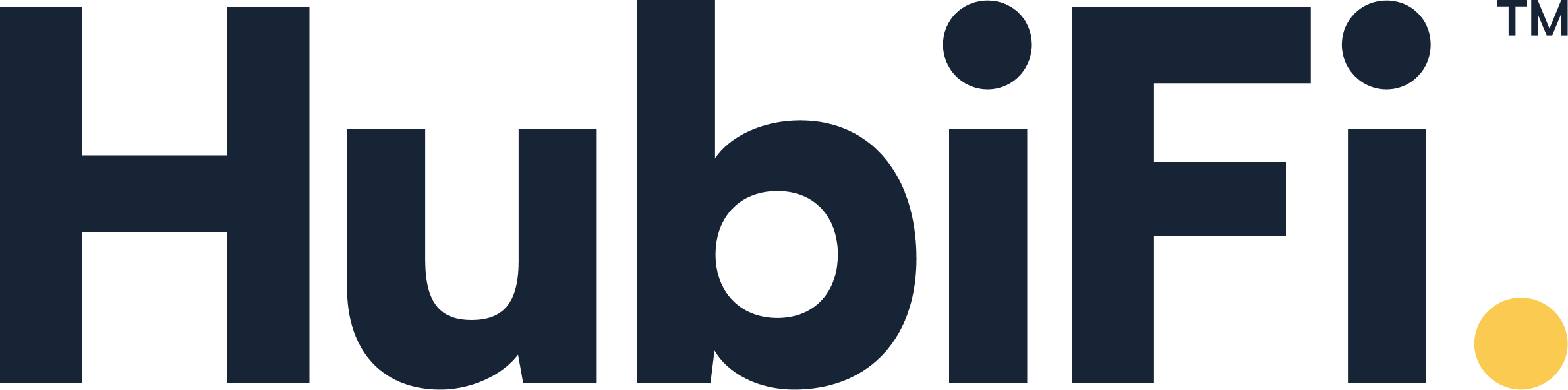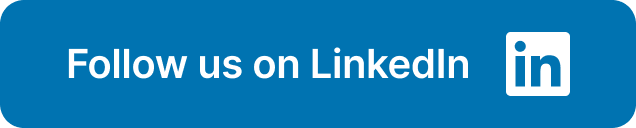Getting paid should be the easy part of running your business, but managing the aftermath often isn't. Between processing payments, tracking fees, and reconciling deposits, your financial admin work can quickly pile up. By connecting Stripe and Xero, you create a streamlined system that not only helps you get paid faster but also automates your bookkeeping. This direct link is the key to simplifying your accounting for Stripe in Xero, as it automatically syncs sales and fees, making reconciliation a simple click instead of a manual chore. Let’s walk through how to set up this powerful integration and build a financial workflow that supports your business’s growth.
Key Takeaways
- Automate Your Core Financial Tasks: Connecting Stripe and Xero bridges the gap between your sales and accounting. The integration automatically syncs every transaction and fee, which eliminates manual data entry and turns complex bank reconciliation into a simple one-click process.
- Ensure a Smooth Connection from the Start: A successful integration hinges on the initial setup. Take a moment to verify that your country settings and bank accounts are identical in both platforms to prevent common syncing issues and ensure a reliable flow of data from day one.
- Maintain Real-Time Financial Clarity: Don't let reconciliation become a month-end chore. By regularly confirming matches and using automation to handle bundled payouts, you maintain a consistently accurate view of your financial health, enabling smarter, data-driven business decisions.
What Are Stripe and Xero?
If you’re running a business, you’re likely juggling payments and bookkeeping. Stripe is a payment processing platform that lets you accept payments online, while Xero is cloud-based accounting software that helps you manage your finances. Think of them as two essential tools in your financial toolkit. On their own, they’re powerful. But when you connect them, you create a much more efficient system for handling your money.
Stripe is designed to connect your payment data with popular accounting software integrations like Xero. This connection automates routine accounting tasks, which saves you a significant amount of time and reduces the manual work that often leads to errors. Instead of entering every sale into your books by hand, the integration does it for you. This is especially critical for high-volume businesses where manual entry isn't just tedious—it's impossible to scale.
While the native Stripe-to-Xero connection is a great starting point, businesses with complex revenue streams or subscription models often find they need more. That’s where specialized solutions come in to handle nuanced revenue recognition and provide deeper analytics. For many, this integration is the first step toward a fully automated financial workflow that supports growth and provides clear financial insights. If you're hitting the limits of this direct integration, it might be time to schedule a demo to see how you can further automate your processes.
How Stripe Processes Payments
When a customer buys something from you, Stripe handles the entire transaction from start to finish. It securely captures their payment details, processes the charge, and deposits the funds into your bank account. But its job doesn't stop there. Stripe automatically records all the important details of each transaction—the amount, date, customer information, and payment method. This process creates an accurate and detailed digital record for every payment you receive, eliminating the need for manual data entry. This automation is the foundation of a solid bookkeeping software setup, giving you a reliable source of truth for your sales data without you lifting a finger.
Why Connect Stripe and Xero?
Connecting Stripe and Xero bridges the gap between your sales and your accounting. The primary benefit is that it simplifies how you manage invoices and get paid. When you connect the two platforms, you can add a "Pay Now" button to your Xero invoices. This allows your customers to pay you instantly using their credit card or other payment methods supported by Stripe. This streamlined process not only makes it easier for your customers but also helps you get paid faster, improving your cash flow. By setting up your Xero account with Stripe, you turn your invoices into actionable payment tools, reducing the time you spend chasing down payments.
What the Integration Does for You
Once connected, the integration creates a seamless flow of information between Stripe and Xero. Every time you receive a payment through Stripe, the transaction data—including the payment amount and any associated fees—is automatically sent to Xero. The system then intelligently matches these payments to their corresponding invoices, marking them as paid. This automation simplifies bank reconciliation significantly. You can easily check your bank records against payments with just one click, ensuring your books are always accurate and up-to-date. This frees you from the headache of manual matching and gives you a clear, real-time view of your financial health.
How to Connect Stripe and Xero
Connecting Stripe and Xero is a smart move for streamlining your financial workflow. This integration automates a lot of the manual data entry that comes with payment processing, giving you a clearer picture of your cash flow with less effort. It’s a straightforward process that you can complete in just a few minutes. By linking these two powerful tools, you can automatically sync your Stripe sales and fees into your Xero account, making bank reconciliation much simpler. Let’s walk through exactly how to set it up so you can get back to focusing on your business.
What You'll Need to Start
Before you begin, make sure you have your Stripe account credentials handy. If you’re already using Stripe to accept payments, you’re halfway there. To kick things off, log into your Xero account. From your dashboard, head over to Settings, then select Payment Services. You should see an option to Add Payment Service; from the list, choose Stripe. This action will start the connection process and get you on the path to syncing your accounts. For a detailed walkthrough, Stripe offers its own guide on setting up your Xero account that you can reference.
Connect Your Accounts, Step-by-Step
Once you’ve selected Stripe inside Xero, you’ll be prompted to fill in a few details. Give the connection a name you’ll recognize (like "Stripe Payments") and choose which Xero bank account you want the payments to go into. Next, click the Connect to Stripe button. This will redirect you to Stripe, where you’ll be asked to select the correct Stripe account and authorize the connection. Just click Connect my Stripe account to approve it. If you don’t have a Stripe account yet, no problem—you can create one directly from Xero by following the on-screen prompts.
Configure Your Settings and Verify
This next step is incredibly important, so take a moment to get it right. You need to ensure that the country setting in your Stripe account matches the country setting in your Xero organization. This detail is critical for tax compliance and ensuring the integration functions correctly. Once you set the country, you can’t change it later, so double-check that everything is accurate before you proceed. Getting these foundational settings right is a cornerstone of good financial management. You can find more tips on maintaining accurate financial records on our HubiFi blog.
Test the Connection
After you’ve configured your settings, it’s time to make sure everything is working as expected. The easiest way to test the connection is to create a new invoice in Xero. You should see that Stripe is now automatically added as a payment option. When a customer pays via that invoice, the payment will flow through Stripe and into your designated bank account. Xero will then automatically match the bank payments with the Stripe payouts and fees. All you’ll need to do is click OK to confirm the match during reconciliation. This simple check confirms your integrations are properly synced and ready to go.
How to Manage Stripe Payments in Xero
Once you've connected your accounts, you can start managing your Stripe payments directly within Xero. This is where the real magic happens, turning a stream of transactions into clean, organized financial data. Getting this part right is key to maintaining accurate books and making reconciliation a breeze instead of a chore. The integration is designed to handle the complexities for you, from different payment methods to pesky transaction fees. Let's walk through how to manage the day-to-day flow of money from your customers, through Stripe, and into your Xero accounts.
Handle Different Payment Types
Your customers appreciate having options, whether they want to pay by credit card, debit card, or a digital wallet. The good news is that the Stripe and Xero integration is built to handle these different payment types seamlessly. When a customer pays an invoice, the payment is processed through Stripe and the record flows directly into Xero. This partnership is designed to help you get paid faster and simplify your financial tracking. You don't have to worry about manually entering different kinds of payments; the system takes care of it, letting you focus on running your business.
Account for Transaction Fees
One of the most tedious parts of manual bookkeeping is accounting for payment processing fees. Stripe charges a small fee for each transaction, and separating that from the total payment can be a headache. With the Xero integration, this process is automated. When a payment is made, Xero automatically creates an entry for the full invoice amount and a separate one for the Stripe fee. This way, your sales revenue is recorded correctly, and your expenses are tracked accurately. This setup ensures invoices are marked as paid and your books are balanced with minimal effort on your part when setting up your Xero account with Stripe.
Work with Multiple Currencies
If your business serves an international market, you know that dealing with multiple currencies can complicate your accounting. The Stripe and Xero integration helps simplify this. When you receive a payment in a foreign currency, the system can automatically convert and sync the transaction based on the home currency you've set in Xero. For more complex needs or for importing historical data, third-party tools can be a huge help. They can import past Stripe transactions and handle the currency conversions for you, ensuring your financial reports are consistent and accurate, no matter where your customers are paying from.
Set Up Automated Payment Recording
The goal is to do less manual work, right? Setting up automated payment recording is a huge step in that direction. When Stripe sends a payout to your bank account, Xero’s bank feed will pick it up. The system is smart enough to use unique identifiers, like Stripe charge IDs, to match the lump-sum payout with the individual sales invoices in Xero. In many cases, Xero will suggest a match automatically. This process of payouts and reconciliation also accounts for the Stripe fees associated with that batch of transactions, giving you a clear picture of your cash flow without having to dig through statements.
How to Reconcile Stripe Payouts in Xero
Once your Stripe and Xero accounts are connected, the next crucial step is reconciliation. This is simply the process of making sure the money you’ve earned through Stripe matches the deposits that land in your bank account. It sounds simple, but with transaction fees, refunds, and different payout schedules, things can get messy.
Regular reconciliation is non-negotiable for a healthy business. It helps you catch errors early, maintain accurate financial records, and get a true picture of your cash flow. Think of it as a financial check-up that keeps your business on track. With the right setup, you can make this process smooth and almost effortless. Let's walk through how to get it done right.
Know Your Payout Schedule
First things first, you need to know when to expect your money. Stripe doesn't send money to your bank after every single transaction. Instead, it bundles payments and sends them as a single deposit, or "payout," based on a schedule you set in your Stripe dashboard—daily, weekly, or monthly. Knowing this schedule helps you anticipate when funds will arrive and what transactions are included in each payout.
Before you even start matching, double-check that the bank account you’ve selected in Xero for Stripe transactions is the exact same one linked in your Stripe account. This simple step prevents a world of confusion and ensures your payouts appear correctly in your accounting records, ready for you to reconcile.
Match Individual Transactions
This is where the magic happens. When a Stripe payout hits your bank account, Xero’s bank feed will pull it in. On your Xero dashboard's reconciliation screen, you’ll see the deposit from Stripe on one side and, ideally, a suggested match on the other. Xero often automatically matches bank deposits with the corresponding Stripe payments and fees. If it looks right, you just have to click "OK" to confirm.
What if Xero doesn't suggest a match? No problem. You can use the "Find & Match" feature to manually search for the transactions included in that payout. This lets you select multiple invoices or sales receipts to bundle together to match the lump-sum deposit from Stripe, giving you full control over the reconciliation process.
Manage Refunds and Disputes
Refunds and chargebacks are an inevitable part of doing business, and they need to be handled carefully in your books. When you issue a refund or lose a dispute, the money is deducted from your Stripe balance, and there’s often an additional fee. These can’t be ignored, or your books won't balance.
You need a clear process for recording these events. When a chargeback occurs, it should be recorded as a negative income transaction or a refund, making sure to account for any associated fees. This keeps your revenue figures accurate and your records clean. For businesses with high transaction volumes, automating this process with a tool that syncs every detail—including refunds and fees—is the best way to maintain data integrity and stay prepared for an audit.
Use Real-Time Reconciliation
Don't let reconciliation become a dreaded month-end task. The Stripe and Xero integration is designed for real-time updates, so you can and should reconcile transactions as they happen. When a payout lands in your bank account, Xero uses unique Stripe charge IDs to automatically match them with the corresponding invoices in your system. This keeps your financial data current.
For even greater efficiency, you can use automation to send every new Stripe transaction—sales, refunds, and fees—directly to Xero, pre-sorted and ready for reconciliation. This approach saves a massive amount of time and reduces the risk of human error. By keeping your reconciliation up-to-date, you get a clear, real-time view of your financial health, which is exactly what you need to make smart, strategic decisions for your business. HubiFi’s solutions can further streamline this by handling complex data through seamless integrations.
Streamline Your Reconciliation Process
Once you have your Stripe and Xero accounts connected, you’ve already done a lot of the heavy lifting. But if you’re dealing with a high volume of transactions, you know that even small efficiencies can add up to save you hours of work. The goal isn’t just to connect your accounts, but to create a smooth, almost-automatic workflow that keeps your financials accurate without constant oversight. Think of it as fine-tuning your financial engine.
By implementing a few key strategies, you can move from simply managing your reconciliation to truly mastering it. This means less time spent on manual matching and more time focusing on what the numbers are telling you about your business. For high-volume businesses, this level of automation isn't just a nice-to-have; it's essential for accurate reporting and strategic growth. If you find your transaction volume is making this process complex, exploring a more robust automated revenue recognition solution can help you scale without the headaches. Let’s walk through a few ways to make your reconciliation process even better.
Use Direct Bank Feeds
One of the best first steps you can take is to set up a direct bank feed. This automatically brings your Stripe transactions directly into Xero, which is a huge time-saver. Instead of manually uploading statements, the data flows in on its own. When you first connect your accounts, the feed will import transactions from your most recent payout, giving you a clean starting point. This direct connection is the foundation for a more streamlined process, reducing the chance of manual errors and ensuring your data is always up to date. It’s a simple change that makes a world of difference.
Set a Regular Import Schedule
Consistency is your best friend in accounting. While the bank feed automates the import, you still need to confirm the matches. Xero’s matching algorithm is quite smart and will often automatically suggest matches between your bank payments and the corresponding Stripe payments and fees. Your job is to simply review and click ‘OK.’ Making this a regular habit—whether daily or weekly—prevents a backlog from building up. Turning reconciliation into a quick, routine task makes the process much more efficient and far less overwhelming than letting it pile up until the end of the month. You can find more tips for building good financial habits on our blog.
Handle Bundled Payments
If you’ve ever stared at a single large deposit from Stripe and tried to match it to dozens of individual sales, you know how tedious it can be. This is where bundled payments can become a reconciliation nightmare. Automation tools are designed to solve this exact problem by intelligently grouping all the individual transactions that make up a single payout. They then match the entire bundle to the corresponding bank deposit in Xero, allowing you to reconcile everything with a single click. This is especially helpful for businesses that process a high number of daily sales, as it turns a complex puzzle into a simple confirmation.
Automate How You Manage Fees
Transaction fees, though small, can be a huge pain to track manually. For every sale, there’s a corresponding Stripe fee, and accounting for each one separately is time-consuming. A great automation tool will capture all of these details for you, creating separate line items for Stripe fees and even handling refunds automatically. This detailed tracking ensures your books are precise and your revenue is reported accurately, all without you having to dig through transaction reports. If you’re ready to stop managing fees manually and see how automation can transform your financial operations, you can schedule a demo with us to see it in action.
How to Troubleshoot Common Issues
Even the best integrations can hit a snag. When you’re working with two powerful platforms like Stripe and Xero, small issues can pop up, but they’re usually easy to fix. Most problems come down to a setting that was missed during setup or a simple data mismatch. Before you spend hours digging through transactions, start with these common troubleshooting steps. We’ll walk through the most frequent issues and how to solve them quickly so you can get back to business.
If you find that these manual fixes are taking up too much of your time, it might be a sign that your business needs a more powerful automation tool. HubiFi’s integrations are designed to handle high transaction volumes without these common errors, giving you a clearer financial picture.
Fix Payment Syncing Problems
If you’ve sent an invoice from Xero but the payment isn’t syncing from Stripe, the first thing to check is the connection status. Go into your Payment Services settings in Xero and look at your Stripe connection. If you see a message that says “(pending authentication),” it means Stripe isn't fully connected and can’t process payments for your invoices yet. You’ll need to complete the authentication process to get things moving again. This simple step often resolves syncing issues and ensures your invoices automatically request payment as intended, keeping your cash flow moving without manual intervention.
Find Missing Transaction Details
Does a Stripe payout in your bank account look different from what’s in Xero? This is a classic reconciliation headache. The standard Xero integration can sometimes struggle to pull in all the details, like individual transaction fees, customer information, or tax breakdowns. It often just records the lump-sum deposit from Stripe, leaving you to manually match it to dozens of separate invoices. This is where a more advanced solution becomes essential for maintaining accurate financial records. If you’re consistently missing data, your business may have outgrown the basic integration and could benefit from deeper insights into your revenue data.
Solve Bank Feed Errors
Bank feed errors often happen when the bank account you’ve selected in Xero for Stripe payouts doesn’t match the one you’ve linked in your Stripe account. Think of it as giving your money the wrong directions—it’s bound to get lost. To fix this, open your Stripe dashboard and go to the Payouts page to confirm which bank account your funds are being sent to. Then, head over to Xero and make sure the exact same bank account is set up to receive the Stripe bank feed. Aligning these two ensures your payouts flow smoothly into the right place for easy reconciliation.
Resolve Authentication Errors
An authentication error can stop your integration in its tracks. A common cause is setting up your Stripe account in the wrong country during the initial connection process. If you suspect this is the issue, the fix is straightforward. In Xero, go to Settings, then Payment Services, and find the active Stripe connection. You’ll see an option to Remove it. This will disconnect Stripe from Xero and remove it from your invoice templates. From there, you can restart the connection process, making sure to select the correct country and re-authenticate your account properly. It’s a quick reset that can save you a lot of frustration.
Go Further: Advanced Financial Tips
Once you have your Stripe and Xero accounts talking to each other, you’ve already simplified a huge part of your financial workflow. But the real magic happens when you move beyond the basic setup and start using the integration to make smarter business decisions. Think of it as graduating from simply recording your finances to actively shaping them. These advanced tips are designed to help you get more granular with your data, tighten up your processes, and gain a clearer picture of your company’s financial health.
By refining how you handle everything from transaction names to security protocols, you build a more robust and reliable accounting system. This isn't just about clean books for tax season; it's about creating a foundation for sustainable growth. When your data is organized and accurate, you can spot trends, manage cash flow effectively, and plan for the future with confidence. For high-volume businesses, this level of detail is essential for accurate revenue recognition and passing audits without a headache. Let’s look at a few ways you can take your financial management to the next level.
Create Clear Naming Conventions
Establishing clear naming conventions for your transactions is a simple habit that pays off big time. When every entry follows a consistent format, your books become instantly easier to read and understand, both for you and your accountant. For example, you can create specific rules for how Stripe fees are recorded or how different product sales are labeled. This small step streamlines your accounting process and eliminates guesswork when you’re reviewing reports later. It also makes it much easier to set up your Xero account to automatically categorize transactions, saving you hours of manual work.
Use Advanced Reporting Features
Stripe generates incredibly detailed reports on your sales, transaction types, and payment methods. Don’t let that valuable data sit there. You can download these reports and use them to enrich the information in your bookkeeping software. This gives you a much deeper understanding of your business performance. Are certain products selling better? Are international sales picking up? Answering these questions becomes much easier when you combine Stripe’s sales data with Xero’s financial analysis tools. These deeper insights are what allow you to move from reactive bookkeeping to proactive financial strategy.
Optimize Your Cash Flow
The Stripe and Xero integration gives you a powerful, real-time view of your cash flow. Because payments and fees from Stripe automatically sync with the correct invoices in Xero, you can see exactly when money is coming in and going out. This allows you to check your bank records against your Stripe payouts with a single click, ensuring everything matches up perfectly. With this clear visibility, you can make more informed decisions about inventory, marketing spend, and other expenses, all while knowing exactly where your cash stands.
Follow Security Best Practices
Connecting financial accounts always requires a focus on security. A crucial best practice is to ensure the bank account you select in Xero for Stripe transactions is the exact same one linked in your Stripe account. This might seem obvious, but mismatched accounts are a common source of reconciliation errors and security vulnerabilities. Taking a moment to double-check this detail helps maintain the integrity of your financial records and protects your data. This consistency is key for accurate payouts and reconciliation, giving you peace of mind that your financial system is both efficient and secure.
Related Articles
Frequently Asked Questions
When should I look for a solution beyond the direct Stripe and Xero integration? The direct integration is a fantastic starting point for many businesses. However, you might feel its limits when your transaction volume gets high or your revenue model becomes more complex. If you're managing subscriptions, dealing with deferred revenue, or need to comply with specific standards like ASC 606, it's time to consider a more specialized tool. These advanced solutions automate the nuanced calculations and provide the detailed analytics that a basic connection can't, ensuring your financial reporting stays accurate as you scale.
Can I import my past Stripe transactions into Xero? Yes, you can bring your historical Stripe data into Xero, but it's not something the basic integration typically handles on its own. Manually importing months or years of individual sales, fees, and refunds is incredibly time-consuming and prone to error. This is where third-party automation tools are invaluable. They are designed to pull in all your past transaction data, correctly categorize it, and reconcile it for you, giving you a clean and complete financial history in Xero from day one.
What's the most common mistake people make when reconciling Stripe and Xero? The biggest mistake is letting it pile up. The integration is designed for real-time updates, but it still requires your approval. Many people wait until the end of the month to tackle reconciliation, only to find a mountain of transactions that are difficult to match. The best approach is to make it a small, regular habit. Spending just a few minutes each day or week to click "OK" on the matches Xero suggests keeps your books current and turns a dreaded task into a simple check-in.
Does this integration handle sales tax automatically? This is a great question because it touches on a critical detail. While Stripe can be set up to collect sales tax on your transactions, the integration's primary role is to sync the payment and invoice data into Xero. It doesn't automatically configure your tax settings for you. You are still responsible for ensuring your sales tax rates are set up correctly within both platforms to ensure accurate collection and reporting. The integration makes the data flow easier, but tax compliance still requires your oversight.
How does the integration handle refunds and chargebacks in my books? Properly accounting for refunds and chargebacks is essential for accurate reporting. When you process a refund in Stripe, a good integration will create a corresponding transaction in Xero that reverses the original sale, ensuring your revenue isn't overstated. For chargebacks, it's important to also record any associated dispute fees as a separate business expense. Automation tools are particularly good at this, as they capture every detail without manual entry, keeping your financial records clean and audit-ready.