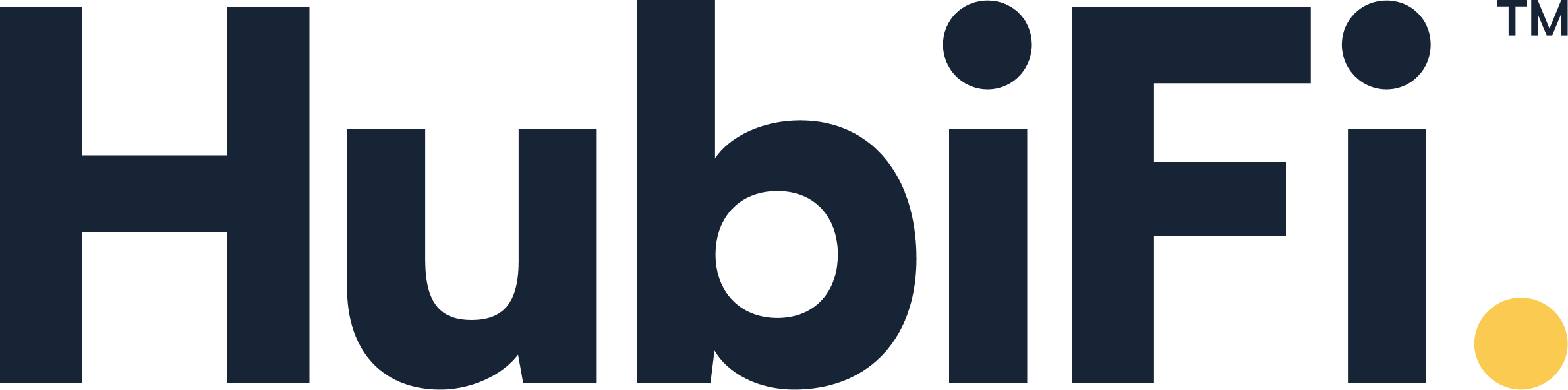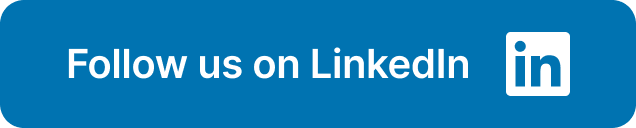Running an online business is challenging enough without the added headache of complex accounting. If you're using Stripe and Xero, you have the tools to simplify your financial management, but are you using them effectively? This guide provides a practical approach to accounting for Stripe in Xero, offering clear explanations and actionable steps. We'll cover the essentials of connecting your accounts, managing fees, handling refunds, and ensuring accurate reconciliation. Whether you're a small business owner or a financial professional, this guide will empower you to take control of your finances and make informed decisions.
Key Takeaways
- Connect Stripe and Xero for streamlined finances: Integrating these platforms automates payment processing, saving you time and ensuring accurate accounting. Understanding how to manage Stripe fees within Xero is essential for clean financial records.
- Reconcile regularly for accurate books: Whether you automate the process or handle it manually, consistent reconciliation is crucial. Regularly review your Xero reports to catch any discrepancies and maintain accurate financial data.
- Use advanced features for better insights: Explore Xero's features like rules and custom fields to further automate your workflow and gain a more granular understanding of your financials. Staying updated on Stripe and Xero's latest features and support resources will help you maximize the integration's benefits.
What is Stripe and How Does it Integrate with Xero?
This section clarifies what Stripe is and how it works with Xero. Understanding this integration is key to streamlining your business's financial operations.
What is Stripe?
Stripe is a popular payment platform that lets businesses accept payments online. Think credit cards, debit cards, Apple Pay, and Google Pay—Stripe handles it all. It's a versatile tool for managing transactions from various sources, making it a go-to for many online businesses.
Connecting Stripe with Xero
Connecting Stripe and Xero simplifies accepting payments and managing your accounting. The integration allows payments made through Stripe to flow directly into your Xero invoices. This direct link is a major time-saver. Before connecting your accounts, ensure they're both set up in the same country to avoid any issues. Also, if you're using multiple Stripe accounts, double-check you're connecting the correct one to your Xero organization. For a step-by-step guide, see Stripe's support page on setting up your Xero account.
Integration Benefits
The Stripe and Xero integration offers several advantages. It streamlines payment processing and reconciliation, saving you time and effort. Xero automatically handles Stripe fees and marks invoices as paid, so you don't have to. When Stripe transfers funds to your bank account, Xero automatically reconciles those payments and fees. You also have flexibility in handling those fees—you can choose to absorb them or pass them on to your customers. Learn more about Stripe and Xero payouts and reconciliation.
Connect Stripe to Xero: A Step-by-Step Guide
Connecting Stripe and Xero makes accepting payments and managing your finances easier. This guide walks you through the process:
Check Account Compatibility
Before connecting your accounts, make sure they're set up in the same country. Stripe payments must align with your Xero organization's country settings for seamless integration. For more information, see Stripe's support page on setting up your Xero account.
Connect Your Accounts
Linking Stripe and Xero allows you to accept payments directly within your Xero invoices. If you have multiple Stripe accounts, double-check you're connecting the right one to your Xero organization. Stripe offers detailed instructions for connecting your accounts.
Configure Payment Settings
Once connected, Xero automatically handles Stripe fees and marks invoices as paid. You have options for handling these fees—absorb them or pass them on to your customers. Learn more about managing Stripe fees in Xero.
Test the Integration
After setup, test the integration to confirm everything is working as expected. Xero automatically matches bank payments with Stripe transactions and fees for online invoices. This automatic reconciliation simplifies your accounting, but requires automatic payout schedules and a single Stripe account connected to one Xero organization. For details on reconciliation, refer to Stripe's guide.
Account for Stripe Fees in Xero: Best Practices
Getting your Stripe transactions into Xero correctly is key for clean financial records. Here’s how to handle those pesky fees so your books stay balanced.
Record Full Invoice Amounts
Always record the full invoice amount in Xero, even though Stripe takes their fees out before depositing the money in your account. This is important for maintaining accurate sales records. Think of it this way: you earned the full invoice amount, even if you didn't receive every penny in your bank account due to processing fees. The difference between the invoiced amount and the deposit is the fee, which we'll account for separately. This practice ensures your sales figures reflect your actual revenue and provides a true picture of your business performance. For more details on recording sales in Xero, check out their support documentation.
Create a Separate Fee Account
Set up a dedicated expense account in Xero specifically for Stripe fees. This keeps things organized and makes it easy to track those costs. You can call it "Stripe Fees," "Payment Processing Fees," or something similar. Having a separate account provides a clear picture of how much you're spending on processing, which is helpful for budgeting and financial analysis. Plus, it simplifies reconciliation. Learn more about setting up your chart of accounts in Xero. A well-organized chart of accounts is essential for any business using Xero.
Automate Fee Handling
Manually calculating and entering Stripe fees is time-consuming and prone to errors. If possible, automate the process. HubiFi offers seamless integrations with various payment gateways, including Stripe, and accounting software like Xero, ensuring accurate and efficient fee management. Automating this process not only saves you time but also ensures accuracy and reduces the risk of manual errors, freeing you up to focus on other aspects of your business. Schedule a demo to see how HubiFi can streamline your financial operations.
Manage Monthly Fee Invoices
Stripe typically issues a monthly invoice for processing fees. Make sure to reconcile this invoice against your fee expense account in Xero. This confirms that everything matches up and you've accounted for all your Stripe expenses. This step is crucial for maintaining accurate financial records and helps you stay on top of your processing costs. For more in-depth information on managing your finances, explore the insights on the HubiFi blog. Staying informed about best practices can significantly improve your financial management.
Reconcile Stripe Transactions in Xero
Keeping your books tidy is key to a healthy business, and reconciling your Stripe transactions in Xero is a big part of that. Here's how to make it happen:
Use Automatic Bank Feeds
Setting up automatic bank feeds is the easiest way to import your Stripe transactions into Xero. This direct feed automatically imports transactions, simplifying the reconciliation process and ensuring your financial records are always current. No more manual entry—Xero takes care of it for you. For step-by-step instructions, check out Xero Central's guide on setting up bank feeds.
Reconcile Manually
Prefer a more hands-on approach? Xero also lets you reconcile payments manually. Use the Find & Match feature in Xero to ensure each transaction is accurately accounted for. This method is especially helpful for businesses with unique transaction patterns or those who want an extra layer of oversight.
Match Payments to Invoices
Xero automatically matches bank payments with Stripe payments and fees for online invoices. This streamlines reconciliation and reduces errors, a huge plus for businesses processing lots of online transactions. For more details on managing your online invoices with Stripe and Xero, check out Stripe's support documentation.
Review Reconciliation Reports
Regularly reviewing your reconciliation reports is crucial for accurate financial records. On the Reconcile tab in Xero, use the Find & Match feature next to the bank statement line you're working on. This helps verify that every transaction is accounted for and maintains the integrity of your financial data. Xero Central offers more information on reconciling Stripe accounts.
Troubleshoot Common Stripe-Xero Accounting Challenges
Integrating Stripe and Xero simplifies accounting, but occasional hiccups can happen. This section helps you tackle common challenges, ensuring your books stay balanced and accurate.
Manage Refunds and Chargebacks
Refunds and chargebacks require careful handling in Xero to maintain accurate records. When you issue a refund in Stripe, it should reflect in your Xero-linked bank account. Xero typically matches these transactions automatically, simplifying reconciliation. Check your bank feed in Xero to confirm the refund appears and is correctly matched with the original transaction. For more details on how Stripe and Xero handle payouts and reconciliation, check out Stripe's support page. If a discrepancy arises, manually match the refund in Xero to prevent inaccuracies in your financial reports. Similarly, chargebacks should also appear in your linked bank feed. Treat these as you would any other expense, ensuring they're categorized correctly.
Handle Invoice and Payout Discrepancies
It's normal for your Stripe payouts to be less than your invoiced amounts. Stripe deducts their processing fees from each payout. They also issue a separate monthly invoice for these fees, typically on the 1st of the following month. This difference between your payout and the invoice total is expected and explained in resources like this QuickFile community discussion on handling Stripe fees. Understanding this distinction helps you avoid unnecessary concern and ensures accurate reconciliation. Always account for these fees separately to keep your financial data clean.
Resolve Currency Conversion Issues
If you're dealing with multiple currencies, ensure your Stripe and Xero accounts use the same default currency. This prevents conversion discrepancies. Double-check that your Stripe account is linked to the correct bank account in Xero to avoid mismatches. Xero usually suggests automatic matches for transactions. Review these carefully, especially when currency conversion is involved, and accept them only when the amounts and currencies align perfectly. Refer to Stripe's guidelines on payouts and reconciliation for further assistance.
Set Up Stripe Surcharging
Surcharging allows you to pass processing fees directly to your customers. You can configure surcharging when you initially connect Stripe to Xero or when editing your existing Stripe account settings within Xero. To clearly display the surcharge on your invoices, you'll need to adjust your advanced invoice template. Xero's guide on Stripe surcharging provides step-by-step instructions for setting up and displaying surcharges correctly. This ensures transparency with your customers and simplifies your accounting process.
Maximize Your Stripe-Xero Integration
Once you’ve connected your Stripe and Xero accounts, you’ll want to take full advantage of their integration. Here’s how to truly maximize its potential:
Automate Payment Reconciliation
Reconciling payments can be a major time drain, but with Xero and Stripe working together, much of the process can be automated. Xero automatically matches your bank payments with Stripe payments and fees for online invoices using Stripe charge IDs (ch_XXXX). This drastically reduces manual work and the potential for errors. For seamless automation, ensure you’ve set up automatic payouts in Stripe and are only integrating a single Stripe account with your Xero organization. You can find more details on Stripe payouts and reconciliation in their help resources. If you have a more complex setup, you can still reconcile payments manually using the Find & Match option in Xero. Knowing these nuances will help you keep your books accurate and current.
Improve Cash Flow Visibility
A clear picture of your cash flow is essential for any business. The Stripe-Xero integration automatically syncs transaction data, simplifying reconciliation and providing a real-time view of your cash flow. Plus, offering a variety of payment methods on your invoices—credit and debit cards, Apple Pay, and Google Pay—through Stripe can encourage faster payments from customers. Features like the “Pay Now” button on invoices and automatic payments for recurring subscriptions can further improve your cash flow management.
Streamline Financial Reporting
Accurate and timely financial reporting is crucial for making informed business decisions. By streamlining payment processing and reconciliation, the Stripe and Xero integration frees up your time and reduces the risk of errors. This increased efficiency translates directly into more accurate and reliable financial reports. Understanding the limitations of auto-reconciliation, as mentioned earlier, is key to effectively using the integration and getting the most from your financial reporting. For more information on how this integration impacts your reporting, review Stripe’s support documentation. Using direct feeds between the two platforms also enhances efficiency and accuracy in transaction management.
Advanced Tips for Stripe-Xero Accounting
Once you’ve got the basics of your Stripe-Xero integration down, you can refine your workflow with a few advanced techniques. These tips will help you save even more time and gain deeper insights into your financials.
Use Rules for Automatic Categorization
Sifting through transactions can be a real time suck. To streamline your accounting, set up rules in Xero to automatically categorize bank transactions related to your Stripe payments. This feature allows Xero to match bank payments with Stripe payments and fees for online invoices, reducing manual data entry and potential errors. Think of it as training Xero to recognize and organize your Stripe transactions for you. Automating this process saves you time and ensures your financial records are consistently accurate. For more details, check out this guide on Stripe payouts and reconciliation with Xero.
Leverage Custom Fields for Tracking
Want to take your tracking to the next level? Using custom fields in Xero can give you a more granular view of your finances, especially when handling surcharges. To display the surcharge on your invoices, add a field code to an advanced invoice template. Enter "InvoiceFeeReimbursed" in the field name. This keeps a clear record of any additional fees passed on to customers, making it easier to manage your finances and provide transparency. See Xero’s guide on Stripe surcharging for more information.
Implement Regular Reconciliation
Regularly reconciling your Stripe payments in Xero is crucial for accurate financial records. Think of it as a financial health check. You can manually reconcile payments using the Find & Match option in Xero. On the Reconcile tab of the bank reconciliation screen, click the bank statement line you want to reconcile and select the corresponding Stripe payment. This practice helps identify any discrepancies and ensures your accounts are up-to-date. Xero Central offers a helpful guide on how to reconcile your Stripe account.
Ensure Compliance and Accuracy with Stripe and Xero
Keeping accurate records is crucial for any business, especially when dealing with online payments. Using Stripe with Xero offers a streamlined approach, but you still need to be proactive to ensure compliance and accuracy. Here’s how:
Maintain Proper Documentation
Integrating Stripe with Xero simplifies documentation by automatically recording transactions and fees. When a customer pays an invoice through Stripe, Xero marks the invoice as paid and tracks the associated fees. This automated process creates a clear audit trail, making it easier to reconcile your books and prepare for tax season. For a deeper dive into how these two platforms work together, check out this resource on Stripe payouts and reconciliation within Xero.
Adhere to Tax Regulations
Tax regulations can be tricky, so staying organized is key. If you’re VAT registered, remember to reverse charge the monthly fee invoice from Stripe. Setting up Stripe as a supplier in Xero and creating a designated nominal account helps maintain accurate tax records and simplifies VAT reporting. This discussion on accounting for Stripe fees offers helpful tips, and while it references QuickFile, the underlying accounting principles apply to Xero as well.
Conduct Regular Audits
Even with automation, regular audits are essential for maintaining accuracy. Xero automatically matches bank payments with Stripe transactions, but it's still a good idea to periodically review and reconcile these payments manually using Xero's Find & Match feature. This helps catch any discrepancies and ensures your financial records are always up-to-date. Think of it as a double-check to give you extra peace of mind. Regular reviews can also help you identify any unusual patterns or potential issues early on.
Get Stripe-Xero Integration Support
Running into a few snags? Don't worry, it happens. Getting your Stripe and Xero accounts to play nicely together is usually straightforward, but occasional hiccups are normal. This section covers common issues, where to find support, and why staying up-to-date is key.
Common Issues and Solutions
One common issue arises when your Stripe and Xero accounts are set up in different countries. Double-check that both accounts have the correct country settings before you try connecting them. This can save you a lot of headaches. Also, if you're juggling multiple Stripe accounts (which many businesses do), make absolutely sure you're connecting the right one to your Xero organization. Mixing these up can create discrepancies in your financial data. Finally, remember Xero automatically matches bank payments with Stripe payments and fees for online invoices. Setting this up correctly from the get-go simplifies reconciliation later.
Access Support Resources
Stripe offers excellent support to guide you through the integration process. Their support page provides detailed instructions for connecting both existing and new Stripe accounts to Xero. It's a treasure trove of information for troubleshooting common problems, from incorrect country settings to payment authentication issues. If you're stuck, definitely take advantage of these resources.
Stay Updated on Platform Changes
Stripe and Xero are constantly evolving, so staying informed about platform updates is crucial. Understanding the limitations of automatic reconciliation, for example, is essential for using the integration effectively. Knowing how these limitations impact your transaction recording can prevent future issues. Also, the integration offers flexibility in handling Stripe fees—you can choose to absorb them or pass them on to your customers. Keeping up with these updates and understanding how Stripe and Xero handle payouts and reconciliation will help you optimize your accounting processes and keep everything running smoothly.
Related Articles
Frequently Asked Questions
Why should I connect Stripe to my Xero account?
Connecting Stripe and Xero makes managing your online payments so much easier. It automates a lot of the tedious tasks like recording transactions and calculating fees, saving you time and reducing errors. Plus, having all your financial data in one place gives you a clearer picture of your business's performance.
I'm having trouble connecting Stripe and Xero. What should I do?
First, double-check that your Stripe and Xero accounts are set up in the same country. This is a common issue that can prevent the integration from working correctly. Also, if you have multiple Stripe accounts, make sure you're connecting the correct one to Xero. If you're still having trouble, Stripe's support page offers detailed instructions and troubleshooting tips.
How does Xero handle Stripe fees?
Xero automatically records Stripe's processing fees and deducts them from your payouts. You can choose to absorb these fees or pass them on to your customers. Either way, Xero keeps track of everything so your books stay balanced. Setting up a separate expense account in Xero specifically for Stripe fees is a good way to keep things organized.
What's the best way to reconcile Stripe transactions in Xero?
Setting up automatic bank feeds is the easiest way to import your Stripe transactions into Xero. This automates the reconciliation process, saving you a ton of time. If you prefer a more hands-on approach, you can also reconcile transactions manually using Xero's Find & Match feature.
How can I ensure my Stripe and Xero data is accurate and compliant?
Regularly reviewing your reconciliation reports is essential. Even with automation, it's a good idea to double-check everything periodically to catch any discrepancies. Also, make sure you're following proper accounting practices for refunds, chargebacks, and currency conversions. Staying informed about any changes to tax regulations or platform updates is also crucial for maintaining compliance.