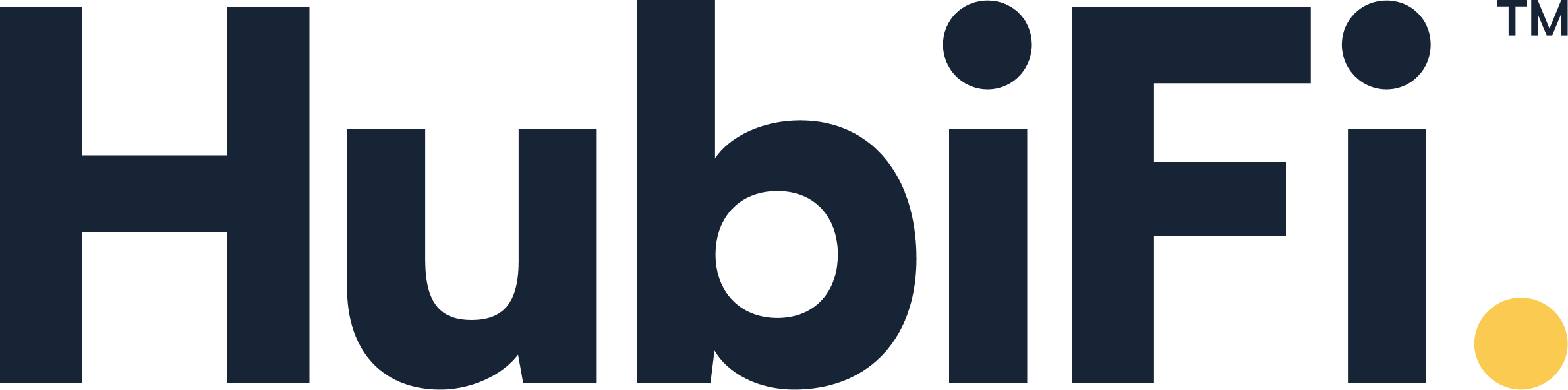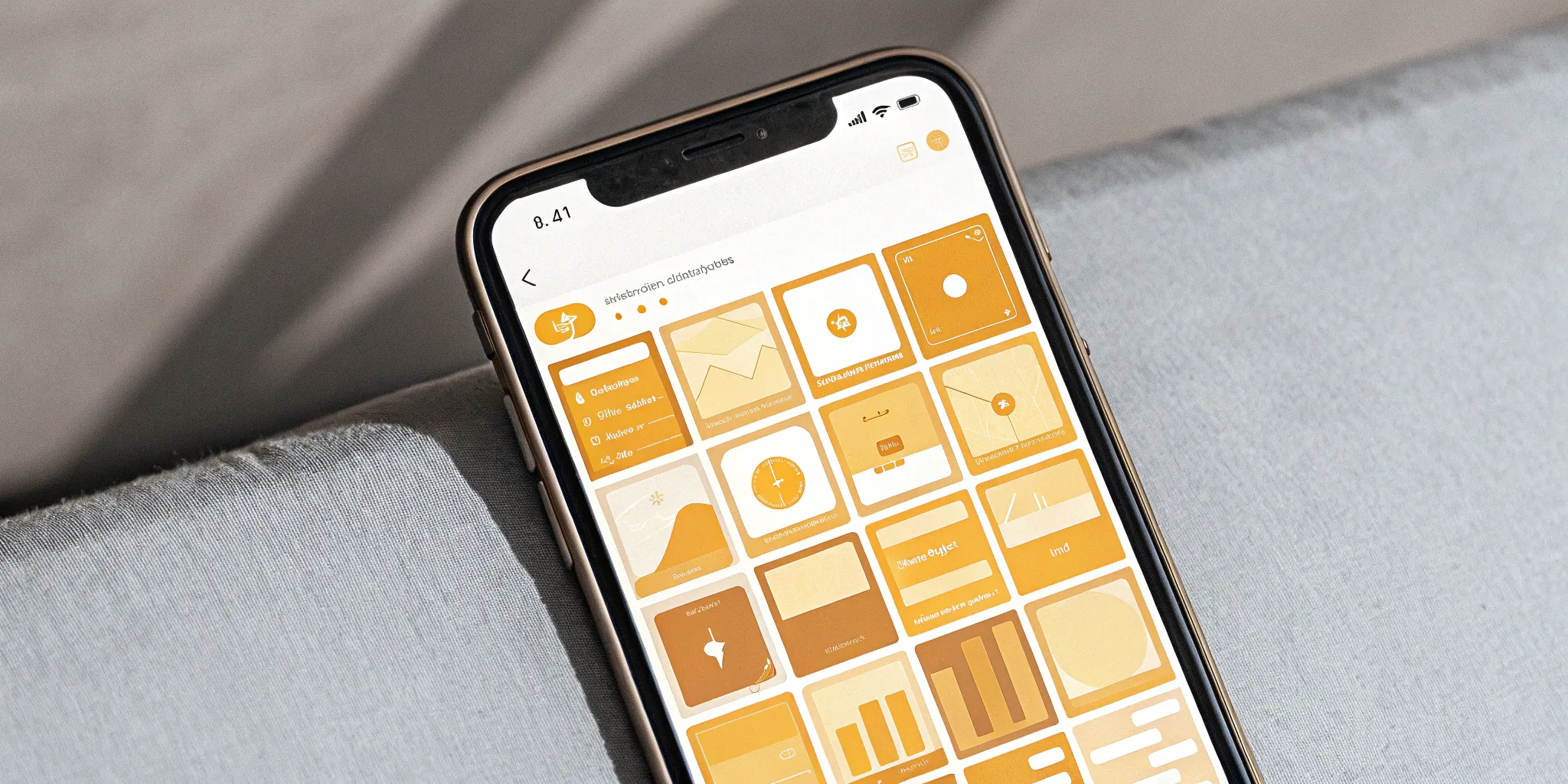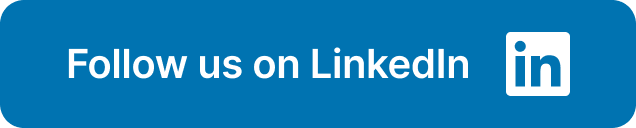Managing your business shouldn't stop when you step away from your desk. The NetSuite mobile app promises to put key operations right in your pocket, from approving expense reports to checking real-time KPIs. It’s designed to be a powerful tool for busy professionals who need to stay connected. But if you’ve scrolled through the reviews on the netsuite google play store, you know the user experience can be a mixed bag. This article offers an honest look at the app. We'll cover its core features, common performance issues, and whether it’s the right tool for your on-the-go workflow.
Key Takeaways
- Use it for quick tasks, not deep work: The NetSuite app is your go-to for handling things like expense approvals and time tracking on the fly, but you should stick to your desktop for heavy-lifting financial analysis and complex reporting.
- Set realistic expectations about performance: Be aware that the Android app has known performance issues and feature gaps compared to the iOS version, so it's important to manage your team's expectations before a full rollout.
- Sort out permissions before you start: Save yourself a login headache by having your NetSuite administrator grant your user role "Mobile Device Access" permission—it's a common and simple fix for access problems.
What is the NetSuite Mobile App?
The NetSuite Mobile App is a free tool that puts your business operations right in your pocket. Think of it as a direct line to your most important business functions, designed to keep you productive whether you're traveling, in a meeting, or just away from your desk. It gives you the freedom to manage tasks without being tied to your computer, making it easier to stay on top of everything that matters. From approving expenses to checking on key performance indicators, the app is built to give you secure access to your NetSuite account from your phone or tablet. It’s all about making your workflow smoother and giving you the flexibility to run your business from anywhere.
What Can You Do With the App?
So, what can you actually get done with the app? It handles a lot of the day-to-day tasks that can slow you down. You can track your work hours and log expenses as they happen, which is a huge help for keeping projects on budget. One of the best features is the ability to snap a picture of a receipt and attach it directly to an expense report—no more stuffing crumpled receipts into your wallet. You can also log billable time accurately and even view, change, or add files to business records. It’s a practical way to manage your data and keep everything updated on the fly.
Access Your Dashboard in Real-Time
One of the biggest advantages of the NetSuite app is having your business dashboard available in real-time. You can pull up key performance indicators (KPIs) and check on business trends with just a few taps on your phone. This means you don't have to wait until you're back at your desk to see how things are going. Whether you need to check sales figures before a client call or review project costs, having instant access to this data allows you to make smarter, more informed decisions on the spot. It’s like having a constant pulse on your business, right from your Android device.
Manage Your Business On the Go
The whole point of the app is to help you manage your business from anywhere, and it delivers on that promise. It keeps you connected and productive even when you're out of the office. A great example is its offline capability for note-taking. If you meet with a client and want to jot down a few important details, you can do it in the app without an internet connection. Later, when you're back online, you can easily attach those notes to the customer's profile. This simple feature is fantastic for strengthening your customer relationship management and ensuring no important detail gets lost.
A Closer Look at Key Features
So, what can you actually do with the NetSuite app once it’s on your phone? It’s more than just a pocket-sized view of your dashboard. The app is designed to handle core business tasks, helping you and your team stay productive no matter where you are. From managing expenses on the fly to approving purchase orders between meetings, it puts some of NetSuite’s most practical functions right at your fingertips.
Let’s break down the key features that make this app a powerful tool for any business leader or financial professional. Understanding these capabilities will help you see how it can fit into your daily workflow and support your team's needs. We'll cover everything from expense reports and time tracking to accessing records and even working offline.
Manage Expenses and Run Reports
If you’ve ever dealt with a crumpled pile of receipts after a business trip, this feature is for you. The NetSuite app lets you track your spending in real time and attach photos of your receipts directly to expense reports. This means you can capture an expense the moment it happens—no more trying to remember what that coffee shop charge was for two weeks later. It’s a simple way to keep your financial records clean and accurate. This kind of streamlined process is essential for any business that wants to close its books quickly and without headaches at the end of the month.
Track Time and Handle Approvals
The app also simplifies time tracking for your team. Employees can use a built-in timer to log their work hours and submit timesheets directly from their phones. For managers, this feature is a huge time-saver. You can review and approve expense reports, purchase orders, and timesheets with just a few taps. This keeps workflows moving and prevents simple approvals from becoming bottlenecks. Instead of waiting until you’re back at your desk, you can handle requests from anywhere, ensuring projects and payments stay on schedule.
Access Records and Your Calendar
Having access to your business records on the go is incredibly powerful. The app allows you to view, edit, and add files to your company’s records, whether it’s customer information, sales orders, or project files. This is perfect for sales teams who need to pull up client history before a meeting or for executives who need to reference data on the spot. The app also syncs with your calendar, letting you keep track of your schedule and see your colleagues' availability, which helps with team coordination and planning. This level of data visibility is key to making better strategic decisions.
How Does It Work Offline?
One of the app's most practical features is its ability to function without an internet connection. This is a game-changer for anyone who travels frequently or works in areas with unreliable Wi-Fi. You can continue to log expenses, track time, or access records while on a plane or in a remote location. Once you’re back online, the app automatically syncs all your work with NetSuite. This ensures that you can stay productive no matter what, without ever having to worry about finding a stable connection to get your work done.
Is Your Device Compatible?
Before you start planning how you'll manage expenses from the coffee shop, let's cover the basics. Making sure the NetSuite app will play nicely with your phone and your user permissions is the first step. It’s a quick check that can save you a lot of frustration down the line. Think of it as checking for your keys before you leave the house—a simple but essential step. We'll walk through everything you need to know about compatibility, from your Android version to the specific NetSuite roles that work with the app. This ensures you can get up and running smoothly without any technical hiccups.
Check Your Android Version
First things first, let's talk about your phone's operating system. The NetSuite app needs your device to be running Android 11 or a newer version to work properly. This isn't just a random requirement; newer Android versions have better security features and the stability needed to run a powerful business app without glitches. To see what version you have, just go to your phone’s Settings, tap "About Phone," and look for "Android version." If you're up to date, you're good to go. If not, you may need to update your OS before downloading the app.
Set Up App Permissions
Here’s a heads-up that will save you from a potential login headache. If your company uses custom roles in NetSuite, you might need an admin to grant you "Mobile Device Access" permission. Think of it like a digital keycard—without it, the app won't let you in the door, even with the right password. This is especially important for team members who don't have a standard administrator or employee role. Getting this sorted out upfront ensures you can access your data smoothly from the moment you first log in, keeping your workflow seamless.
How to Install the App
Getting the app on your phone is the easy part. Just head over to the Google Play Store and search for "NetSuite." The download is free. Once it's installed, simply log in with your usual NetSuite credentials. The best part? The app automatically pulls in your settings and dashboard configurations from your desktop account. There’s no need to manually set everything up again, so you can get right to work. It’s designed to be a grab-and-go experience, mirroring the setup you’re already familiar with.
Understanding User Role Access
It's important to know that the NetSuite mobile app isn't designed for every type of user. By default, it works great for common internal roles like "Employee" and "Advanced Partner Center." However, it doesn't support customer- or vendor-facing roles. This means users with "Customer Center," "Vendor Center," or the standard "Partner Center" roles won't be able to use the app. Be sure to check which roles your team members have before planning a company-wide rollout. This information is key to managing expectations and ensuring the right people have the right tools. You can find more details in the official NetSuite documentation.
How Does the App Actually Perform?
A great feature list doesn't mean much if the app itself is clunky or slow. When you’re managing critical business operations on the go, performance is everything. So, let's get into the real-world experience of using the NetSuite Android app, from its speed and design to how it handles your data when you're offline. We’ll also look at how the Android version stacks up against its iOS counterpart, which is a key consideration for teams with different devices. This will give you a clearer picture of what to expect before you make it a core part of your mobile workflow.
Is the App Fast and Responsive?
When you need to check a report or approve an expense, the last thing you want is a slow, lagging app. Unfortunately, this is a common complaint among users. Many reviews on the NetSuite for Android app page mention that it feels sluggish and poorly designed. While performance can depend on your device and internet connection, the feedback suggests that the app doesn't always provide the smooth, quick experience you’d expect from a major ERP provider. If you’re used to the speed of the desktop version, you might find the mobile app’s responsiveness to be a significant step down.
How Easy Is It to Use?
An effective mobile app should be intuitive, but many users find the NetSuite app difficult to get used to. Reviewers often describe the interface as clunky and point out that it lacks key customization options that would make daily tasks easier. A major point of frustration is that the app is a simplified version of the desktop platform. It doesn't include most of the features available on the website, which can make it feel incomplete for anything beyond the most basic tasks. If your goal is to replicate your full desktop workflow on your phone, you’ll likely find the app’s limited functionality to be a major roadblock.
Keeping Your Data in Sync
One of the app's most useful features is its ability to work offline. This is a huge plus if you frequently travel or work in areas with spotty internet. According to the NetSuite for Mobile Overview, you can continue to enter expenses, track time, and manage records without a connection. Once you’re back online, the app syncs your changes with your NetSuite account. This ensures you can stay productive on a plane or in the field without worrying about losing your work. It’s a practical feature that directly supports professionals who aren’t always tied to a desk.
iOS vs. Android: What's the Difference?
If your team uses both iPhones and Android devices, it’s important to know that the NetSuite app experience is not the same across platforms. Many users report that the Android version is significantly less polished and reliable than the iOS app. The differences go beyond just design; there are also feature disparities. For example, the call logging feature, which allows you to document customer calls directly in the app, is only available on NetSuite for iOS. This inconsistency can create challenges for teams that expect uniform functionality, and it’s a critical factor to consider when deciding how your team will use the mobile app.
Keeping Your Business Data Safe
When you’re managing sensitive financial information, security is everything. Using a mobile app to access your company’s core data can feel a little nerve-wracking, but it doesn’t have to be. The NetSuite app is designed as a secure window into your existing system, not a separate, vulnerable entry point. It leverages the security infrastructure you already trust on the desktop.
Understanding how the app handles your data involves looking at three key areas: how you log in, what happens to your data once you’re in, and how the platform helps you meet compliance standards. Getting a handle on these aspects will give you the confidence to manage your business from anywhere without putting your information at risk. It’s all about knowing the right settings to check and the right questions to ask.
How You'll Log In Securely
Getting into the app securely is your first line of defense. The login process mirrors the one you use on your desktop, often including multi-factor authentication for an added layer of protection. However, there’s one specific detail to be aware of, especially for businesses with customized setups. If your company uses custom roles for different employees, your NetSuite administrator may need to grant you "Mobile Device Access" permission. Without it, you won't be able to log in. It’s a simple but crucial step to ensure the right people have access. This level of granular control is essential when you integrate multiple systems and need to maintain consistent security policies across all platforms.
Understanding Data Privacy
It’s natural to wonder where your data goes when you use a mobile app. According to its Google Play listing, the NetSuite app doesn't share your data with third parties or collect it for its own purposes. All information sent between your phone and NetSuite's servers is encrypted in transit, which means it's scrambled and unreadable to anyone who might try to intercept it. One thing to note is that you can't request data deletion through the app itself. This is because the app is simply a portal to your main NetSuite account, where your company’s data retention and management policies are enforced. Your data isn't stored on the app; it's just displayed there securely.
Meeting Compliance Standards
Staying compliant is a major responsibility for any financial professional, and your tools should make that easier, not harder. The NetSuite app extends the power of its cloud-based platform to your mobile device, giving you real-time access to the critical business data you need to make sound decisions. This immediate visibility is key for maintaining compliance with standards like ASC 606. Because the app syncs directly with your central NetSuite system, you can trust that the information you’re viewing is accurate and up-to-date. This ensures that whether you’re in the office or on the go, your actions are based on a single source of truth, helping you pass audits and maintain financial integrity.
The Honest Truth: Common Issues and Limitations
Let's be honest—no app is perfect, and it's better to know the potential bumps in the road before you rely on one for your business. Based on user feedback and reviews, the NetSuite mobile app has a few common limitations you should be aware of. Knowing what to expect can help you decide how and when to use the app effectively.
What's Missing Compared to Desktop?
First things first: the NetSuite mobile app is not a pocket-sized replacement for the desktop version. It’s best to think of it as a companion for specific, on-the-go tasks rather than a full-featured workstation. Many users find that it lacks the comprehensive features they rely on for their day-to-day work. You won’t be doing deep financial analysis, customizing complex workflows, or running your most detailed reports from your phone. For those heavy-lifting activities, you’ll still need to be at your computer. The app focuses on core functions like expense entry and approvals, which is helpful, but it’s important to set your expectations accordingly. For a deeper look at streamlining your financial operations, having the right tools for the right job is key.
Common Performance Problems
When you scroll through user reviews, you'll notice a few recurring themes around performance. Some people report that the app can be slow, laggy, and occasionally unstable, sometimes logging them out unexpectedly. The user interface is also a point of contention, with some finding it less intuitive than the desktop experience and missing key customization options. While these issues don't affect everyone, they are common enough to be aware of. Performance can depend on your device, your internet connection, and the complexity of your NetSuite setup. When your business relies on data from multiple sources, you need reliability. That’s why having seamless integrations between your core systems is so critical for a smooth workflow.
Quick Troubleshooting Tips
If you run into login trouble, the fix might be simpler than you think. A common hurdle, especially for users with custom roles, is a permissions setting. You may need your NetSuite administrator to grant you "Mobile Device Access" to log in successfully. For other glitches, the standard app troubleshooting steps are a good place to start. Try clearing the app's cache in your phone's settings, which can resolve slowness or odd behavior. If that doesn't work, make sure you have the latest version of the app installed. As a last resort, uninstalling and reinstalling the app can often fix persistent issues by giving you a fresh start.
What Recent Updates Have Fixed
The good news is that the app is actively being updated, so issues that exist today may be resolved tomorrow. For example, a recent update introduced the ability to create and attach notes to customer profiles even when you're offline—a handy feature for sales teams in the field. This shows a commitment to improving the user experience over time. To stay informed, make it a habit to read the "What's New" section in the Google Play Store listing before you update. This will give you a clear idea of the latest bug fixes and feature additions, helping you understand how the app is evolving. If you're curious to see how a fully optimized data system works in real-time, you can always schedule a demo with our team.
Other Ways to Access NetSuite
The NetSuite mobile app is one way to manage your business away from your desk, but it’s far from the only option. Depending on the task you need to complete, you might find that using your phone’s web browser or integrating specialized tools offers a much better experience. If the app isn’t meeting your needs, it’s worth exploring these alternatives to build a workflow that’s both flexible and powerful. Let’s look at a few other ways you can access and use your NetSuite data.
Using NetSuite in Your Mobile Browser
If the mobile app feels clunky or limited, try logging into NetSuite directly from your phone or tablet’s web browser. The browser-based interface is designed to be responsive, meaning it automatically adjusts to fit smaller screens for easier use. This approach gives you access to the full functionality you’re used to on your desktop, from managing complex workflows to viewing real-time data dashboards. For many users, the mobile ERP experience in a browser is a more reliable way to get work done on the go without sacrificing features. It’s a straightforward solution that bypasses the app’s performance issues entirely.
When to Stick with the Desktop Version
Let’s be honest: for certain tasks, the desktop version of NetSuite is still the undisputed champion. While the mobile app is handy for quick checks, it has some well-documented limitations. Many users on the Google Play Store report that the app can be slow, laggy, and is missing many of the key features available on the website. For anything that requires detailed work—like running complex reports, customizing records, or deep-diving into financials—your best bet is to use your computer. Think of the mobile app as a tool for quick approvals and status updates, but rely on the desktop for heavy lifting.
Connecting NetSuite with Other Tools
You don’t have to rely on NetSuite to do everything. Its cloud-based design makes it incredibly flexible for connecting with other specialized applications. By integrating NetSuite with other platforms, you can create a powerful, customized tech stack that handles specific business needs more efficiently. For example, instead of managing complex revenue recognition manually within the ERP, you can use a dedicated solution to automate the entire process. HubiFi offers seamless integrations with NetSuite to ensure ASC 606 compliance, streamline financial closes, and provide clear, real-time analytics. This approach lets you keep NetSuite as your core system while using best-in-class tools for specific functions.
Where to Find Help and Support
Even the most intuitive apps can leave you with questions. Whether you're trying to figure out a specific feature or hitting a technical snag, knowing where to turn for answers is key. Here are the best resources to help you get the most out of the NetSuite mobile app.
Staying Up-to-Date
The main promise of the NetSuite app is the ability to "take your business with you," ensuring you stay connected no matter where you are. The best way to keep up with the latest features, bug fixes, and improvements is to make sure your app is always updated. You can check for the latest version and see recent update notes directly on the NetSuite app’s Google Play page. This is also a great place to see what’s new before you even download it.
Finding the Official Help Docs
When you need a definitive guide on how to use the app, your first stop should be the official documentation. NetSuite provides a comprehensive overview of its mobile app that walks you through its features and functionalities. This is the most reliable source for detailed instructions and insights into how the app is designed to work. It’s a free resource that can help you manage business tasks directly from your phone with confidence.
How to Contact Tech Support
If you’ve tried the help docs and are still stuck, it might be time to contact support. This is especially true if you’re running into permission-based issues. For example, some users with custom roles find they can’t log in until an administrator grants them "Mobile Device Access" permission. For tricky situations like this, reaching out to NetSuite support is the most direct way to get the assistance you need to resolve the problem and get back to work.
Learning from the Community
Sometimes, the most practical advice comes from other users. User reviews highlight some common frustrations with the app, with many reporting that it can be slow, laggy, and missing key features available on the desktop version. While this can be discouraging, the user community is also a great place to find workarounds and see how others are handling these limitations. Reading through user feedback can provide valuable context and practical tips you won’t find in the official documentation.
How Does the NetSuite App Compare?
When you’re deciding whether to integrate a mobile app into your workflow, it’s helpful to see how it stacks up—not just against competitors, but against its own desktop version and user expectations. The NetSuite app is designed to be a mobile extension of its powerful platform, but the experience can differ quite a bit from what you’re used to on a computer. Let’s break down its core features, what real users are saying, and how its performance is shaping up.
Comparing Core Features
The NetSuite app for Android is designed to help you handle essential business tasks while you’re on the move. At its heart, the app gives you access to your main dashboard for a quick glance at key business metrics. You can manage and submit expense reports, track your time, and handle basic business actions without needing your laptop. It also lets you pull up important records, run saved searches, and check your schedule with the integrated NetSuite Calendar. The goal is to provide the core functionality you need for day-to-day operations when you're away from the office.
What Do Real Users Think?
If you browse through user reviews, you’ll find that the feedback is pretty mixed. A recurring theme is frustration with the app's performance, with many users reporting that it feels slow and laggy, which can get in the way of productivity. Another common complaint is the limited feature set compared to the robust desktop version of NetSuite. Some users find it lacks the necessary tools for their roles, making it difficult to complete certain tasks. The overall usability is also a point of concern, as some reviews describe the interface as difficult to use and missing important customization options.
A Look at Performance Benchmarks
NetSuite seems to be aware of these shortcomings and is taking steps to improve the mobile experience. Recent updates to the mobile app have focused on rolling out a cleaner user interface and smarter tools, particularly for sales teams and other employees who work remotely. The aim is to give people in the field more capabilities and make their work more efficient. It’s also important to remember that NetSuite’s cloud-based architecture is a significant strength, providing the flexibility and real-time access to data that is critical for any business. While the app has its issues, the underlying platform is built for accessibility.
Related Articles
Frequently Asked Questions
Is the NetSuite app a full replacement for the desktop version? It’s best to think of the mobile app as a companion to the desktop platform, not a replacement. It’s designed for specific, on-the-go tasks like checking your dashboard or approving an expense report. For more complex work like running detailed financial reports, customizing workflows, or deep data analysis, you will still need to use your computer.
What are the main tasks the app is actually good for? The app excels at handling day-to-day tasks that keep business moving when you're away from your desk. You can easily track your work hours, submit expense reports with receipt photos, and approve purchase orders or timesheets for your team. It also gives you quick access to your calendar and business records, which is great for pulling up client information before a meeting.
Is my company's financial data secure when I use the app? Yes, security is a core part of the app's design. It uses the same secure login process as your desktop account, including multi-factor authentication. All the information that travels between your phone and NetSuite's servers is encrypted, making it unreadable to outsiders. The app acts as a secure window to your data; it doesn't store sensitive information on your device.
I can't log in, even with the right password. What should I check first? The most common reason for login trouble is a simple permissions setting. If your company uses custom roles in NetSuite, your administrator likely needs to grant your user role "Mobile Device Access" permission. It’s a quick fix on their end that acts as a key to let you into the app.
I've heard the Android app isn't as good as the iOS one. Is that true? User feedback suggests there are noticeable differences between the two versions. Many people report that the Android app can feel slower and less polished than its iOS counterpart. There are also some feature gaps; for example, the call logging feature is currently only available on the iOS app. If your team uses a mix of devices, it's something to keep in mind.