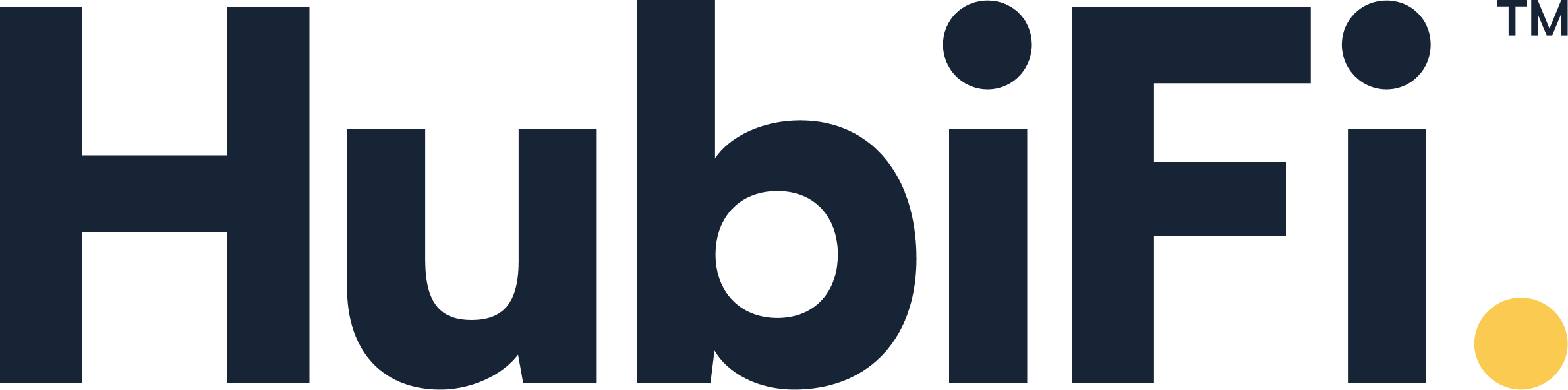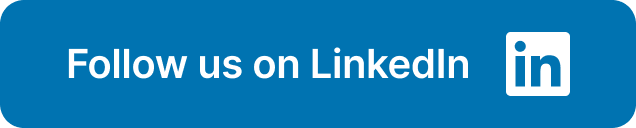That monthly routine of logging into App Store Connect, downloading files, and wrestling with spreadsheets? It's not just a time-sink; it's a recipe for errors. There's a much more efficient way to handle your app's financial data. It all starts with mastering the basics of how to export app store metrics. This guide will show you the easiest way to get the reports you need for accounting and internal teams. We'll cover the essential manual steps to export app store data first, then show you how to automate the entire process for a consistently accurate view of your business.
Key Takeaways
- Know the difference between daily and monthly reports: Use Sales and Trends for quick, daily performance insights, but rely on the official Payments and Financial Reports for accurate accounting. This ensures your strategic decisions are timely and your financial records are sound.
- Automate your data workflow to save time: Manually downloading reports is time-consuming and prone to error. Using the App Store Connect API or an integrated platform creates a reliable system that delivers consistent, up-to-date data so you can focus on analysis, not data entry.
- Focus on trends to find the real story: A single report is just a snapshot. The most valuable insights come from tracking your key performance indicators (KPIs) over time to understand user behavior, measure the impact of your updates, and make truly data-driven decisions.
What is App Store Connect?
If you have an app on the Apple App Store, you’ll be spending a lot of time in App Store Connect. Think of it as your mission control center for everything related to your app's presence and performance. It’s a suite of web-based tools from Apple that lets you manage your app from submission to sale. This is where you’ll upload new app versions for review, update your product page with fresh screenshots and descriptions, and respond to customer reviews.
Beyond app management, App Store Connect is a goldmine of data. It’s the single source of truth for how your app is performing financially and how users are interacting with it. For finance teams and business owners, this is where you’ll find all the essential sales, subscription, and payment information you need to understand your revenue. The platform provides detailed reports that are critical for everything from daily performance tracking to complex financial reconciliation and compliance. Understanding how to access and use this data is the first step toward making smarter, data-driven decisions for your business. This guide will walk you through exactly how to pull those valuable reports so you can put them to work.
What Can You Do with App Store Connect?
App Store Connect is packed with features, but a few stand out as essential for monitoring your app's health. The App Analytics section gives you a clear view of user engagement, showing you everything from how many people visit your App Store page to how many of them actually download and use your app. You can track session numbers, active devices, and crash rates to get a pulse on the user experience.
Next is Sales and Trends, which is where you’ll find the core data on your app’s commercial performance. This feature tracks your downloads, in-app purchases, and subscription revenue over time. Finally, the Payments and Financial Reports section provides the detailed monthly invoices and payment information you need for your accounting. It breaks down your earnings, taxes, and what you can expect to see in your bank account.
A Quick Tour of the Reporting Interface
Before you can analyze your data, you need to know where to find it. The reporting interface in App Store Connect is straightforward once you know your way around. Most of the reports you'll need for performance analysis are located within the Sales and Trends section. Here, you can download App Store Sales and Trends reports directly.
You’ll find several report types available for download, including Summary Sales Reports, Subscription Reports, and Subscription Event Reports. These can typically be downloaded as compressed GZIP (.gz) files containing tab-separated values (.tsv), which you can easily open in any spreadsheet software. For those who need more frequent or automated data pulls, Apple also offers an App Store Connect API, which allows you to programmatically fetch reports without logging into the web interface every time.
Using App Store Connect for Quick Analysis
While the downloadable reports are essential for deep financial reconciliation, App Store Connect also has built-in tools for a quick health check on your app. These features are perfect for getting a daily or weekly snapshot of your performance without having to open a single spreadsheet. Think of this as your command center for on-the-fly analysis, helping you spot trends as they happen. While this quick view is great for immediate insights, remember that for true real-time financial reporting and compliance, you'll need to pair it with a more powerful automated system that can handle high-volume transaction data accurately.
Dashboard Overview
The App Store Connect dashboard is your first stop for a high-level summary of your app's performance. It gives you a clear, visual overview of key metrics like downloads, sales, and proceeds over a specific time frame. The real power here is the ability to quickly assess your app metrics and see if performance is trending up or down compared to previous periods. Are your sales this week higher than last week? Did that recent update cause a spike in downloads? The dashboard is designed to answer these kinds of questions at a glance, helping you make quick, informed observations about your app's health without getting lost in the raw data.
Comparing Metrics
One of the most insightful features in App Store Connect is the ability to compare two different metrics on the same graph. This is where you can start to uncover the relationships between different data points and understand the story behind the numbers. For example, you can compare the number of times your app's product page was viewed with the number of actual downloads. This instantly shows you your conversion rate and helps you understand how effectively your App Store presence is turning browsers into users. Visualizing this data helps you identify important correlations and pinpoint areas where you can improve your strategy.
Filtering Your Data
To get more specific insights, you need to go beyond the aggregate numbers. App Store Connect allows you to filter your data by a variety of dimensions, including device type, geographic region, and acquisition source. This is incredibly useful for understanding who your most engaged users are and where they're coming from. Are most of your downloads coming from iPhones or iPads? Is your app more popular in North America or Europe? By applying filters, you can isolate specific segments of your audience and tailor your analysis, helping you focus your marketing efforts where they’ll have the greatest impact.
Creating Saved Views
If you find yourself running the same analysis every week, the 'Saved Views' feature will become your best friend. It allows you to save a specific combination of metrics, filters, and comparisons so you can access it again with a single click. This is a simple but effective way to streamline your workflow and ensure you’re consistently tracking the data that matters most to your business. By creating saved views for your key performance indicators, you can spend less time setting up your reports and more time analyzing the results and making strategic decisions based on what you find.
How to Export Data from the Google Play Console
Just as App Store Connect is the hub for iOS apps, the Google Play Console is your command center for Android. While the interface is different, the core challenge for finance and operations teams remains the same: getting accurate data out of the platform and into a format you can use for analysis and accounting. The process involves navigating through various dashboards to pull performance and financial data. Understanding these manual steps is the first step toward seeing where automation can streamline your workflow and eliminate the tedious task of downloading and combining files each month.
Accessing Your Performance Data
Once you log in to the Google Play Console, your main destination for performance insights is the 'Statistics' page. This is where you'll get a high-level overview of your app's health. The dashboard presents key metrics that give you a quick snapshot of user engagement and acquisition. You can see fundamental numbers like how many users your app has acquired, how many it has lost, and your total install base. It also provides data on app crashes and application not responding (ANR) rates, which are critical for understanding the user experience. This initial view is great for daily check-ins and spotting immediate trends or problems that need attention.
Key Metrics to Track for Android Apps
To get a more detailed picture, you need to go beyond the main dashboard. The 'Statistics' page allows you to configure reports to track the metrics that matter most to your business. You can analyze everything from daily user acquisition to device-specific performance. This is where you can build a view of your app's performance on its own, using the 'App Statistics' to see trends over time. Are downloads increasing after a recent marketing campaign? Are users on a specific Android version experiencing more crashes? This is the place to find those answers and begin forming a narrative around your data.
Comparing Your App to Peers
One of the most powerful features within the Google Play Console is the ability to benchmark your app's performance against similar apps. The 'Compare to Peers' function lets you create a custom peer group of 8-12 apps to see how your metrics stack up. This contextualizes your data, helping you understand if a drop in downloads is an app-specific issue or part of a broader market trend. Comparing your conversion rates, user ratings, and growth against competitors provides invaluable insight that can inform your product roadmap and marketing strategy, turning raw data into a competitive advantage.
Finding Your Financial Reports
For finance teams, the most critical data lives in the 'Financial reports' section. Here, you can access your estimated sales, earnings, and payout reports. Google Play Console allows you to select a specific month to view your earnings and see details about upcoming payments. These reports are the official record of your revenue and are essential for accounting, reconciliation, and financial planning. You can download detailed transaction-level data, which breaks down every purchase, subscription, and refund. This is the raw material you need to recognize revenue accurately and ensure your books are always audit-ready.
Exporting Reports as a CSV
Nearly all the data within the Google Play Console, from performance statistics to financial statements, can be downloaded as a CSV file. This is the standard method for getting your data out of the console for external analysis. While straightforward, this manual export process is just the beginning. Once you have the CSV, you still need to clean, format, and combine it with data from other sources, like the App Store or your payment processor. This is where the real work—and risk of error—begins. Automating this data flow with seamless integrations is how you can reclaim hours of manual work and build a reliable financial reporting system.
Which App Store Report Do You Need?
App Store Connect offers a variety of reports, and knowing which one to pull can save you a ton of time. Each report type is designed to answer different questions about your app's performance, from daily sales snapshots to detailed financial statements. Think of it like this: you wouldn't use a balance sheet to check daily traffic, right? The same logic applies here. Choosing the right report ensures you get the exact data you need for financial planning, marketing strategy, or app development. Let's walk through the main report types so you can confidently find the information you’re looking for.
Tracking Performance with Sales and Trends
When you need a quick, daily pulse check on your app's performance, Sales and Trends reports are your best friend. These reports give you a near-real-time look at how your apps and in-app purchases are doing, with data available for the previous day. They are perfect for spotting immediate trends, assessing the impact of a recent marketing push, or just keeping a close eye on your progress. While this data is preliminary, it’s incredibly useful for making agile decisions. You can view Sales and Trends to get a clear picture of your daily unit sales and proceeds without waiting for the month-end financial close.
Understanding Your Payouts with Financial Reports
For the official numbers you’ll use for accounting and revenue recognition, turn to Financial Reports. Unlike the daily estimates in Sales and Trends, these reports show your final, processed earnings after all calculations and adjustments are complete. This is the data that reflects the actual revenue hitting your bank account, making it essential for accurate bookkeeping, financial planning, and meeting compliance standards like ASC 606. Think of these as your official monthly statements from Apple. They provide a comprehensive overview of your earnings, taxes, and net proceeds, giving you the concrete data needed for serious financial analysis.
Measuring User Behavior with Analytics Reports
If you want to understand how people are using your app, Analytics Reports are where you'll find the answers. These reports go beyond sales figures to give you detailed data on user engagement, usage patterns, and other key performance metrics. You can see everything from session numbers and crash rates to which screens users visit most. This information is vital for making informed decisions about future updates, feature improvements, and marketing strategies. By downloading analytics reports, you can gather the evidence you need to build a better app and create a more engaging user experience.
Monitoring Your Subscribers
For any business with a recurring revenue model, Subscription Reports are indispensable. These reports provide a clear view of your subscription health, showing you the total number of active subscriptions at any given time. You can also see how many subscribers are on introductory offers and track retention over time. A particularly useful feature is the ability to see how many users have opted in to receive marketing communications, which can help you build a direct line to your most loyal customers. This data is key to understanding the effectiveness of your subscription model and identifying opportunities for growth.
Gauging Interest with Pre-Order Reports
Thinking of launching a new app? Pre-Order Reports can give you a valuable sneak peek into its potential success. These reports track the performance of apps you’ve made available for pre-order on the App Store. You can see exactly how many customers have placed and canceled pre-orders, giving you a solid indicator of market interest before your official launch day. This data is incredibly helpful for gauging demand, refining your launch strategy, and tailoring your marketing efforts to build momentum. It’s a great way to test the waters and make sure you’re set up for a strong start.
How to Export Your App Store Data
Getting your data out of App Store Connect is the first step toward deeper analysis and accurate financial reporting. The process is straightforward once you know where to look. Whether you need a quick sales snapshot or detailed financial data for your accounting records, Apple provides the tools to download what you need. This process is key to getting the raw data required for accurate revenue recognition and strategic planning. Let's walk through the exact steps to pull your reports, from navigating the interface to choosing the right format for your needs.
Finding the Export Option
Start by logging into App Store Connect. All of your app's performance data lives here, ready for you to access. Once you're in, find and click on "Sales and Trends" from the main dashboard. This section is your hub for all sales-related reporting. From there, you'll see an option for "Sales and Trends Reports" in the left-hand menu. This is where you can download and view reports directly from Apple. Think of this as your command center for pulling the raw numbers that tell the story of your app's performance.
How to Customize Your Report
After you select "Sales and Trends Reports," you'll see a list of available report types. Scroll down to find the specific one you need, like the "Summary Sales Report." Next, you’ll need to set a few parameters to get the right data. If you manage multiple apps or company names, select the correct vendor number. Then, choose the reporting period. You can select a specific day, week, month, or year. This step is crucial for ensuring the data you export matches the period you need for your financial statements or performance analysis. Double-check your selections before moving on to the download.
Selecting the Right File Format
Once you click download, App Store Connect will provide a compressed GZIP file, which has a .gz extension. Don't let the file type intimidate you. If you're on a Mac, you can simply double-click it to unzip it. On Windows, you might need a program like 7-Zip. Inside, you'll find a tab-delimited text file (.txt). This file is designed to be opened with any spreadsheet software, like Microsoft Excel or Google Sheets. From there, you can view your data in a familiar row-and-column format, making it much easier to read and begin your analysis.
How to Automate Exports with the API
If you find yourself manually downloading reports often, you might want to consider a more automated approach. The App Store Connect API is a powerful tool that lets you pull data programmatically without ever logging into the interface. This is perfect for businesses that need to feed app data directly into their own analytics dashboards or accounting software. Using the API requires some technical know-how, but it can save you a ton of time and reduce manual errors. You can learn more about downloading analytics reports via the API in Apple's official documentation.
How to Organize Your Exported Data
It’s important to know what you’re looking at once you have the file. Sales and Trends reports are great for getting quick, next-day insights into your app's performance. They help you spot recent changes and make timely decisions. On the other hand, Payments and Financial Reports are the official record of your earnings after Apple has processed all transactions and fees. These are the reports you’ll use for accounting, revenue recognition, and tax purposes. Understanding the distinction helps you use the right data for the right task, ensuring your financial records are accurate and your strategic decisions are based on solid information.
Making Sense of Your App Store Data
Once you've exported your reports, the real work begins: turning all that raw data into actionable insights. It can feel like a lot to sort through, but this is where you find the stories your app is telling you about its performance, your users, and your revenue. Analyzing this data is the key to making smarter, data-driven decisions that guide your app's growth. Instead of guessing what users want or which marketing efforts are paying off, you can look directly at the numbers.
Think of your reports as a roadmap. They show you where you’ve been and give you clues about the best path forward. Are users in a specific country converting at a higher rate? Is a new feature getting the engagement you hoped for? Are your subscription numbers trending up or down? Answering these questions helps you refine your strategy, allocate your budget effectively, and ultimately build a better, more profitable app. We’ll walk through the key areas to focus on so you can start making sense of your data right away.
What Performance Metrics Should You Track?
Before you get lost in the numbers, it’s helpful to know what you’re looking for. Start by tracking a few essential performance metrics to get a high-level view of your app's health. These are the vital signs that tell you how users are interacting with your app. Key metrics include daily and monthly active users (DAU/MAU), user retention rates, and session duration. By monitoring these figures, you can quickly spot trends and understand if your engagement strategies are working. Consistent tracking helps you set benchmarks and measure the impact of any changes you make, from new features to marketing campaigns.
App Store Engagement Metrics
Engagement metrics tell you what happens after someone downloads your app. Are they actually using it? The App Analytics section in App Store Connect is your go-to for this information. It provides a clear view of how users interact with your app, from the number of people who visit your App Store page to how many stick around. Pay close attention to session numbers, which show how often people open your app, and the number of active devices, which indicates your current user base. You should also monitor crash rates; a high number here is a red flag that technical issues are hurting the user experience and need immediate attention.
User Acquisition and Usage Metrics
While engagement shows how users interact with your app, acquisition and usage metrics tell you how they find it and what they do first. For a daily pulse check on performance, your Sales and Trends reports are invaluable. They offer a near-real-time look at downloads and in-app purchases, helping you measure the immediate impact of a marketing campaign. To dig deeper into behavior, Analytics Reports provide detailed data on usage patterns that go beyond simple sales figures. These metrics help you understand which channels are driving the most downloads and how users are behaving in their first few sessions.
Your financial reports are the clearest indicator of your app's commercial success. Dive into your sales and trends data to see how your app and its in-app purchases are performing. Look at total revenue, average revenue per user (ARPU), and customer lifetime value (CLV). It's also important to track sales by region and device. This analysis helps you understand your primary revenue drivers and identify opportunities for growth. For businesses with complex revenue streams, especially subscriptions, ensuring this data aligns with accounting standards like ASC 606 is crucial for accurate financial reporting.
What Is Your User Engagement Data Telling You?
Beyond the big-picture metrics, you need to understand how people actually use your app. User engagement data shows you which features are popular and where users might be getting stuck. Look at screen flow reports to see the paths users take through your app and identify any drop-off points. Metrics like feature adoption rates and conversion rates for specific actions (like signing up for a newsletter or making a purchase) provide deep insights into user behavior. This information is invaluable for improving the user experience and guiding your product development roadmap.
Understanding the User Opt-In Rate
The user opt-in rate is a simple but powerful metric: it’s the percentage of users who agree to share their diagnostic and usage data with you. This is important because a higher opt-in rate gives you a more accurate and complete picture of your app's performance. When more users opt-in, the data you see for metrics like crash rates and energy use becomes much more reliable. To find this, head to your app's overview page in App Analytics. You can view app metrics like "Crashes" and then select "Opt-In Only" to see the rate for the last 24 hours. You can also view the "Opt-In Rate History" to see how this has changed over time, which helps you understand if changes to your app are impacting user trust.
Tracking User Sentiment with Ratings and Reviews
Your app's ratings and reviews are a direct line to your users. They are a goldmine of qualitative data, telling you exactly what people love, what frustrates them, and what they wish your app could do. This feedback is invaluable for prioritizing bug fixes and planning your feature roadmap. While you can read reviews directly in App Store Connect, exporting them allows for deeper analysis. You can use third-party tools to export Apple App Store reviews into a spreadsheet. This lets you sort through feedback, identify common themes, and track sentiment over time, giving you a clear, organized view of what your community is saying.
Where Are Your Users Coming From?
Understanding where your users are coming from can unlock new growth opportunities. Your Sales and Trends reports break down performance by territory, allowing you to see which markets are driving the most downloads and revenue. This geographic data is essential for tailoring your marketing efforts, localizing your app content, and identifying underserved regions. For example, if you notice a surge of users in a new country, you might consider translating your app store listing or running targeted ad campaigns to build on that momentum.
A Closer Look at Subscription Analytics
If your app uses a subscription model, the Subscription Report is your best friend. This report details your active subscriptions, new sign-ups, and churn rate (the percentage of subscribers who cancel). Analyzing this data helps you understand the health of your subscription business and the effectiveness of your pricing strategies, including any introductory offers. A rising number of active subscriptions is great, but a high churn rate could signal issues with value or user satisfaction. Keeping a close eye on these trends is key to building a sustainable revenue stream.
The Best Tools for Analyzing Your Exported Data
Once you’ve exported your App Store Connect reports, the real work begins: turning all that raw data into something you can actually use to make decisions. The right tool for this job really depends on your business's scale and complexity. A small startup might be perfectly happy with a simple spreadsheet, while a high-volume business will need something more powerful to handle the load and automate the process.
Choosing the right software is about more than just creating pretty charts. It’s about building a system that can grow with you, ensuring your financial data is accurate, compliant, and easy to access. A great setup will connect all your data sources, giving you a clear view of your business performance without hours of manual work. As you explore your options, think about which tools offer the best integrations with the systems you already use, like your accounting software or CRM. This will save you a ton of headaches down the road.
Starting Simple with Spreadsheets
For many, the first stop for data analysis is a trusty spreadsheet. Tools like Microsoft Excel or Google Sheets are familiar, accessible, and surprisingly powerful for getting a handle on your exported data. You can easily sort, filter, and create basic charts to visualize sales trends or track key metrics. They’re a great starting point because they don’t require a huge investment in time or money to get going.
However, as your app grows and your data volume increases, you’ll likely start to feel the limitations of spreadsheets. Manually importing new reports each week or month is time-consuming and opens the door to human error. For businesses that need to maintain strict financial compliance, a simple copy-paste mistake can become a major problem.
For Deeper Insights: BI Platforms
When spreadsheets start holding you back, Business Intelligence (BI) platforms are the logical next step. Think of tools like Tableau or Power BI. These platforms are designed to connect directly to multiple data sources, pull information automatically, and create interactive dashboards. To get your App Store Connect data into a BI tool, you’ll typically need a "data pipeline" to automate the transfer, which can be set up using third-party services.
The main advantage here is automation and depth. Instead of manually updating your numbers, your dashboards refresh on their own, giving you a real-time look at your business performance. This allows you to spend less time wrangling data and more time analyzing it to make strategic decisions about your app’s future.
Visualizing Your Data for Clarity
If your primary goal is to communicate data clearly, then a dedicated data visualization tool is your best friend. While many BI platforms have great visualization features, tools like Google Data Studio are specifically built to turn complex datasets into easy-to-understand reports and dashboards. Since it has a free version and is simple to set up, it’s a popular choice for visualizing exported data without a steep learning curve.
These tools are fantastic for sharing insights with your team, investors, or other stakeholders. A well-designed chart can tell a story much more effectively than a table of numbers, helping everyone quickly grasp performance trends, identify regional opportunities, or see the impact of a recent marketing campaign.
When to Consider a Custom Solution
For high-volume businesses with complex revenue models or strict compliance needs, off-the-shelf tools sometimes don't cut it. This is where custom analytics solutions come in. A custom solution is built specifically for your business, integrating directly with your financial systems to provide actionable insights tailored to your unique operations. This approach is ideal for automating complex processes like revenue recognition under ASC 606.
Instead of trying to piece together multiple tools, you can work with a partner to build a system that handles everything from data integration to financial reporting. If you’re spending more time managing data than using it, it might be time to schedule a demo to see how a tailored solution can help you close your books faster and make more confident decisions.
Tools for Non-Financial Data
While financial reports tell you what's happening with your revenue, non-financial data tells you why. Metrics like user reviews, ratings, and app version adoption provide crucial context that numbers alone can't capture. This qualitative information helps you understand user sentiment, identify bugs, and pinpoint which features are resonating with your audience. Integrating this data into your analysis gives you a more complete picture of your app's health, allowing you to make more informed decisions about your product roadmap and marketing strategy. Luckily, you don't have to manually copy and paste this information. There are several tools designed to help you export it efficiently.
Open-Source Exporters
For teams with some technical expertise, open-source tools offer a powerful and flexible way to gather non-financial data. A great example is a Prometheus exporter, which is a tool designed to collect metrics from both the Apple App Store and the Google Play Store. It can automatically pull information like your app's current score, the total number of ratings, recent reviews, and the latest version number. This allows you to monitor your app's public perception in real-time and track how it changes after each new release. By feeding this data into your own dashboards, you can keep a constant pulse on user satisfaction without any manual effort.
Review Export Services
If you're looking for a simpler, no-code solution, several third-party services can help you pull user feedback directly from the App Store. These platforms are designed to be user-friendly, allowing you to connect your app and start exporting data in minutes. For instance, some tools let you export Apple App Store reviews for free, converting them into easy-to-use formats like CSV, Excel, or Google Sheets. This makes it simple to sort through feedback, identify common themes, and share insights with your product and support teams. It’s an accessible way to start systematically analyzing user sentiment and turning it into actionable product improvements.
Troubleshooting Common Export Issues
Exporting reports from App Store Connect is a critical step for understanding your app's performance, but it’s not always a straight path. You might find yourself staring at a permission-denied error, a file format you don’t recognize, or numbers that just don’t seem to add up. These little roadblocks can be frustrating, especially when you’re on a deadline or trying to close out your monthly financials. The good news is that you’re not alone—these are common challenges that many developers and finance teams encounter.
Fortunately, each of these problems has a straightforward solution. It usually comes down to knowing where to look and what to adjust, whether it’s a setting in your account, a free piece of software for your computer, or just a simple shift in perspective (like accounting for time zones). In this section, we’ll break down the most frequent export issues one by one. We’ll give you clear, actionable steps to resolve them quickly so you can get back to what really matters: analyzing your data and growing your business.
Can't Access Reports? Check Your Permissions
If you’re blocked from exporting reports, the issue often comes down to permissions. First and foremost, you must be an active member of the Apple Developer Program to access any sales or analytics data. It’s the basic entry ticket. Beyond that, your specific role within your App Store Connect team determines what you can see and do. If you can’t access a report, check with your team’s Account Holder or Admin to ensure your user role has the necessary permissions for sales, finance, or analytics. Also, make sure your app is in good standing and complies with all of Apple’s guidelines, as this can sometimes affect data access. Getting these permissions sorted out is the essential first step.
Understanding Required User Roles
It's a common point of confusion, but not everyone on your team will have the same access level in App Store Connect. Apple uses a role-based system to control who can see sensitive information. To view or export financial and analytics data, you generally need to have a specific role assigned to your account. The key roles with this level of access are typically the Account Holder, Admin, Finance, or Sales. This system ensures that only authorized team members can handle financial data, which is a good security practice. If you're trying to pull a report and hitting a wall, it's very likely that your current user role doesn't have the required permissions to view app metrics or financial statements. The solution is usually simple: you just need to talk to the person who manages your team's account.
What to Do When Data Formats Don't Match
So you’ve downloaded your report, but it’s a .gz file. What now? This is just a compressed file format, similar to a ZIP file. On a Mac, a simple double-click is all it takes to decompress it. If you’re on a Windows machine, you’ll need a free tool like 7-Zip or WinRAR to extract the contents. Inside, you’ll find a tab-delimited text file (.txt). While you can open it in a basic text editor, it will look much better in a spreadsheet application. Just open Excel or Google Sheets and import the .txt file. The program will automatically organize the data into clean rows and columns, making it easy to read and analyze.
How Time Zones Affect Your Data
This is a small detail that can cause big headaches if you’re not aware of it. All reports generated by App Store Connect operate on Pacific Time (PT), regardless of where you or your customers are located. Each daily report covers the 24-hour period from 12:00 a.m. to 11:59 p.m. PT. If your accounting team works in New York or London, you’ll need to adjust for this difference when reconciling your financials or analyzing daily trends. Forgetting this can lead to data that seems mismatched or inaccurate. Always keep the PT standard in mind to ensure your analysis is spot-on and aligns with Apple’s reporting cycle.
Where to Store Your Exported Reports
As you get into the rhythm of exporting reports, you’ll quickly build up a large collection of files. To avoid a chaotic downloads folder, it’s a great idea to establish an organization system from day one. Create a main folder for all your App Store Connect exports, then use subfolders for different report types (e.g., Sales, Subscriptions). I recommend using a consistent naming convention for your files, such as "SalesReport_YYYY-MM-DD.txt." This simple habit makes it incredibly easy to find specific reports later, whether you’re doing a quarterly review or tracking performance over several years. A little organization now saves a ton of time later.
Save Time with Automated Reporting
Manually downloading, decompressing, and organizing reports every week is time-consuming and leaves room for error. Why not let technology handle the repetitive work? Automation is your best friend here. By setting up an automated workflow, you can have your reports exported, formatted, and delivered exactly where you need them without lifting a finger. This is especially powerful when you’re pulling data from multiple sources, like the App Store and Google Play. Using a platform that offers seamless integrations with your existing tools can centralize all your app data, ensuring it’s always consistent, accurate, and ready for analysis. This frees you up to focus on strategy instead of data entry.
How to Export App Store Data Securely
Exporting your App Store Connect data is the first step toward deeper analysis, but it also means you’re taking on the responsibility of protecting that information. Once a report leaves Apple’s secure environment and lands on your computer, its safety is in your hands. Mishandling this data can lead to inaccurate financial reporting, compliance violations, and a loss of customer trust that’s hard to win back.
Building a secure data handling process isn’t just about checking a box for compliance; it’s about creating a reliable foundation for your entire analytics strategy. When you know your data is secure and handled correctly from the moment of export, you can be more confident in the insights you draw from it. Think of these best practices as the framework that supports smarter, safer business decisions. A little planning here goes a long way in protecting your company and your users.
Control Access with User Roles
Not everyone on your team needs access to every piece of data. App Store Connect allows you to assign specific roles to each user, and it’s wise to use this feature to control who can export sensitive reports. The principle of least privilege is your best friend here: grant team members access only to the information they absolutely need to do their jobs. For instance, your marketing team might need Sales and Trends data, but they probably don’t need to see detailed financial payment reports.
Take a moment to review the user permissions in your App Store Connect account. Limit the Admin and Finance roles—the ones with the power to export financial data—to a small, trusted group. This simple step significantly reduces the risk of accidental data leaks or misuse and ensures your most sensitive information stays that way.
Assigning Access to Analytics
When it comes to your analytics, it’s smart to assign access on a need-to-know basis. Your marketing team, for example, can gain valuable insights from Sales and Trends data to measure campaign effectiveness. Giving them access to this section is a great idea. However, they likely don’t need to see the detailed payment and financial reports that your accounting team relies on. By using the built-in roles, you can manage permissions so that each team member sees only the data relevant to their job. This approach keeps sensitive financial information secure and helps everyone focus on the metrics that matter most to their work.
Regularly reviewing who has access to what is a simple but effective security habit. As your team changes, you’ll want to make sure permissions are kept up-to-date. This practice not only protects your data but also streamlines your workflow. When everyone has a clear view of their specific key performance indicators, it’s easier to conduct a focused revenue and financial analysis without getting distracted by irrelevant information. A quick audit of your user roles every quarter can go a long way in maintaining a secure and efficient data environment.
Staying Compliant with Privacy Rules
Your responsibility to protect user privacy doesn't end within your app. The data you export is subject to the same privacy laws and policies, like GDPR and CCPA. Before you even download a report, make sure you have a clear understanding of what user data it might contain and how you’re permitted to use it. Your app’s privacy policy is a promise to your users, and that promise extends to how you handle their information offline.
Always be mindful of personally identifiable information (PII) that might appear in your reports. If possible, anonymize data before sharing it for broader analysis. Consistently following privacy guidelines not only keeps you compliant but also reinforces the trust your users have placed in you. That trust is one of your most valuable assets.
What Are the App Store's Export Limits?
Not all data in App Store Connect is created equal. It’s crucial to understand the timing and finality of different reports to avoid making decisions based on incomplete information. For example, the Sales and Trends reports provide valuable next-day estimates, but they aren’t final. The official, finalized revenue figures are found in the monthly Payments and Financial Reports.
Confusing preliminary data with final numbers can lead to major discrepancies in your accounting and forecasting. Before you build a dashboard or present to stakeholders, double-check the source of your data. Apple’s documentation clearly explains what each report contains and when the data is considered final. You can view reports directly in the developer portal to familiarize yourself with the differences.
How to Choose a Secure Storage Solution
Once you’ve downloaded a report, where does it live? Leaving sensitive financial data in a downloads folder on a shared computer is a security risk waiting to happen. You need a clear plan for storing your exported files securely. This could be an encrypted folder on a secure company server or a trusted, password-protected cloud storage service. The key is to restrict access to only authorized personnel.
Consider how you’ll use the data long-term. If you’re manually downloading reports each month, you’re also creating more files to track and secure. This is where automated solutions can help. Using a platform that offers secure data integrations can pull information directly via API, bypassing the need for manual downloads and ensuring your data is stored and processed in a controlled, secure environment from the start.
Take Your Report Analysis to the Next Level
Exporting your App Store Connect reports is the first step. The real magic happens when you start analyzing that data to make smarter decisions for your business. Going beyond a surface-level glance at your numbers can help you spot growth opportunities, catch potential issues before they become major problems, and understand what truly drives your app’s success. These strategies are all about turning raw data into a clear roadmap for your business, helping you move from reacting to the market to proactively shaping your own success.
How to Spot Trends in Your Data
A single data point doesn't tell you much. The key to meaningful analysis is tracking your performance over time to identify patterns, seasonality, and the long-term impact of your efforts. You can view the performance of your app with next-day data from Sales and Trends reports for a quick pulse check, while Payments and Financial Reports provide the final, confirmed proceeds. Using both gives you a complete picture of your app's financial health and helps you understand if your growth is consistent or tied to specific events.
What KPIs Should You Be Tracking?
You can’t track everything, so focus on the metrics that are directly tied to your business goals. These Key Performance Indicators (KPIs) are the specific, measurable numbers that tell you if you’re on the right track. For example, if your goal is to improve user retention, your KPIs might be churn rate and daily active users. By closely monitoring your chosen key performance metrics, you can gain clear insights into how people interact with your app and make data-driven decisions that actually move the needle.
How to Build Custom Reports for Your Needs
The standard reports in App Store Connect are a great starting point, but your business has unique questions that require a more tailored view. Instead of manually filtering a massive spreadsheet, you can configure your exports to focus only on the data that matters most. You can download App Store Sales and Trends reports like the Summary Sales Report or Subscription Event Report. By combining or filtering these, you can answer specific questions, making your analysis more efficient and your insights more actionable.
Putting Your Reporting on Autopilot
Manually downloading and compiling reports is time-consuming and leaves room for error. An automated reporting system solves this by pulling the data you need on a set schedule and delivering it in a consistent format. This frees you up to spend less time on data collection and more time on analysis. Automation ensures your data is always up-to-date and ready for review. You can achieve this using the App Store Connect API or by setting up integrations with your existing tools to create a single source of truth for your financial and performance data.
Related Articles
Frequently Asked Questions
What’s the main difference between a Sales and Trends report and a Financial Report? Think of Sales and Trends reports as your daily check-in. They give you a quick, preliminary look at your sales from the previous day, which is great for spotting immediate trends or seeing the impact of a marketing push. Financial Reports, on the other hand, are your official, finalized monthly statements. They show the actual money you've earned after Apple has processed all transactions, taxes, and fees. For your official accounting and revenue recognition, you should always use the
I'm on the finance team, not a developer. How can I get access to these reports? You don't need to be a developer to access App Store Connect data, but you do need the right permissions. The Account Holder or an Admin on your company's Apple Developer account can grant you access. They can assign you a specific role, like "Finance," which gives you permission to view and download the financial reports you need without giving you access to the technical side of app management.
Why don't the sales numbers I see in my reports match the exact amount deposited in my bank? This is a common point of confusion, and there are a few reasons for the difference. The sales figures in your reports represent the total amount customers paid, but the final deposit you receive is the net amount after Apple deducts its commission, taxes, and any applicable fees. Your monthly Financial Report provides a detailed breakdown of these deductions, so you can see exactly how your gross sales translate into the final payment that hits your bank account.
Is it better to download reports manually or use the API for automation? This really depends on the size and needs of your business. If you only need to check your numbers once a month for bookkeeping, manual downloads are perfectly fine and straightforward. However, if you're a high-volume business that needs to integrate app data into other systems for daily analysis or complex revenue recognition, automating with the API is a much better approach. It saves a significant amount of time and reduces the risk of manual errors.
My downloaded report is a compressed file with a .gz extension. How do I open it? Don't worry, this is an easy one to solve. A .gz file is simply a compressed file, much like a ZIP file. If you're using a Mac, you can just double-click it to open it. On a Windows computer, you may need a free program like 7-Zip to extract the file inside. Once you do, you'll have a text file that you can open directly in any spreadsheet software like Excel or Google Sheets, which will organize the data into neat columns for you.