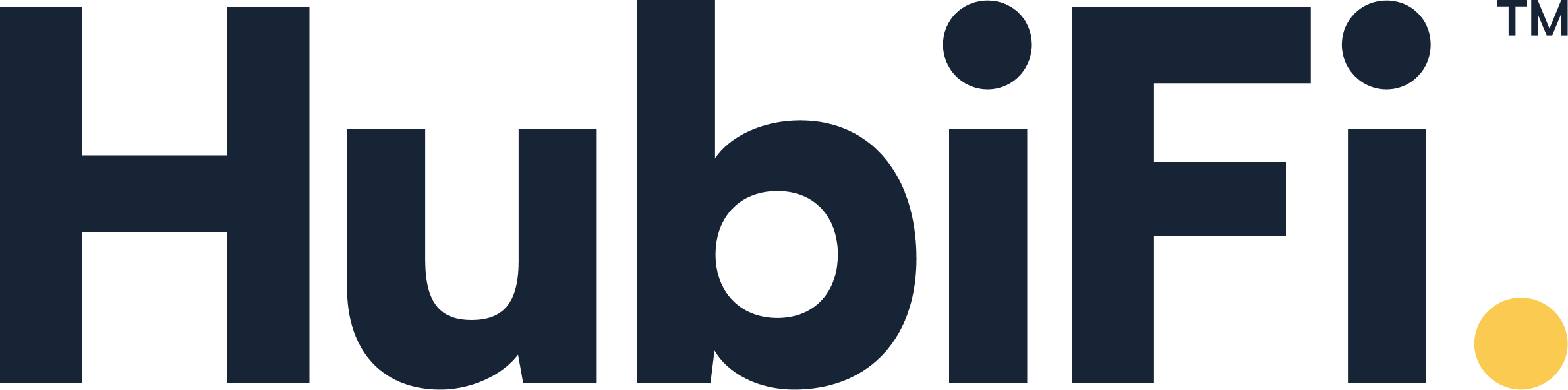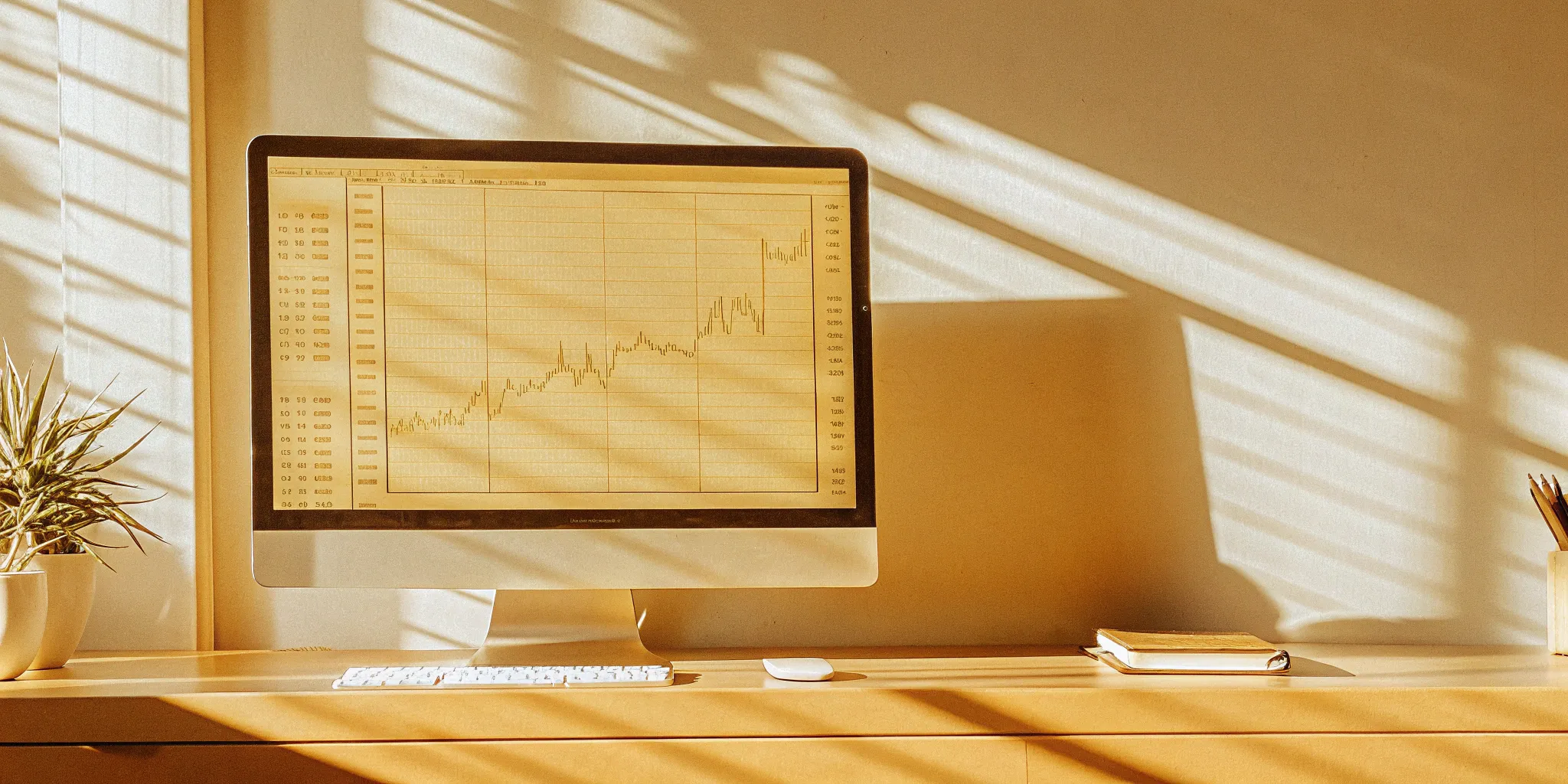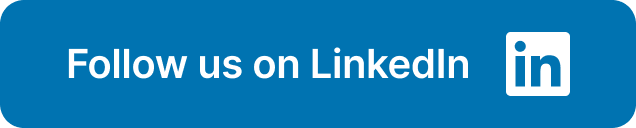Ever look at your Stripe payout and wonder how much of it was eaten up by fees? Those small percentages on each transaction can feel like a mystery, slowly chipping away at your revenue. Without a clear breakdown, you're essentially flying blind, unable to see the true cost of processing payments. This guide is here to turn on the lights. We'll walk you through exactly how to download a fee report from Stripe, giving you a detailed, itemized receipt of every charge. This isn't just about finding a number; it's about gaining the financial clarity you need to make smarter pricing decisions, forecast accurately, and take full control of your profitability.
Key Takeaways
- Treat your fee report as a strategic tool: It’s not just a record of costs—it’s your key to understanding true profitability. By regularly analyzing this report, you can see exactly where your money is going and make informed decisions about pricing and expenses.
- Customize your download for focused analysis: Before exporting, use filters and select specific columns to get a clean, relevant report. This saves you from sorting through unnecessary data and lets you quickly calculate total fees and identify important trends.
- Automate your financial data flow as you scale: Manually downloading reports becomes unsustainable for high-volume businesses. Setting up recurring downloads or using an integration tool saves time, prevents errors, and provides the real-time data needed for strategic growth.
What is a Stripe Fee Report?
Ever wonder where all those little transaction fees are going? A Stripe Fee Report is your answer. Think of it as an itemized receipt for every cost associated with using Stripe to process payments for your business. It’s not just one lump sum; it’s a detailed breakdown that shows you exactly what you're paying for with each transaction, from standard processing costs to currency conversion charges and dispute fees. This report gives you a clear report of the fees you've paid over a specific period, which is the first step in truly managing your payment processing costs.
Without this level of detail, you're letting small charges chip away at your revenue without a full understanding of how or why. It’s easy to see your total payout and assume that’s the end of the story, but the real insights are hidden in the fee structure. Getting familiar with this report is key to taking control of your transaction-related expenses and building a clearer picture of your company's financial health. It transforms abstract costs into concrete data you can actually work with, allowing you to see exactly how much each sale costs your business to process. This visibility is crucial for accurate financial forecasting, pricing strategies, and overall profitability.
Break Down the Fee Components
To see this for yourself, you'll want to download the balance summary report from your Stripe dashboard. Inside this file, look for a column typically labeled "fees." This is where you'll find the details. You'll see the standard processing fees Stripe charges for each transaction, but it doesn't stop there. The report also itemizes any additional fees from connected platforms or specific services you might be using, like invoicing or subscription tools. This detailed view helps you understand the total cost of every sale, not just the sticker price of Stripe’s service. It’s a comprehensive look that separates different cost types, making your financial analysis much clearer and more accurate.
Why You Should Track Your Fees
So, why go through the trouble of tracking these fees? Because knowledge is power, especially when it comes to your finances. Regularly reviewing your Stripe fees helps you make smarter decisions about your payment processing strategy and overall financial health. You can identify trends, spot unexpected charges, and understand how different types of transactions impact your bottom line. Over time, these small fees add up. Keeping a close eye on them can lead to significant savings and even help you optimize for tax purposes. It’s a fundamental part of maintaining healthy cash flow and building a more profitable business. For more tips on financial management, you can find great articles on our Insights blog.
How to Access Your Stripe Dashboard
Your Stripe Dashboard is the command center for your business’s payment data. It’s where you can track transactions, manage customers, and pull the reports that are essential for accurate financial analysis. Before you can dig into the details of your fee report, you need to get into your account safely and know your way around. Let’s walk through the simple steps to get you logged in and comfortable with the layout.
Log In Securely
First things first, you need to log in. Stripe takes security seriously, and you should too. To protect your financial data, Stripe requires two-factor authentication (2FA). This means that after entering your password, you’ll need to provide a second piece of information—usually a six-digit code sent to your phone via SMS or generated by an authenticator app. While it’s an extra step, it’s one of the best ways to make your account more secure. For a quicker and still secure login, you can also use biometric authentication like a fingerprint or facial recognition on supported devices.
Navigate the Dashboard
Once you’re logged in, you’ll land on the main dashboard. This is your home base for everything related to your payments. To make logging in even easier next time, Stripe has introduced passkeys, which let you sign in without a password using methods like Touch ID, Face ID, or a physical security key. Take a moment to look around the main navigation menu, usually on the left side of the screen. You’ll see options for Payments, Balances, Customers, and Reports. Getting familiar with this layout will make it much easier to find exactly what you need, including the fee report we’re about to download.
How to Find and Download Your Fee Report
Once you’re logged into your Stripe dashboard, getting your hands on the fee report is a straightforward process. Think of it as telling Stripe exactly what information you need, for what period, and how you’d like to receive it. This process ensures you get a clean, usable file that details every fee you’ve paid. For any business, understanding these costs is fundamental to managing your profitability. Hidden or overlooked fees can slowly eat away at your margins, and having a clear report is the first step toward taking control.
Manually pulling these reports is fine when you're starting out, but as your transaction volume grows, it can become a tedious and time-consuming task. This is where automation becomes a lifesaver. For businesses that handle a high volume of transactions, automating this kind of data retrieval can be a game-changer. Instead of spending hours each month downloading and organizing CSV files, you can have the data flow exactly where you need it. This is why many growing companies explore custom integrations with HubiFi to streamline their financial operations and get back to focusing on strategy. For now, let’s walk through how to pull this report manually.
Locate the Reports Section
First things first, you’ll want to find the Reports section within your Stripe dashboard. This is your central hub for all financial reporting. From here, you can access several different reports, but the one you need for a complete fee overview is the balance summary. According to Stripe’s own documentation, this report is the key to seeing all your fees in one place. It consolidates everything so you don't have to piece together information from different sources or individual transactions. This gives you a clear and accurate picture of your transaction costs for a specific period, which is exactly what you need for proper accounting and analysis.
Set the Right Date Range
After you’ve found the Reports section, your next step is to define the time frame for your report. Do you need data from the last week, the last month, or the entire previous quarter? Stripe makes it easy to select a custom date range, so you can pull fee data that aligns perfectly with your accounting periods. This is crucial for accurate monthly or quarterly financial reviews and reconciliations. Getting the date range right ensures the data you download is relevant and helps you compare apples to apples when analyzing your costs over time. It’s a simple step, but it’s essential for maintaining clean and consistent financial records.
Choose Your Export Format
With your date range set, you’re ready to export. When you click the "Export" button, Stripe will give you a few options. You’ll want to choose "Custom" under the "Column" section. This is where you can specify exactly what data you want in your report. Make sure you check the box next to "Fee" to include it. The report will download as a CSV file, which you can easily open in any spreadsheet program like Excel or Google Sheets. This format is ideal for sorting, filtering, and analyzing your fee data, allowing you to dig deeper into your transaction costs and identify trends.
How to Customize Your Fee Report
A generic data dump isn't very helpful. The real power comes from tailoring your Stripe fee report to answer your specific business questions. Customizing your report lets you cut through the noise and focus on the numbers that truly matter for your financial planning and analysis. Instead of getting a one-size-fits-all file, you can create a report that’s perfectly suited to your needs, whether you’re tracking costs for a specific campaign or analyzing international sales. Think of it as building your own financial dashboard, one column and filter at a time. This level of control is the first step toward turning raw data into actionable insights.
Select Specific Report Fields
To avoid a cluttered spreadsheet, you can hand-pick the exact data points you want in your report. When you’re ready to export, simply click the 'Export' button and look for the 'Column' section. From there, select 'Custom' to see a full list of available fields. Make sure the box next to 'Fee' is checked, along with any other columns you need, like payment status or currency. This simple step ensures your downloaded file is clean, relevant, and ready for analysis without any extra cleanup. You can find a detailed guide on exporting payment data directly from Stripe’s support center.
Use Filters to Refine Your Data
Filters are your best friend for honing in on specific information. Before you export, you can apply several filters to narrow down the results. Set a specific date range and time zone to align the report with your accounting periods. You can also filter by payment status, giving you the option to see only successful payments, refunded transactions, or everything at once. Using these filters helps you create targeted reports for different purposes, like calculating monthly revenue or analyzing refund rates. While manual filtering is great for one-off reports, automating this process can give you the real-time analytics needed for strategic decisions.
Adjust for International Fees
If you sell to customers around the world, understanding international fees is non-negotiable. Stripe’s fees can change depending on where your customer is located and what card they use. When customizing your report, make sure to include columns like 'Card Country' to see how these cross-border transactions impact your bottom line. Being aware of these costs helps you price your products accurately and manage your global sales strategy. You can review Stripe’s international fee structure to get a clear picture of the costs involved. This detailed view is essential for accurate revenue recognition, especially as your business scales globally.
How to Read Your Fee Report
Once you have your Stripe fee report downloaded, the next step is making sense of all that data. At first glance, a spreadsheet full of numbers can feel a bit overwhelming, but don't worry. The report is designed to give you a clear breakdown of every charge, so you can see exactly where your money is going. Think of it as a detailed receipt for your payment processing costs.
Reading this report correctly helps you do more than just track expenses. It allows you to spot trends, understand your transaction costs on a deeper level, and make informed decisions about your pricing and payment strategies. With a little guidance, you’ll be able to pull out the key information you need to manage your finances effectively and ensure every transaction is accounted for properly. Let’s walk through how to break it down.
Understand the Fee Structure
First things first, let's get familiar with how Stripe structures its fees. Typically, Stripe charges a percentage of the transaction amount plus a small fixed fee. While this seems straightforward, different fees can apply based on factors like card type (domestic vs. international) or payment method. Understanding Stripe’s fees is crucial because these costs can add up, especially for businesses processing a high volume of transactions.
Your fee report itemizes these charges for you, so you can see the exact fee applied to each individual payment. This transparency is key to managing your payment processing costs. Instead of seeing one lump sum deducted from your balance, you can analyze the costs associated with different types of sales and make smarter financial choices for your business.
Review Transaction Categories
Your downloaded report, often called the 'balance summary report' within your Stripe dashboard, organizes your transactions into clear categories. You’ll be able to see payments grouped by status (like successful, refunded, or failed), payment method (Visa, Amex, Apple Pay), and currency. This categorization is incredibly useful for getting a high-level view of your sales activity.
Take some time to review these categories. Are most of your customers paying with a specific type of credit card? Are international sales contributing significantly to your revenue? Answering these questions helps you understand customer behavior. For a more complete picture, you can use tools that offer seamless integrations to combine this payment data with information from your other business systems.
Identify Key Metrics to Monitor
To get the most out of your report, focus on a few key metrics. The most obvious one is the total amount you've paid in fees. In your spreadsheet, find the column labeled "fees" and sum up all the values in that column for your chosen date range. This gives you your total processing cost.
Beyond that, you should also monitor your total transaction volume and your effective fee rate (total fees divided by total volume). Tracking these metrics over time helps you spot trends and identify any unexpected increases in cost. While you can calculate this manually, automating your financial reporting can provide more consistent and actionable insights without the tedious spreadsheet work.
How to Use Your Downloaded Report
You’ve successfully downloaded your report—great job! Now you have a file full of raw data, which might look a little intimidating at first glance. But don't worry, this is where you can find some powerful insights. Turning this data into clear, actionable information is key to understanding your business's financial health. Think of this report as a detailed map of your transaction costs; you just need to know how to read it. We'll walk through how to open the file, find what you need, and even explore ways to make this whole process easier in the future. By the end, you'll be able to confidently pull insights from your Stripe fees and make smarter decisions for your business.
Open and Organize the CSV File
First things first, let's get that file open. Your downloaded report is a CSV, which stands for "Comma-Separated Values." It's a simple file format that works perfectly with any spreadsheet program. You can use Microsoft Excel, Google Sheets, or Apple Numbers—whichever you're most comfortable with. Just double-click the file or open it from within your chosen program. Once it's open, you'll see rows and columns of data. Each row typically represents a transaction, and each column gives you a different piece of information about it, like the date, amount, and of course, the fees. Take a moment to resize the columns so you can read all the headers clearly.
Tips for Managing Your Data
Now that your report is open and organized, let's find the most important piece of information: your total fees. Scan across the column headers until you find the one labeled ‘fees.’ This column shows the exact amount Stripe charged for each individual transaction. To get your total fees for the time period you selected, all you have to do is sum up that entire column. Most spreadsheet programs have a simple "SUM" function that does this for you in seconds. This single number gives you a clear picture of what you're spending on payment processing. It's a crucial metric for tracking your expenses and ensuring your pricing strategy is on the right track.
Explore Automation Options
Manually downloading and calculating fees is a great start, but as your business grows, you'll find it becomes a repetitive and time-consuming task. If you're ready to get that time back, it's worth looking into automation. For those with technical resources, the Stripe API offers a way to pull this data automatically. However, for most business owners and finance teams, a dedicated financial data tool is the best path forward. Solutions like HubiFi are designed to handle this for you, offering seamless integrations that pull, clean, and organize your financial data automatically. This not only saves you hours of work but also reduces the risk of human error, giving you accurate, real-time insights you can trust.
Solve Common Download Problems
Even with a platform as smooth as Stripe, you might occasionally hit a snag when downloading your reports. It happens to the best of us. An export might fail, the numbers might look slightly off, or you might just need a bit of help finding what you need. These issues can be frustrating, especially when you’re on a deadline to close the books.
The good news is that most common download problems have simple solutions. Before you spend hours trying to figure it out, let’s walk through a few troubleshooting steps. We’ll cover what to do when your export fails, how to quickly verify your data’s accuracy, and where to turn when you need a helping hand. Think of this as your go-to checklist for getting your fee reports downloaded correctly, every time.
Troubleshoot Export Errors
There’s nothing more annoying than clicking “Export” and getting an error message—or worse, nothing at all. If your report fails to download, don’t panic. The issue is often temporary. First, try narrowing the date range. Very large reports can time out, so breaking them into smaller, monthly chunks can solve the problem. If that doesn’t work, try clearing your browser cache or switching to a different browser. Sometimes, the problem is a simple glitch that a fresh start can fix. These kinds of customer support issues can be a real headache for merchants, so running through these quick checks can save you a lot of time and frustration.
Verify Your Data's Accuracy
Once your report is downloaded, take a minute to make sure the numbers are correct. A quick spot-check can prevent major headaches down the line. Open your CSV file and compare a few random transactions against what you see in your Stripe dashboard. Do the fees match up? Does the total at the bottom of the column align with the summary view in Stripe? Taking a few moments to do this helps you build confidence in your financial data. Understanding Stripe’s fees is fundamental to managing your profitability, and verifying your reports ensures you’re working with the right information to make smart business decisions.
Get Support When You Need It
If you’ve tried the steps above and are still stuck, it’s time to call in reinforcements. Your first stop should be Stripe’s official support documentation, which is comprehensive and easy to search. If you can’t find an answer there, you can contact their support team directly. When dealing with any financial account, it’s also a great time to double-check your security settings. One of the most important steps you can take is to enforce 2-step verification to keep your account secure. And if you find that manually downloading and verifying reports is taking up too much of your time, it might be time to consider an automated solution that handles data integration for you.
Explore Advanced Reporting Features
Once you've mastered the basics of downloading your fee reports, you can start using some of Stripe's more powerful features to streamline your financial workflows. These aren't just about pulling data; they're about creating systems that save you time, improve accuracy, and give you deeper insights into your business's financial health. Think of it as moving from manually checking your numbers to building an automated financial monitoring system. For high-volume businesses, this shift is critical. Manually tracking thousands of transactions and their associated fees isn't just tedious—it's a recipe for errors that can impact your revenue recognition and lead to compliance headaches.
Stripe's advanced features help you get ahead of these challenges. Whether you're preparing for tax season, integrating financial data across different platforms, or just want to keep a constant pulse on your transaction fees without the manual effort, Stripe has tools that can help. By automating data retrieval and syncing it with your other financial systems, you create a single source of truth. This is essential for accurate forecasting, passing audits with confidence, and making strategic decisions based on real-time information. Let's look at a few advanced options that can make a real difference in how you manage your finances.
Access Your Monthly Invoices
Keeping your financial records organized is crucial, especially when tax season rolls around. Stripe helps simplify this by providing monthly invoices that detail all the fees you've incurred. Think of these as a clean, consolidated summary of your costs for the month. Instead of sifting through individual transaction data to calculate your fees, you get a single document that's ready for your accountant or your own records. This is incredibly helpful for substantiating your business expenses and ensuring you have the proper documentation for tax reporting. You can find these invoices directly in your dashboard, making it easy to download and file them away each month. It’s a simple feature that saves a lot of administrative headaches down the line.
Consider API Integrations
If you're looking for more control and automation, Stripe's API is the way to go. This approach lets you programmatically pull fee details for specific payments, giving you the power to build custom reports or feed data directly into your own financial systems. For businesses that need to perform detailed fee analysis or reconcile Stripe data with an ERP or accounting software, this is a game-changer. It moves you beyond manual downloads and into a world of real-time data flow. While it requires some technical know-how, the payoff is huge in terms of efficiency and accuracy. Powerful integrations can connect your payment data with all your other business tools, creating a truly unified view of your finances.
Set Up Recurring Downloads
Why manually download your reports every month when you can automate it? Stripe allows you to set up recurring downloads for your payment data, ensuring you always have an up-to-date record of your transactions and fees without lifting a finger. You can schedule these exports to run on a daily, weekly, or monthly basis, and have the files sent right to your inbox. This simple automation saves you valuable time and reduces the risk of forgetting to pull your data. It’s a great way to maintain a consistent, ongoing financial record that you can rely on for analysis and reporting. By setting this up once, you create a dependable data pipeline that keeps your financial records current with minimal effort.
Related Articles
Frequently Asked Questions
Why is it so important to look at a detailed fee report instead of just my total payout? Your total payout shows you what you received, but the fee report tells you the cost of receiving that money. Without it, you're missing a key piece of your financial picture. This detailed breakdown helps you understand your true profit margins on every sale, spot unexpected charges, and make smarter decisions about your pricing, especially if you sell internationally or use different payment methods.
I'm in the Reports section of my dashboard. Which exact report gives me the best overview of my fees? For the most comprehensive view of your fees, you'll want to download the balance summary report. While other reports are useful, the balance summary consolidates all transaction-related activity, including every single fee, into one place. This saves you from having to piece together information from different sources and gives you a clean, accurate total for your chosen time period.
Once I have the CSV file open, what's the quickest way to find my total fees for the month? It's simpler than it looks! Just find the column in your spreadsheet labeled "fees." Click on the header of that column to select all the data within it. Then, look at the bottom corner of your spreadsheet program—most, like Excel or Google Sheets, will automatically display the sum of the selected cells. This gives you an instant total of your processing costs without any manual calculations.
What's the difference between a standard processing fee and other fees I might see on my report? A standard processing fee is the base rate Stripe charges for every successful card transaction. However, your report might show other charges depending on your business activity. These can include fees for currency conversion on international sales, charges for handling disputes or chargebacks, or even fees from third-party platforms you've connected to your Stripe account. The report itemizes these so you can see exactly what each cost is for.
Manually downloading these reports is becoming tedious. What's the next step for a growing business? That's a great sign that your business is scaling! When manual downloads start taking up too much of your time, the next logical step is automation. Instead of pulling reports by hand, you can use tools that automatically sync your Stripe data with your accounting software or financial systems. This not only saves you hours of work but also reduces the risk of human error, giving you accurate, real-time financial insights you can rely on.