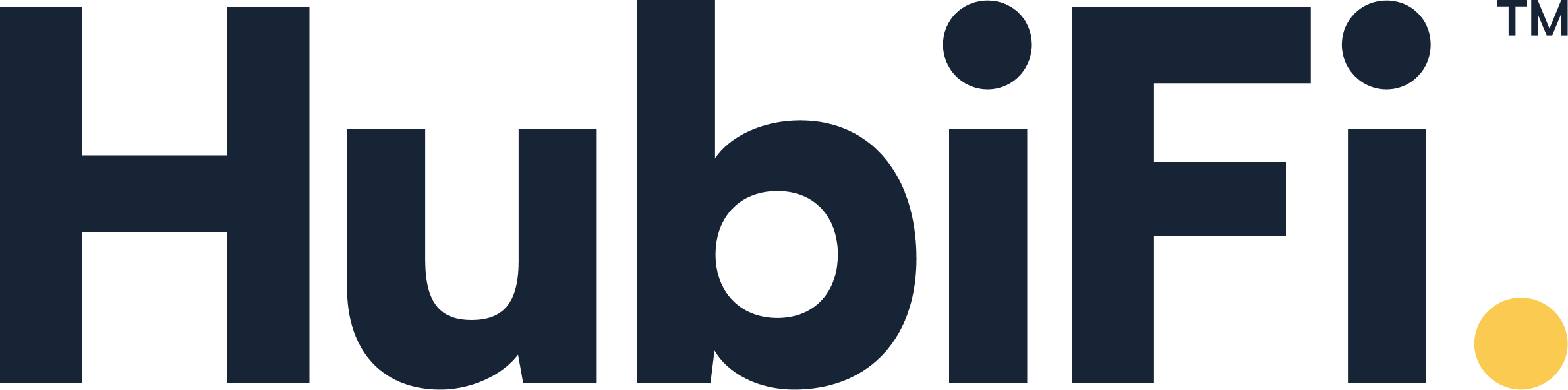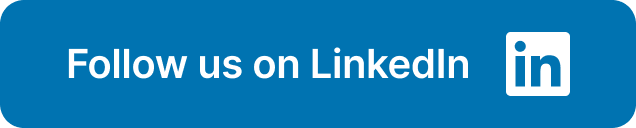Many app developers see their financial reporting as a monthly chore—a necessary evil for bookkeeping. But what if you viewed it as a strategic tool for growth? The data packed inside your App Store Connect financial reports holds the answers to some of your most important business questions. Which countries are driving the most revenue? Are your marketing campaigns actually leading to sales? Is a recent update causing a spike in refunds? By learning how to effectively analyze this information, you can move beyond simple accounting and start making data-driven decisions that guide your product roadmap, marketing spend, and global expansion efforts. Let’s get started.
Key Takeaways
- Prioritize Monthly Reports for Financial Accuracy: While daily trends offer a quick look at performance, your official monthly financial reports are the definitive source for accounting. Base all revenue recognition and strategic planning on these finalized documents to avoid errors from data discrepancies.
- Automate Your Data Workflow with the API: As your business grows, manual report downloads become inefficient and prone to error. Use the App Store Connect API to automate data collection, ensuring your information is always timely and accurate, freeing up your team to focus on analysis.
- Transform Raw Data into Strategic Insights: Don't let your reports just sit in a folder. Use analysis tools to visualize trends, track key performance indicators (KPIs), and integrate the data with your accounting systems to turn complex spreadsheets into a clear guide for making smarter business decisions.
What Are App Store Connect Financial Reports?
Think of App Store Connect Financial Reports as your official monthly earnings statement from Apple. These reports give you a detailed breakdown of the money you’ve earned from your app sales, in-app purchases, and subscriptions. They are the primary source of truth for understanding your financial performance on the App Store, showing you exactly how much revenue you generated, where it came from, and how much you’ll actually be paid.
Each report details your earnings by country or region, transaction type, and even includes important tax information. For any business with a high volume of transactions, manually sifting through this data can be a massive undertaking. That’s why understanding what these reports contain is the first step toward building an automated and accurate financial workflow. Apple provides comprehensive documentation to help you download financial reports, which are available on a monthly basis according to Apple’s fiscal calendar. Getting comfortable with these files is essential for accurate accounting, strategic planning, and ensuring you’re meeting your revenue recognition requirements.
What's Inside the Reports?
When you open a financial report, you're essentially looking at a detailed spreadsheet of all your transactions for a given period. While it might seem overwhelming at first, the data is organized into clear columns. You’ll find different versions of the report, but they all contain a few critical pieces of information.
Key data points include the Start Date and End Date of the reporting period, the Quantity of units sold (which will be a negative number for returns), and the Partner Share. The Partner Share is especially important—it’s the amount you receive for each sale after Apple’s commission and certain taxes are deducted. You can find a complete list of all the financial report fields in Apple's documentation to understand every column.
Decode Key Terminology
To make sense of your reports, you need to understand Apple’s specific terminology. Two of the most important terms you'll encounter are Customer Price and Sale or Return. The Customer Price is the total amount the customer paid, which includes any taxes that Apple collects and remits on your behalf. This is different from your Partner Share, which is your actual payout.
The Sale or Return column uses simple codes to tell you the nature of each transaction. An 'S' indicates a sale, while an 'R' signifies a return or refund. Keeping an eye on the 'R' transactions is crucial for understanding your refund rates and their impact on your revenue.
Why You Need These Reports
These reports are more than just a record of your earnings; they are a vital tool for making informed business decisions. By analyzing this data, you can identify which countries are driving the most revenue, understand the financial impact of your marketing campaigns, and adjust your pricing strategies accordingly.
For finance teams, these reports are the bedrock of your accounting process, providing the raw data needed for revenue recognition and compliance with standards like ASC 606. Manually processing this information is prone to errors, which is why many businesses use automated solutions to pull this data into their financial systems. Having clean, organized financial data allows you to close your books faster, pass audits with confidence, and get a clear picture of your app's financial health.
Explore the Types of Financial Reports
Once you're in App Store Connect, you'll find a few different financial reports waiting for you. Each one tells a different part of your financial story, so knowing which one to pull for what purpose is key. Think of it like this: some reports give you a quick, daily snapshot, while others provide a detailed monthly summary of your earnings. Understanding the role of each report helps you get the exact data you need without getting lost in the numbers. This clarity is the first step toward building a solid financial workflow for your app business. Let's break down the main types so you can confidently find the information you're looking for, right when you need it.
Sales and Trends Reports
Think of these as your daily check-in. Sales and Trends Reports give you a quick look at how your app is doing with next-day data on sales and downloads. You can see performance across all Apple platforms, from iOS to macOS, and track both paid app sales and in-app purchases. This is your go-to report for spotting immediate trends and understanding day-to-day performance without waiting for the month-end summary. Apple provides a great overview of reporting tools if you want to see all the options available for measuring your app's performance.
When it's time to see the money, this is the report you'll need. Payments and Financial Reports show you exactly how much you've earned each month from your app sales. They break down your revenue by country and order type, and they also include important details about taxes. This is the report that helps you track your actual earnings and reconcile your accounts. If you're looking to download financial reports, this is where you'll find the comprehensive data you need to understand your revenue streams and manage your finances effectively.
Tax and Fiscal Reports
Taxes can be tricky, and these reports are designed to bring some clarity, at least for specific situations. The Tax and Fiscal Reports focus squarely on the transaction taxes that Apple manages for your sales in the United States and Canada. It's important to know that they don't cover other taxes or financial adjustments, so think of them as a specialized tool. They are incredibly useful for understanding your tax obligations in these specific regions, but you'll need to look at your other financial reports for a complete picture of your earnings and deductions.
Make Sense of Report Fields
Opening a financial report can feel like learning a new language. To get the most out of your data, you need to understand what each field means. These reports detail your total earnings, which Apple calls "proceeds," for each month. You'll also see the number of units sold for your apps or in-app purchases, broken down by country or region. The reports also categorize the type of sale, giving you a full picture of your financial performance. Getting familiar with the specific financial report fields will help you interpret your data accurately and make smarter business decisions.
How to Access and Manage Your Reports
Getting your hands on the right data is the first real step toward understanding your app's financial performance. App Store Connect houses all the information you need, but you have to know where to look and how to pull it effectively. Think of this as setting up your workspace—before you can analyze anything, you need to gather your materials. The process itself isn't overly complicated, but getting it right from the start will save you a lot of headaches later on.
We'll walk through the entire process, from making sure you have the right permissions to actually downloading the files. I'll also cover the different report formats you can choose from and explain how you can automate the entire process. Manually downloading reports is fine when you're just starting out, but as your business grows, you'll want a more efficient system. A solid data retrieval process is the foundation for accurate revenue recognition and strategic planning. Let's get your data flowing.
Set Up Financial User Roles
Before you can even think about downloading reports, you need to make sure you have the right permissions. Apple is understandably protective of financial data, so access is restricted. To see any financial reports, your account in App Store Connect must have one of three specific roles: Account Holder, Admin, or Finance. If you try to find the reports and can't see them, it's almost certainly a permissions issue. Check with your team's Account Holder to get your role updated. This ensures only authorized people can download financial reports and view sensitive information.
Find and Download Your Reports
Once your user role is set, finding your reports is straightforward. From the App Store Connect homepage, head over to the “Payments and Financial Reports” section. From there, you’ll see an option to “Create Reports.” This is where you can specify exactly what you need. You’ll be prompted to select the fiscal month you want a report for and can even filter by specific countries or regions. After you’ve made your selections, just click “Download Reports,” and App Store Connect will generate a compressed .GZ file for you to save. It’s a simple process you’ll repeat each month.
Choose the Right Report Format
When you create a report, Apple gives you a few different format options. You can choose to download a detailed report for all countries and regions, or you can opt for a single or multiple-file summary. There's also a specific Transaction Tax Report available. The format you choose depends on what you plan to do with the data. If you need a granular look at every transaction for revenue recognition, the detailed report is your best bet. If you just need a high-level overview for a quick summary, a single file might be enough. Understanding these options helps you pull the right data from the start.
Use the App Store Connect API
Manually downloading reports every month can become tedious, especially as your transaction volume grows. For a more scalable solution, you can use the App Store Connect API. The API allows you to automate the process of retrieving your financial reports, along with sales and app analytics data. Setting this up saves you time and reduces the risk of manual errors. It’s the first step toward building an automated financial workflow where data flows directly into your systems for analysis. This kind of automation is essential for high-volume businesses that need timely, accurate data, and it works best when you have seamless integrations with HubiFi and your other financial tools.
Analyze Your Financial Data
Once you’ve downloaded your reports, the real work begins: turning all that raw data into actionable insights. Think of these reports as the story of your app’s financial performance. Each line item is a clue that can help you make smarter decisions about your marketing, product development, and overall business strategy. By digging into the numbers, you can move beyond simply knowing what you earned and start understanding why you earned it. This is where you can identify your most profitable markets, understand customer purchasing behavior, and ensure your finances are in perfect order.
Analyzing this data helps you answer critical questions. Are your recent marketing campaigns driving sales? Is a new feature resonating with users enough for them to make in-app purchases? Are you seeing unexpected growth in a new country? The answers are all there, waiting to be found. While it can feel like a lot to sift through, breaking it down into key areas makes the process manageable. We’ll walk through how to look at your revenue, geographic distribution, transaction types, and tax details to get a complete picture of your app's financial health. For more tips on financial analysis, you can find great articles on the HubiFi blog.
Revenue Metrics and Sales Data
Your financial reports are your monthly scorecard, showing you exactly how much money your app has earned. The key figures to watch are your "proceeds"—the amount you receive after Apple’s commission and certain taxes—and the total number of units sold. Don't just glance at the final number; track these metrics month over month to spot trends. Are your sales growing steadily, or are they sporadic? You can also see which of your apps or in-app purchases are the most popular. This data is invaluable for understanding what your customers value most and can guide your future development and pricing strategies.
Geographic Distribution
Ever wonder where in the world your users are? Your financial reports break down sales by country and region, giving you a clear view of your global footprint. This isn't just interesting trivia; it's powerful strategic information. If you notice a sudden surge in downloads from a country you haven't targeted, it could signal a new, untapped market. This data allows you to make informed decisions about localization, international marketing campaigns, and customer support. Understanding where your revenue comes from helps you focus your resources where they’ll have the biggest impact and can even inspire new integrations with regional partners.
Transaction Types
Within your reports, you’ll see transactions marked as either a sale ('S') or a return ('R'). While celebrating sales is great, paying close attention to returns is just as important. Your return rate can be an early warning sign of problems with your app. A sudden spike in returns after an update might point to a critical bug or an unpopular change. By monitoring this metric, you can quickly identify and address issues that are frustrating users, protecting both your revenue and your app’s reputation. Think of it as direct feedback on your app’s quality and user experience.
Tax Implications
Taxes are a complex but unavoidable part of running a business. Thankfully, App Store Connect reports help simplify things by detailing the sales taxes and other similar taxes that Apple collects and remits on your behalf. You can find specific reports, like the Transaction Tax Report for the US and Canada, that summarize this activity. This information is absolutely essential for accurate bookkeeping and ensuring you remain compliant with tax regulations. Keeping these records organized will save you a massive headache during tax season and provides a clear, auditable trail of your financial activity. You can always schedule a demo to see how automated systems can make compliance even easier.
Overcome Common Reporting Challenges
While App Store Connect reports are packed with useful information, they aren’t always straightforward. Many developers and finance teams run into the same frustrating issues, from confusing numbers to tricky terminology. It’s easy to feel like you’re spending more time wrestling with data than actually using it to make decisions. But don’t worry—these are common hurdles, and once you know what to look for, you can clear them easily.
The key is to anticipate these challenges so you can build a solid process for handling them. Whether it’s a software bug causing strange discrepancies or the simple delay between a sale and its report, being prepared makes all the difference. Let’s walk through some of the most frequent pain points you might encounter with App Store Connect financial reports and discuss how you can manage them effectively. By understanding these issues, you can ensure your financial data is accurate, timely, and truly useful for guiding your business forward.
Data Discrepancies
Have you ever looked at your App Store Connect Trends and then your official financial report, only to find the numbers don't match? You’re not alone. It’s common to see discrepancies in proceeds and unit sales between these two sources. For example, developers have reported software bugs in the Trends data that have caused unit sales to appear doubled or even quadrupled. This can create a lot of confusion about your actual earnings. For the most accurate accounting, always treat the official monthly financial reports as your source of truth. Use the Trends data for a quick pulse check, but rely on the final reports for revenue recognition and financial planning.
Complex Terminology
Apple’s financial reports come with their own vocabulary, and getting the terms right is essential for accurate analysis. For instance, the reports detail how much money you earned, which Apple refers to as “proceeds,” and the number of “units” sold. It’s important to understand the specific definitions for each field, as they provide critical insights into your sales data. If you’re ever unsure, you can always reference Apple’s guide to financial report fields. Keeping a clear distinction between terms like proceeds, revenue, and customer price will help you maintain clean and compliant financial records.
Payment Timing Issues
One of the biggest challenges in managing your finances is the timing of the reports themselves. Apple generates financial reports once a month, and they’re typically available by the first Friday of the following fiscal month. This means there’s a built-in delay between when a transaction occurs and when you see it in a finalized report. Furthermore, reports are only created if you had sales or refunds during that period. This lag can make real-time cash flow management tricky. To stay on top of your finances, you’ll need to download financial reports consistently and factor this reporting schedule into your financial forecasting.
Currency Conversion
If your app is available worldwide, you’re dealing with multiple currencies, which adds another layer of complexity. Your financial reports will include details on both the “Partner Share Currency” (the currency you’re paid in, like USD) and the “Customer Currency” (the currency the customer used). Managing these conversions is vital for understanding your revenue streams from different regions and for accurate financial reporting. Without a streamlined process, you could spend hours manually converting currencies, risking errors that impact your financial statements. An automated system that can handle multi-currency transactions is key to getting this right.
How to Manage Your Financial Data Effectively
Pulling reports from App Store Connect is just the first step. To truly get a handle on your app's financial health, you need a solid system for managing that data. Without one, you're just collecting files that will likely sit untouched in your downloads folder. An effective management strategy turns raw numbers into a clear story about your business, helping you spot trends, make smarter decisions, and stay on top of your revenue. It’s about creating a repeatable process that ensures you’re not just looking at data, but actually using it to grow.
Think of it as building a financial command center for your app. This involves organizing your reports logically, automating the tedious task of data collection, regularly monitoring your performance, and dedicating time to deep-dive analysis. By putting these practices in place, you can move from reactive problem-solving to proactive strategy. You’ll be able to answer critical questions about your revenue streams, regional performance, and customer behavior with confidence, all because you have a reliable framework for handling your financial information.
Organize Your Data
Before you can analyze anything, you need to know where to find it. Start by creating a clear, consistent folder structure to store your downloaded reports. You could organize them by year, then by month, and finally by report type (e.g., 2024 > 08-August > Sales_Reports). This simple step prevents files from getting lost and makes it easy to pull historical data for comparison. Once you have a system, focus on the key performance indicators (KPIs) that matter most to your business. You can track app performance directly in App Store Connect, but having your own organized reports makes deeper analysis much more manageable.
Automate Data Collection
Manually downloading reports every day or month is time-consuming and leaves room for human error. This is where automation becomes your best friend. You can use the App Store Connect API to automate the download of your Sales and Trends, App Analytics, and Financial Reports. Setting this up frees you from the repetitive task of data gathering and ensures you always have the latest information on hand. This allows you and your team to spend less time collecting data and more time analyzing it. For more complex workflows, you can explore integrations with HubiFi that pull data from multiple sources into a single, unified view.
Set Up a Monitoring System
Financial data shouldn't be something you only look at during tax season. Get into the habit of regularly monitoring your app's performance. Since Sales and Trends reports provide next-day data, you can establish a routine for quick check-ins. For example, you could set aside 15 minutes every Monday morning to review the previous week's sales, downloads, and in-app purchases. This consistent monitoring helps you quickly identify unexpected dips or spikes in revenue, allowing you to investigate issues or lean into successful promotions while they’re still relevant. A regular pulse check keeps you connected to the financial rhythm of your business.
Analyze Performance Metrics
With your data organized and accessible, you can begin the real work: analysis. Go beyond simply looking at the total revenue. Download your reports to dig into the details of your app and subscription performance. Look for patterns over time. Is your revenue growing month-over-month? Are certain in-app purchases more popular in specific regions? Analyzing these metrics helps you understand what’s driving your success. By comparing different periods and segments, you can uncover valuable insights in the HubiFi Blog that inform your product roadmap, marketing campaigns, and overall business strategy.
Take Your Reporting to the Next Level
Once you’re comfortable finding and downloading your financial reports, you can start using that data more strategically. The standard reports in App Store Connect are a fantastic starting point, but they are just that—a start. To truly understand your app's financial health and uncover growth opportunities, you need to go a step further. By creating custom views, visualizing trends, and integrating this data into your core financial systems, you can transform raw numbers into a powerful tool for making smarter business decisions. Let's walk through how you can take your financial analysis to the next level.
Create Custom Reports
The data you download from App Store Connect is your raw material for deeper insights. While the default reports are helpful, your business has unique questions that require custom-built reports to answer. For example, you can use the data from Sales and Trends reports to compare the performance of a new in-app purchase across different devices, like iOS and visionOS. By pulling the raw data into a spreadsheet or analytics tool, you can slice and dice it to track specific KPIs that matter most to you. This process turns a generic dataset into a tailored analysis that directly informs your product and marketing strategies.
Visualize Your Data
Staring at rows of numbers in a spreadsheet can make it difficult to spot important trends. This is where data visualization comes in. By feeding your report data into tools like Tableau, Power BI, or even Google Sheets, you can create charts and dashboards that bring your financial story to life. Imagine seeing your subscription revenue grow month-over-month in a simple line chart or identifying your top-performing regions on a color-coded map. Visualizing your key performance indicators makes it easy for you and your team to track app performance at a glance and react quickly to changes.
Integrate with Accounting Systems
To get a complete picture of your company’s finances, your App Store revenue data can't live in a silo. Manually entering this information into your accounting software is time-consuming and prone to errors. Instead, you can use the App Store Connect API to automate the process. Setting up seamless integrations with your accounting platform ensures your financial records are always accurate and up-to-date. This not only saves you hours of work but also simplifies revenue recognition, makes compliance easier, and gives you a reliable, single source of truth for all your financial data.
Plan for Long-Term Data Storage
App Store Connect may not keep your historical data available forever, so it’s crucial to have your own long-term storage plan. Regularly downloading and archiving your financial reports in a secure, centralized location—like a cloud drive or a data warehouse—is a must. This creates a permanent record of your financial history. Since these reports contain confirmed paid transactions where payment has been collected, your archive becomes an invaluable asset for analyzing year-over-year growth, creating accurate financial forecasts, and making strategic decisions based on a solid foundation of historical performance data.
Streamline Your Financial Workflow
Managing your app's financial data can feel like a constant battle against spreadsheets and manual downloads. But it doesn’t have to be. By creating a more streamlined workflow, you can turn a tedious, time-consuming task into an efficient, automated process. The goal is to move from simply collecting data to actively using it to make smarter business decisions. A smooth financial workflow not only saves you hours of work each month but also gives you a clearer, more accurate picture of your revenue and performance.
When your financial data is organized and accessible, you can close your books faster, prepare for tax season without the last-minute scramble, and confidently report to stakeholders. It’s about building a system that works for you, one that handles the heavy lifting so you can focus on growth. This involves automating data collection, consistently tracking the right metrics, ensuring you meet all compliance standards, and using tools that turn raw numbers into meaningful insights. For more tips on building efficient financial systems, check out the other articles on our HubiFi blog.
Set Up Automated Downloads
Manually downloading financial reports every month is a recipe for errors and wasted time. Instead, you can automate the entire process using the App Store Connect API. Think of the API as a direct pipeline from Apple’s servers to your systems. By setting it up, you can automatically pull your Sales and Trends, App Analytics, and Financial Reports on a regular schedule. This ensures you always have the most up-to-date data without lifting a finger. While it requires some technical know-how to implement, it’s a one-time setup that will save your team countless hours in the long run and eliminate the risk of someone forgetting to download a critical report.
Track Key Performance Indicators
Your financial reports are packed with data, but not all of it requires your immediate attention. To avoid getting lost in the numbers, focus on the key performance indicators (KPIs) that truly reflect the health of your app business. These are the specific metrics tied directly to your goals, such as Monthly Recurring Revenue (MRR), customer lifetime value (LTV), and churn rate. By consistently tracking these KPIs, you can spot trends, understand the impact of your marketing campaigns, and make informed decisions about your product roadmap. Regularly monitoring your performance helps you stay proactive rather than reactive, allowing you to address issues before they become major problems.
Meet Compliance Requirements
Staying on top of financial compliance is non-negotiable, and your App Store Connect reports are the foundation for getting it right. This data is essential for accurate revenue recognition, especially under standards like ASC 606, which dictates how and when you report income from subscriptions and in-app purchases. Using this raw data to build compliant financial statements ensures you can pass audits with confidence and maintain a clear financial record. An automated system like HubiFi can help you process this information correctly, ensuring your reporting is always accurate, timely, and audit-proof, giving you peace of mind as you scale.
Use the Right Analysis Tools
While App Store Connect provides the raw data, it doesn't always make it easy to see the bigger picture. Spreadsheets can quickly become unwieldy as your transaction volume grows. This is where the right analysis tools come in. Platforms designed for financial analysis can connect directly to your data sources, clean and organize the information, and present it in intuitive dashboards. These tools help you visualize trends, segment customers, and get unique insights you might miss in a CSV file. By leveraging powerful integrations, you can combine your App Store data with information from other systems to create a single, unified view of your business performance.
Related Articles
Frequently Asked Questions
What's the real difference between Sales and Trends reports and the monthly Financial Reports? Think of Sales and Trends as your daily pulse check. It’s fantastic for getting a quick, next-day look at how a new feature or promotion is performing. The monthly Payments and Financial Report, on the other hand, is your official, finalized statement of earnings. You should use the monthly report for all your official accounting, revenue recognition, and financial planning, as it represents the final, confirmed numbers after all processing is complete.
I can't seem to find the financial reports in my App Store Connect account. What am I doing wrong? This is a very common issue, and it almost always comes down to user permissions. To access any financial data, your account needs to have either the Account Holder, Admin, or Finance role. If you don't see the "Payments and Financial Reports" section, check with your team's Account Holder. They can quickly update your role so you can get the access you need.
My daily sales numbers don't seem to match my final monthly report. Which one should I trust? It can be confusing when the numbers don't line up perfectly, but there's a simple rule to follow: always treat the official monthly Financial Report as your single source of truth. The daily Trends data is preliminary and can sometimes contain discrepancies or bugs. The monthly report has been fully processed and reflects the exact amounts you will be paid, making it the only one you should use for your official bookkeeping.
I've downloaded my reports. What's the first thing I should do with all this data? Instead of trying to analyze everything at once, start small to build a habit. Pick one or two key metrics that are most important to your business right now. For example, you could track your total proceeds month-over-month to see your growth trajectory, or you could compare sales across your top five countries to understand your key markets. Focusing on a few specific data points makes the process manageable and helps you start turning numbers into real insights.
When should I start thinking about automating my report downloads? You don't need to be a massive company to benefit from automation. A good rule of thumb is to consider it as soon as the manual process starts to feel like a chore or becomes prone to error. If you're spending more than an hour each month downloading and organizing files, or if you've ever accidentally pulled the wrong report, it's time to look into using the API. Automation is about saving time and ensuring accuracy, which is valuable for a business of any size.