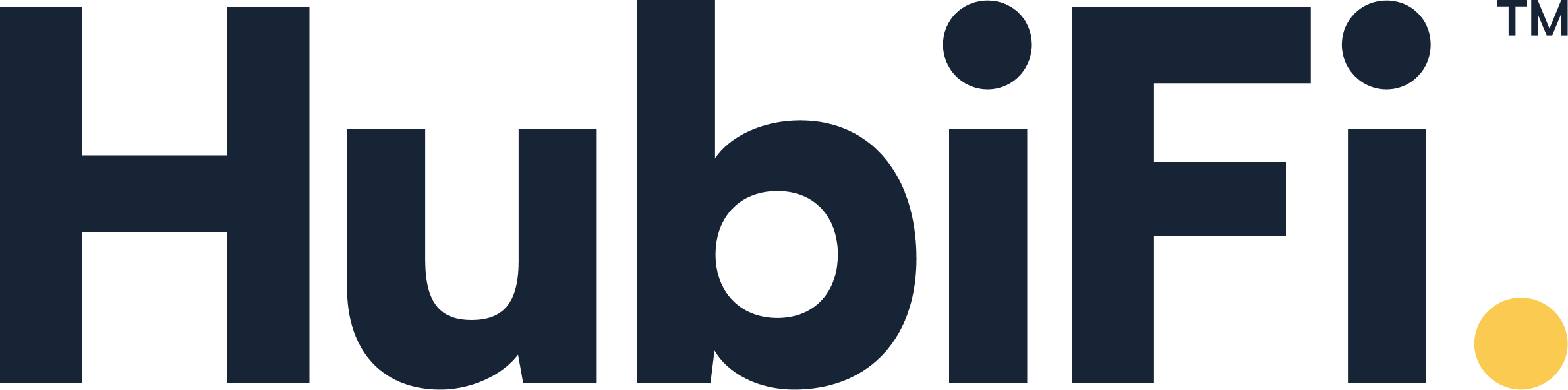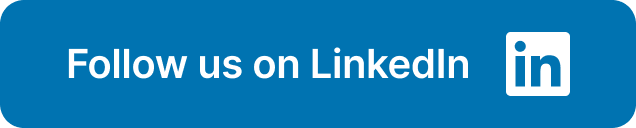Think of your app's stability as a key financial asset. Every time it crashes, that asset depreciates. A buggy app drives away customers, damages trust, and ultimately impacts your bottom line. While the raw data might seem like it's just for developers, understanding its implications is a critical business function. You don't need to be a coder to grasp the story this data tells about your customer experience. This guide is designed to bridge that gap. We'll demystify App Store Connect crash reports, showing you how to interpret the data, understand its business impact, and use these insights to guide your team toward building a more reliable and profitable product.
Key Takeaways
- View Crashes as a Business Metric, Not Just a Bug: Each crash report is a direct signal of user frustration that impacts your reputation and revenue. Prioritizing app stability is a fundamental business strategy for growth and customer loyalty.
- Make Your Data Actionable with Symbolication: Never try to analyze a raw crash report. Consistently use dSYM files to translate meaningless memory addresses into specific file and function names, turning confusing data into a clear fix-it list for your team.
- Move from Reacting to Preventing: Stop firefighting. Build a clear response plan to triage bugs based on user impact, and invest in preventative measures like strong error handling and automated testing to build a more resilient app from the ground up.
What Are App Store Connect Crash Reports?
When your app unexpectedly closes on a user's device, it doesn't just disappear into the ether. The operating system generates a detailed log of what went wrong—this is a crash report. App Store Connect is Apple's platform where you can collect and review these reports from users who have opted in to share their diagnostic data. Think of these reports as a direct feedback loop from your app in the wild. They are your single best source of truth for understanding stability issues that real people are experiencing, providing raw data that you can turn into actionable improvements.
Ignoring crashes is like ignoring customer complaints. Each report represents a moment of frustration for a user, which can lead to negative reviews, uninstalls, and a hit to your brand's reputation. For any business with an app, stability is directly tied to revenue and growth. A buggy app drives away customers and damages trust. By actively monitoring and analyzing this data, you can pinpoint bugs, improve your app's performance, and ultimately deliver a more reliable product. This isn't just about fixing code; it's about protecting your user experience and ensuring your app can succeed. Making sense of this data is the first step toward building a more stable and profitable application.
Define a Crash Report
At its core, a crash report is a diagnostic file created by the operating system the moment your app terminates abnormally. It’s a snapshot of the app's state right at the point of failure. These reports contain raw technical data, including the sequence of function calls that led to the crash (the stack trace). To make this data readable, you need to include symbol information when you submit your app. This process, called symbolication, translates the memory addresses in the report into human-readable function and method names. Without it, you’re just looking at a wall of numbers. A well-symbolicated crash report is a roadmap that can lead your developers directly to the source of the problem.
Why You Should Care About Crash Reports
Crashes are more than just a technical inconvenience; they are a business problem. A high crash rate directly impacts user retention. If an app is unreliable, users will stop using it—it's that simple. This leads to poor App Store reviews, which can deter new users from downloading your app in the first place. For any app in production, you need a solid strategy for diagnosing issues your customers encounter. Regularly reviewing crash reports allows you to be proactive about quality control. By identifying and fixing the most common crashes, you show your users that you are committed to providing a stable and positive experience, which is essential for long-term growth and customer loyalty.
What Information Do Crash Reports Contain?
Each crash report is packed with valuable clues to help you solve the puzzle. While they can look intimidating at first, the crash report data is structured to give you a complete picture of the incident. Key pieces of information include the exception type that caused the crash, the specific OS version the user was running, and details about their device model. You'll also find thread information, which shows what every part of your app was doing at the moment of the crash, with the crashed thread highlighted. Finally, it includes binary images, which list all the libraries and frameworks your app was using. Together, these details provide the context you need to replicate and resolve the issue.
How to Access and Manage Your Crash Reports
Knowing that crash reports exist is one thing; knowing what to do with them is another. Getting a handle on your crash data is the first real step toward building a more stable and reliable app. It’s all about creating a system to find, understand, and share this information with your team. Think of it as setting up your command center for app health. When you have a clear process, you can move from simply reacting to crashes to proactively improving your app's performance. Let's walk through how you can access and manage these reports effectively.
Find Reports in App Store Connect
Your first task is to round up the crash reports. Luckily, Apple provides a few ways to do this. You can acquire crash reports and diagnostic logs from a few different sources, ensuring you get a complete picture of what’s going on. The main places you’ll look are the App Store, for apps released to the public, and TestFlight, for your beta testing builds. You can even get logs directly from users' devices if they’ve opted in to share them. Gathering data from all these sources allows you to diagnose issues across different user groups and app versions, giving you a comprehensive view of your app’s stability in the wild.
Filter and Organize Your Reports
Once you have the reports, you’ll need to make sense of them. A raw list of crashes can be overwhelming, but with a little organization, you can turn that data into actionable insights. The key is to diagnose issues using crash reports by looking for patterns. Start filtering the reports by app version, iOS version, or device type. This helps you see if a particular crash is widespread or isolated to a specific group of users. By organizing and filtering the data, you can prioritize fixes for the most critical problems first, ensuring your development team is focused on the issues that have the biggest impact on your users.
Export and Share Crash Data
Sometimes, a user reports a bug that slows down the app or causes weird behavior without actually crashing it. For these head-scratchers, the device's console log is an invaluable tool. This log contains a detailed, step-by-step record of the app's activity, which can help your team pinpoint what went wrong. You can ask the user to export this log and share it with your development team for a deeper investigation. Properly managing and sharing this data is crucial for effective troubleshooting. It creates a clear line of communication and gives your developers the specific information they need to replicate and solve the problem, ultimately improving your app's stability.
How to Read an iOS Crash Report
Opening a crash report for the first time can feel intimidating—it’s a wall of text and code. But once you know what to look for, it becomes a powerful roadmap for fixing your app. Think of it less as a technical document and more as a set of clues to solve a puzzle. By breaking down the report into manageable sections, you can pinpoint exactly what went wrong and why. This process is essential for maintaining a stable, reliable app that keeps your users happy and protects your revenue. A buggy app can lead to poor reviews and uninstalls, directly impacting your bottom line. Understanding these reports is a key part of a healthy app business, allowing you to address problems before they escalate. Let's walk through the key components of a standard iOS crash report so you can turn that confusing text into actionable insights for your development team.
Decode Stack Traces and Thread Information
The stack trace is the heart of the crash report. It’s a snapshot of the exact sequence of function calls your app was making right before it crashed. Each line in the trace represents a step in the process, with the top line being the most recent action. Your app runs on multiple "threads," which are like different assembly lines working at once. The report will highlight the specific thread that crashed.
Focus your attention on that crashed thread. By reading its stack trace from top to bottom, you can follow the trail of events that led to the failure. Apple's documentation provides a detailed breakdown of the JSON format of a crash report, which includes these threads and frames. You don't need to be a master coder to spot patterns or identify a problematic function call that your development team can investigate further.
Review Device and System Details
Context is everything when you're debugging. A crash report provides a wealth of information about the environment where the crash occurred. This includes the device model (like an iPhone 15 Pro or an older iPad), the specific iOS version, and the time of the crash. This information is your first filter for understanding the scope of the problem.
Is the crash happening for everyone, or is it isolated to users on a specific iOS version or device type? Answering this question helps you prioritize fixes. For example, a crash exclusive to an older iOS might point to a compatibility issue. Using these details to diagnose issues helps your team work more efficiently instead of chasing a bug that only affects a small segment of your user base.
Identify Exception Types and Error Messages
While the stack trace tells you where the crash happened, the exception information tells you why. Look for a section in the report labeled "Exception Type," "Exception Codes," or "Termination Reason." This is where you'll find a specific error message that acts as a giant clue. Common examples include memory access errors (like EXC_BAD_ACCESS) or issues with background task timeouts.
These codes give your developers a clear starting point. Instead of guessing, they can research the specific exception type to understand the root cause. If a customer reports a problem that isn't a full-blown crash, you can also acquire diagnostic logs from their device, which can contain even more helpful error messages and contextual information to guide your investigation.
Check Binary Images and Version Information
Before you dive too deep into analysis, confirm you're looking at the right version of your app. The crash report includes the exact version and build number that crashed. This is crucial for tracking bugs across different releases. You might find that a reported crash is already fixed in your latest update, or that it’s a new issue introduced in a recent release.
This section also lists the "binary images" loaded when the app crashed. For these to be useful, your report needs to be "symbolicated," which means converting memory addresses into human-readable function names. You can ensure your reports are automatically symbolicated if you include symbol information when you submit a build to the App Store. This simple step makes your crash reports infinitely more useful.
Use dSYM Files to Make Sense of Your Reports
When you first open a crash report, it can look like a wall of confusing numbers and letters. This is where dSYM files come in. Think of them as the secret decoder ring for your crash logs. By using dSYMs, you can translate those cryptic reports into clear, actionable information that points you directly to the problem in your code. This process, called symbolication, is essential for turning raw data into a real solution. Let’s walk through what these files are and how to use them effectively so you can spend less time guessing and more time fixing.
What Are dSYM Files?
dSYM stands for "debug symbols," and these special files are generated every time you compile your app. Their main job is to map the memory addresses in a crash report back to the original, human-readable source code you wrote. Without a dSYM file, a crash report will only show you a stack trace full of hexadecimal addresses, which isn’t very helpful. With the correct dSYM, that same report transforms, showing you the exact file names, function names, and even the line numbers where the crash occurred. This is the key to truly understanding crash logs and fixing bugs efficiently.
Upload and Manage Your dSYMs
To use your dSYMs, you first need to get them. Apple makes it straightforward to download them from App Store Connect. Just log in, go to My Apps, select your app, and click on the Activity tab. From there, find the specific build number you need, and you'll see an option to Download dSYM. It's a good practice to download and archive the dSYM file for every single build you release to the App Store. While some third-party crash reporting tools can automate this for you, having a manual backup is always a smart move. Proper management ensures you always have the right file on hand when a crash report from the App Store lands on your desk.
Follow Symbolication Best Practices
The golden rule of symbolication is simple: you must use the dSYM file that corresponds to the exact build that crashed. Every time you compile your app, a new dSYM with a unique identifier (UUID) is created. If you try to use a dSYM from a different build, the UUIDs won't match, and the symbolication will fail. To avoid this, make dSYM management a non-negotiable step in your release checklist. Always acquire the correct crash reports and diagnostic logs for each version. By consistently archiving the dSYM for every release, you guarantee that you can always make sense of incoming crash data and get to the root of the problem without delay.
Troubleshoot Common Symbolication Issues
If you've uploaded a dSYM but your crash reports are still not making sense, the most likely culprit is a mismatch. The first thing to check is that the UUID of the dSYM file matches the UUID of the binary image listed in the crash report. If they don’t align, you have the wrong file. Remember that if you have Bitcode enabled, the App Store may recompile your app on its end, generating a new dSYM. That’s why the most reliable source is always App Store Connect. This step is crucial for correctly interpreting the format of a crash report and turning it into a useful debugging tool.
Find the Right Tools for Crash Analysis
App Store Connect gives you the raw data, but turning that data into actionable insights is where the right tools come in. While you can manually sift through every report, dedicated analysis tools can help you spot trends, group similar crashes, and get to the root cause much faster. Think of it as the difference between reading a raw ledger and looking at a clean, organized financial dashboard—both contain the same information, but one is infinitely more useful for making smart decisions. Investing a little time in setting up your analysis toolkit will save you countless hours of debugging down the road. This proactive approach helps you maintain a stable, reliable app that keeps users happy and protects your revenue streams. The goal isn't just to fix bugs; it's to build a system that identifies and prioritizes them efficiently. By choosing the right combination of tools, you can move from a reactive state of firefighting to a strategic process of continuous improvement, ensuring your app's performance supports your business goals instead of hindering them.
Use Built-in Xcode Features
Your first stop for crash analysis should be the tools Apple provides right within Xcode. For any app you distribute, whether to the App Store or a smaller testing team, you’ll need to use crash reports and device logs to figure out what went wrong. Xcode’s Organizer window can automatically download and symbolicate crash reports from App Store Connect, giving you a direct line of sight into the issues your users are experiencing. This is an essential starting point for diagnosing issues and provides a solid foundation for your debugging efforts without requiring any third-party software.
Explore Third-Party Analysis Tools
While Xcode’s built-in features are powerful, third-party tools can offer a more robust and user-friendly experience. These platforms often provide advanced features like smarter crash grouping, detailed analytics on crash trends, and easier collaboration for your team. They can transform a cryptic crash log into a clear, prioritized task list. If you're looking to improve your process, exploring an ultimate crash reporting guide can introduce you to expert strategies and best practices. Adopting a specialized tool can help you move from simply reacting to crashes to proactively managing your app’s stability.
Set Up Real-Time Monitoring
You shouldn't have to wait for a one-star review to learn that your app is crashing. Setting up real-time monitoring is one of the most effective strategies for reducing mobile app crashes. By integrating a crash reporting tool that offers instant alerts, your team can be notified the moment a new type of crash starts affecting users. This allows you to get ahead of the problem, investigate the cause, and deploy a fix before it impacts a significant portion of your audience. This proactive approach minimizes user frustration and protects your app's reputation.
Create Proactive Alert Systems
Not all crashes are created equal. A crash that affects 50% of your users is far more urgent than one that impacts a single person on an old device. This is where a proactive alert system becomes invaluable. Instead of just getting a notification for every single issue, you can configure your system to prioritize critical crashes based on their impact. You can set rules to flag crashes that occur in key user flows, like during checkout, or those that spike after a new release. This practice of crash reporting ensures your team focuses its attention on the problems that matter most to your users and your business.
Solve Common Crash Report Challenges
Even with the best tools and a steady stream of data, you’ll inevitably run into crash reports that feel like puzzles with missing pieces. It’s a normal part of app development, but it can be frustrating when a fix isn’t immediately obvious. The key is to approach these challenges systematically, treating each report as a dataset waiting to be interpreted. Instead of getting stuck, you can learn to spot common patterns and know where to look for more information.
Think of it like balancing your books; sometimes, you have to dig a little deeper to find the source of a discrepancy. The same principle applies here. By breaking down the problem, you can turn a confusing crash log into a clear action plan. We’ll walk through some of the most common hurdles developers face when analyzing crash reports and give you actionable steps to overcome them. This process will help you build a more stable app, keep your users happy, and protect your revenue stream from the negative impact of a buggy experience.
Analyze Complex Stack Traces
At first glance, a stack trace can look like an intimidating wall of text. But inside that text is a step-by-step story of what your app was doing right before it crashed. The trick is to learn how to read it. A stack trace lists the sequence of function calls leading up to the error, with the most recent call at the top. Your app’s code will be mixed in with system-level code, so focus on the lines that reference your own project.
Beyond the trace itself, the report contains other critical data points. Apple’s crash report format includes details on the OS version, device type, and the specific exception that was thrown. By interpreting the JSON format of the report, you can see all the threads that were running, not just the one that crashed. This gives you a complete picture of the app's state, helping you pinpoint the root cause instead of just treating a symptom.
Address iOS Version Compatibility
Have you ever had a perfectly stable app suddenly start crashing for a segment of your users? The culprit is often a new iOS update. Compatibility issues are a frequent source of unexpected crashes, especially when Apple introduces changes to its frameworks or APIs. An app built for an older version of iOS might behave unpredictably on the latest release.
This is why one of the first things you should check in a crash report is the iOS version. If you notice that crashes are clustered around a specific version, you have a strong lead. The best way to get ahead of this is to test your app on beta versions of iOS before they are released to the public. This proactive approach allows you to diagnose issues and adapt your code before a new update impacts your entire user base.
Handle Incomplete Data
Sometimes the biggest challenge isn’t the complexity of the data, but the lack of it. You might receive crash reports through App Store Connect that are unsymbolicated or lack detailed user feedback, leaving you with very little to go on. This often happens when users opt out of sharing diagnostic information or don’t provide context when a crash occurs. While you can’t force users to share data, you can make it easier and more appealing for them to do so.
Consider implementing a user-friendly feedback mechanism within your app that appears after a crash is detected on the next launch. Explain briefly why their report is valuable for improving the app. By educating your users and simplifying the reporting process, you can significantly improve the quality of the data you receive. Strengthening your data collection methods is a foundational step toward building a more reliable app and a better user experience, a topic we explore often on the HubiFi Blog.
Consider User Context and Environment
A crash doesn’t happen in a vacuum. The user’s environment—their device, network connection, and the actions they were taking—provides crucial context that can help you replicate and solve the issue. For example, a crash that only happens on older devices might point to a memory management problem, while a crash that occurs on a spotty network could indicate a need for better error handling around network requests.
While crash reports provide some environmental data, you may need to dig deeper. If a user reports a bug that doesn't cause a full crash, you can ask them to help you acquire diagnostic logs from their device. These logs offer a more detailed view of system events and can reveal issues that a standard crash report might miss. Always try to understand the user’s journey to see the bigger picture behind the bug.
Prevent Crashes Before They Happen
While knowing how to read and react to crash reports is essential, the ultimate goal is to stop crashes from happening in the first place. A proactive approach to app stability not only saves you time on debugging but also protects your user experience and brand reputation. Think of it as preventative maintenance for your app. By building a solid foundation with smart coding practices and rigorous testing, you can catch potential issues long before they ever impact a user.
Focusing on prevention means integrating quality checks throughout your entire development process, not just at the end. This involves writing resilient code that can handle unexpected scenarios, managing device resources efficiently, and creating a testing culture that prioritizes stability. Let's walk through the key strategies that will help you build a more robust and crash-resistant application from the ground up.
Develop Strong Error-Handling Strategies
Think of error handling as creating a safety net for your app. It’s a way to anticipate potential problems and give your code a clear plan for what to do when things don't go as expected. Instead of shutting down when it encounters an issue, a well-prepared app can gracefully manage exceptions, perhaps by showing the user a helpful message or trying the operation again. This proactive approach keeps minor hiccups from turning into full-blown crashes, ensuring a much smoother experience for your users and maintaining their confidence in your app's reliability.
Apply Smart Memory Management Techniques
Every mobile device has a finite amount of memory, and your app needs to be a good steward of those resources. Poor memory management is a common cause of crashes, often due to issues like memory leaks—where the app fails to release memory it no longer needs. It's also crucial to handle nullable objects correctly; trying to use an object that doesn't exist is a surefire way to trigger a crash. Applying smart memory management ensures your app runs efficiently without hogging resources or becoming unstable, which is key to a positive user experience.
Optimize Your App's Performance
Performance optimization isn't just about making your app faster; it's also about making it more stable. Inefficient code can consume too much CPU power or memory, putting a strain on the device and increasing the likelihood of a crash. By writing clean, optimized code, you reduce your app's resource footprint. This not only leads to a snappier user experience but also minimizes the risk of crashes caused by resource exhaustion, especially on older devices. Regularly profiling your app helps you find and fix these performance bottlenecks before they affect your users.
Prioritize Testing and Quality Assurance
There is no substitute for thorough testing. A rigorous quality assurance (QA) process is your best defense against shipping a buggy or unstable app. Before any release, your app should undergo comprehensive testing to identify and fix potential crash-causing issues. This includes everything from unit tests that check small pieces of code to user interface tests that simulate real-world interactions. Investing in a strong QA strategy is an investment in your app's quality and your users' trust, preventing negative reviews and support tickets down the line.
Implement Automated Testing
While manual testing is important, automated testing allows you to check for bugs continuously and at scale. By setting up automated test scripts, you can catch regressions and other issues early in the development cycle, long before they make it into a production build. These tests can run every time new code is added, providing immediate feedback to your developers. You can even set up alerts for critical failures, creating a proactive system that helps your team maintain a high standard of quality with less manual effort.
Build Your Crash Response Plan
Having a solid plan for when things go wrong is just as important as your plan for when things go right. Instead of scrambling to react every time a new crash report appears, a response plan gives your team a clear, repeatable process. This proactive approach saves time, protects your user experience, and keeps your development cycle moving smoothly. A good plan isn't just about fixing bugs faster; it's about creating a stable, reliable app that users trust.
Building this plan involves deciding what to fix first, ensuring everyone is on the same page, and defining the exact steps to take from diagnosis to deployment. It also means you’re not just patching holes but actively monitoring your fixes and learning from the data to prevent future issues. Think of it as building an immune system for your app—one that can identify threats, neutralize them efficiently, and adapt to become stronger over time. This structured approach turns chaotic fire drills into a calm, controlled process, allowing your team to focus on innovation instead of just maintenance.
Prioritize Which Crashes to Fix First
Not all crashes are created equal, and trying to fix everything at once is a recipe for burnout. The first step in any good response plan is to prioritize. You need to identify and address the critical crashes that have the biggest negative impact on your users and your business. Start by asking a few key questions: How many users does this crash affect? Does it block a core function, like logging in or completing a purchase? Does it only happen on a specific device or iOS version?
Use your crash reporting data to create a triage system. You might classify crashes as "critical," "major," or "minor" based on their frequency and severity. This allows your team to focus their energy where it matters most, ensuring that the most disruptive bugs are squashed first. This data-driven approach to bug fixing ensures your resources are allocated effectively, directly supporting app stability and user retention.
Establish Clear Team Communication
A crash report is useless if it never reaches the right people. Clear and consistent communication is the glue that holds your response plan together. Your developers need the technical details, but your product managers and business leaders need to understand the impact on users and business goals. Create a workflow that ensures information flows freely between teams.
Give your product owners and managers access to your crash reporting tools so they can see the impact for themselves and help prioritize fixes. Establish a central place for discussion, whether it's a dedicated Slack channel, a project management board, or regular triage meetings. When everyone understands the problem and the plan, you eliminate confusion and empower your team to work together toward a solution. This kind of cross-functional collaboration is essential for turning crash data into meaningful action.
Define Your Response Procedures
Once a critical crash is identified, what happens next? Without a clear procedure, teams can waste valuable time figuring out who should do what. Your response plan should outline the step-by-step process from the moment a crash is flagged to when the fix is deployed. This includes assigning the issue to a specific developer, setting a target resolution time, and defining the testing process required before release.
Your procedure should specify how developers will diagnose issues using crash reports and device logs. Documenting these steps creates a predictable workflow that anyone on the team can follow. It ensures consistency, accountability, and speed, turning a potentially chaotic situation into a manageable, routine task. This operational efficiency is key to maintaining a healthy app and a productive development team.
Monitor and Analyze Your Fixes
Deploying a fix isn't the final step. The next crucial phase is to monitor the release to ensure the solution actually worked and didn't introduce any new problems. Your crash reporting tool should be configured to track the stability of new versions. Watch the data closely after an update to see if the crash rate for the fixed issue drops to zero.
Set up alerts to be notified immediately if a supposedly fixed crash reappears or if new critical issues emerge. Monitoring crash trends over time also helps you see the bigger picture. Are certain areas of your app more prone to instability? Answering these questions helps you move from a reactive to a proactive stance. This continuous application performance monitoring provides the data you need to confirm your efforts are paying off and to spot trouble before it impacts a large number of users.
Create a Cycle of Continuous Improvement
The ultimate goal of a crash response plan is to have fewer crashes over time. Each bug you fix is an opportunity to learn and strengthen your app. Use your crash reporting data to identify patterns and root causes. Are many of your crashes related to memory management? Or perhaps they stem from a specific third-party library? This analysis helps you address underlying architectural weaknesses, not just the symptoms.
By tracking usage and performance patterns, your team can make smarter decisions during development to build a more resilient app from the ground up. This creates a powerful feedback loop where you fix, monitor, learn, and improve. This cycle of continuous improvement transforms your crash reporting from a simple debugging tool into a strategic asset that drives long-term quality and stability for your application.
How to Choose and Use Crash Reporting Tools
While App Store Connect provides a solid foundation, dedicated crash reporting tools can give you a much clearer picture of your app's health. Selecting the right one and weaving it into your team's process is key to maintaining a stable, user-friendly app. Think of it as choosing a partner for your development cycle—one that helps you catch issues before they become major problems. Here’s how to find the perfect fit and make the most of it.
Define Your Evaluation Criteria
Before you start looking at different tools, you need to know what you’re looking for. Start by outlining your must-haves. Do you need detailed device information? Is real-time reporting a priority? Your main goal should be to find a tool that helps you quickly identify and prioritize the most critical crashes. Focus on issues that have a significant impact on user experience and application stability, as these are the problems that can drive users away. Create a simple checklist of features, like alert customization, user segmentation, and integration capabilities. This list will be your guide as you evaluate different options, ensuring you choose a tool that meets your specific needs.
Compare Popular Solutions
Once you have your criteria, it’s time to see what’s out there. You’ll find a wide range of crash reporting tools, each with its own strengths. Some are lightweight and simple, while others offer comprehensive suites with performance monitoring and analytics. It's important to compare various crash reporting solutions based on their features, pricing, and how easily they integrate with your existing setup. Look for platforms that provide clear, actionable data and consider signing up for free trials to see how they work in practice. Getting hands-on experience is the best way to determine which tool feels right for your team and your app.
Follow Implementation Guidelines
Selecting a tool is only half the battle; implementing it correctly is just as important. A poorly configured tool can give you inaccurate data or, worse, miss critical crashes entirely. Take the time to read the documentation and follow the recommended setup procedures. This means following best practices to ensure your app is stable and reduces crash rates before it ever reaches your users. Thoroughly test the integration in a development environment to confirm that crashes are being captured and reported as expected. A little diligence upfront will save you a lot of headaches down the road and ensure the data you collect is reliable.
Integrate Tools with Your Workflow
A crash reporting tool is most effective when it becomes a seamless part of your team’s daily routine. Don’t let it become another dashboard that no one checks. To maximize its value, integrate it directly into your workflow. Just like how HubiFi offers seamless integrations with popular accounting software, your crash reporting tool should fit right into your development environment. Connect it to your project management software, like Jira or Asana, to automatically create tickets for new crashes. The goal is to get real-time alerts that notify your team the moment a new issue appears, allowing you to respond quickly and efficiently.
Related Articles
Frequently Asked Questions
I'm not a developer. How can I use crash reports to help my business? Think of crash reports as direct, unfiltered feedback on your product's quality. Even without coding knowledge, you can look at the high-level data. By understanding which crashes are most frequent or which ones block critical actions like checkout, you can guide your development team's priorities. This ensures they're fixing the bugs that have the biggest impact on your revenue and user satisfaction, turning technical data into a strategic business tool.
Why can't my team just fix every single crash as it comes in? In an ideal world, they would. But in reality, development resources are finite. A good crash response plan involves triage—assessing which bugs are the most damaging and prioritizing them. A minor crash affecting a handful of users on an old device is less urgent than a critical one preventing 20% of your users from logging in. This strategic approach ensures your team's time is spent on fixes that provide the most value to your user base and your business.
What's the real benefit of paying for a third-party crash reporting tool? While Apple's built-in tools are a great start, third-party services often provide a much clearer and more organized view of your app's health. They can automatically group similar crashes, provide richer data on user context, and offer real-time alerts. This saves your team significant time on manual analysis and helps you spot trends faster. The real benefit is efficiency—it allows your team to move from digging for data to acting on it.
Can you explain dSYM files again in simple terms? Why are they so critical? Absolutely. Imagine a crash report is a message written in a secret code. By itself, it's just a jumble of numbers. The dSYM file is the secret decoder ring for that specific message. It translates the coded memory addresses into the human-readable function and file names from your original source code. Without the correct dSYM file, your developers are essentially guessing what went wrong. With it, they can see the exact line of code that caused the problem.
Our app seems stable and has great reviews. Is building a crash response plan really necessary? Yes, absolutely. A response plan isn't just for when your app is on fire; it's a fire prevention plan. A stable app can become unstable after an iOS update or a new feature release. Having a plan in place means your team knows exactly what to do the moment a new issue appears, preventing a minor problem from escalating. It turns a potential crisis into a routine procedure, ensuring your app's stability and reputation are always protected.